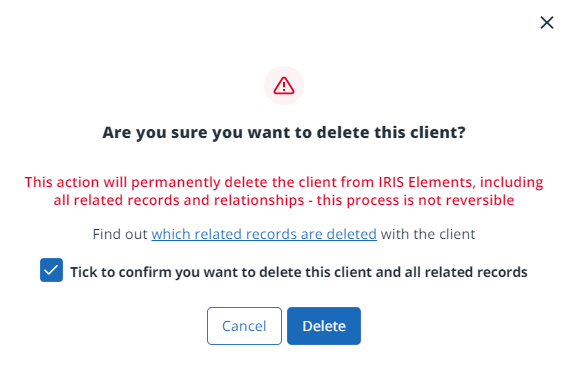Delete client records
IMPORTANT - deleting clients also deletes information related to the client, such as addresses, contacts, tax data, etc. We recommend only deleting clients added in error, or where you are legally required to do so.
If you don't want the client to be available for selection, you can mark them as inactive.
Before deleting the client, make sure that you don't need to retain any of their data for legal purposes. Find out what data is deleted.
Any contacts for the deleted client will no longer be able to access the client portal.
- From the Clients menu, select Clients list.
- Change the client list view to either Active clients or a custom view that includes all relevant clients.
- From the Actions list, select Delete client.
- When prompted, select the checkbox to confirm you want to delete, then select Delete.