Client privacy widget
By default, all client records are available for all practice users to view. You can choose to mark some client records as private and allow specific practice users access to those records. Where a client record has been made private and the logged in user does not have access to the record, the Email and Phone number of the client is hidden from view in the client list.
Users who have Administrator level permissions are able to view all public and private client records, even those where they are not named as assigned users.
The Client privacy widget is displayed on the client dashboard and displays the privacy status for that client record.
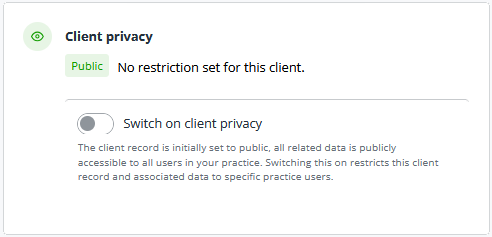
Three levels of client privacy are available:
- Private — This client record can only be accessed by assigned users
- Private-assigned — This status is displayed in the client list for those client records the logged in user can access
- Public — This client record can be accessed by all users in the practice
There may be instances where a user has access to a client record but not linked client record (Relationships), for example, access to the sole trade client record but not the owner's client record. This is a valid configuration. If you believe you should or should not have access to both records, contact your IRIS Elements administrator.
How does this affect the client records in subscribed products?
All products that interact with client records are affected by client privacy.
Users with Administrator level permission are able to see all items associated with private clients, even when not a named assignee.
IRIS Elements Accounts Production
For logged in users viewing the Home dashboard Accounts Production widget, entries for client records the user does not have access to, are greyed out.
The same applies on the View all page linked from the widget.
IRIS Elements Anti Money Laundering
This includes IRIS Elements Anti Money Laundering Checks.
For logged in users viewing the Home dashboard, widget entries for client records the user does not have access to, are greyed out. This includes:
- Electronic ID checks widget
- Risk assessments widget (home dashboard)
- Suspicious activity widget (home dashboard)
The same applies on the relevant View all page linked from the above widgets.
For those greyed out entries, you cannot run ID checks for them.
IRIS Elements Company Formations
For logged in users viewing the Home dashboard widget, entries for prospect records the user does not have access to, are greyed out.
The same applies on the View all page linked from the widget.
IRIS Elements Company Secretarial
When viewing the Forms page, entries for companies the logged user does not have access to, are greyed out.
IRIS Elements Practice Management
Where entries in the following screens have been greyed out and you cannot access them, this indicates Client privacy has been turned on for the parent record and you are not a named assignee:
- Bulk actions
- Cancel tasks
- Complete tasks
- Reassign tasks
- Un-cancel tasks
- Un-complete tasks
- Start bulk ad hoc jobs
- Send bulk emails
- Compliance jobs
- All jobs list
- Production board
Where expected entries are not listed in the following views, this indicates Client privacy has been turned on for the parent record and you are not a named assignee:
- Practice documents
- Task calendar
IRIS Elements Tax
This includes IRIS Elements Trust Tax and IRIS Elements VAT Filer.
For logged in users viewing the Home dashboard, widget entries for client records the user does not have access to, are greyed out. This includes:
- Corporate tax returns widget
- Self assessment tax returns widget
- Tax and accounts due dates widget
- VAT obligations widget
The same applies on the relevant View all page linked from the above widgets.
IRIS Elements Tax and Accounts
IRIS Elements Tax and Accounts subscribers have access to the Corporate tax returns widget and Self assessment tax returns widget so the logged in users can only access tax returns for those client records that public or they are a named assignee.
The above also applies to the Accounts widget.