Set up accounts for your employees
Manager-level access required
For your employees to access your practice account, they must be invited to set up an account from the administrators account.
Employees from your company who contact IRIS Software Group about IRIS Elements are asked to contact your administrator to request access to your practice.
- Select the Admin settings cog icon.
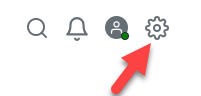
- Select Users.
- Select Invite user.
The Email address entered here is used as the username.
- Enter the required details.
-
Select the applicable Roles.
If the user is responsible for the purchase and payment of IRIS Elements products, select Billing.
-
Select Send Invite.
To complete set up of their account, the invited user must select Activate my account in the Invitation to Elements email from noreply@iris.co.uk.
Activation links are valid for 7 days. If the account is not activated in this time, you must resend the invite. . - (IRIS Accountancy Suite (IAS) desktop users only). The user's IAS staff ID must be linked to make sure event triggers from the desktop are correctly logged (such as Company Secretarial events).
For the required user:
- Select the three dots against their account.

- Select Link IAS user.
- Select the required staff ID, then select Save.
- Select the three dots against their account.