Self assessment tax returns widget
The Self assessment tax returns widget on the home dashboard shows a list of self-assessment client tax returns including the client name, status and the type of return. Select View all to view a list of all available tax returns.
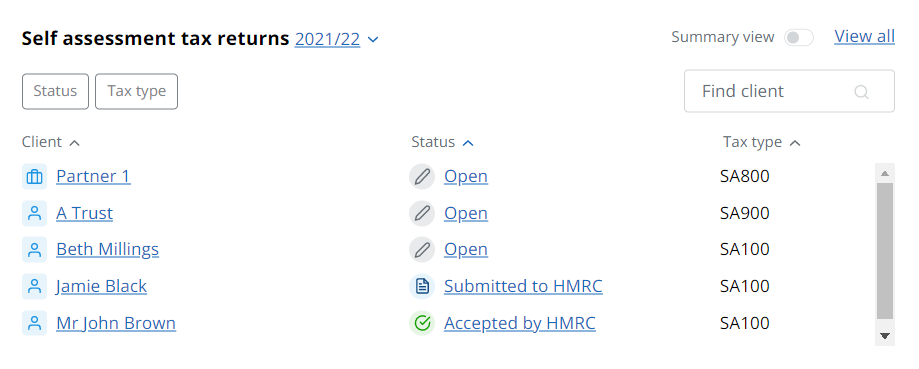
Select the client name to view the client dashboard. Select the status to open the tax return for that client.
Choose the tax return year from the Self assessment tax returns list at the top of the widget.
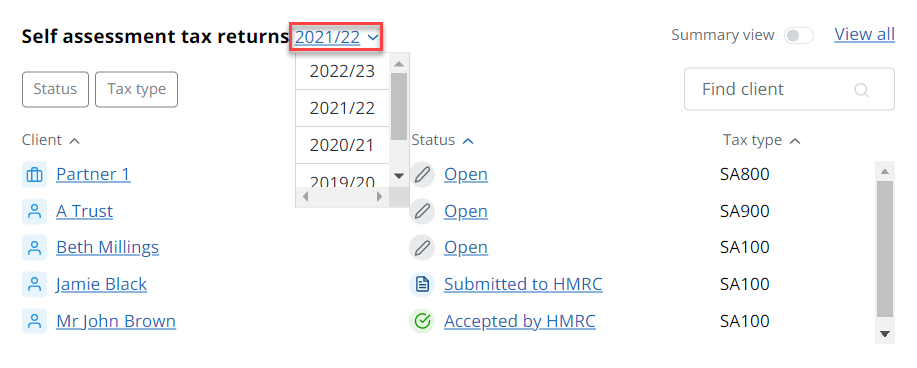
Filter the list using the Status and Tax type filters.
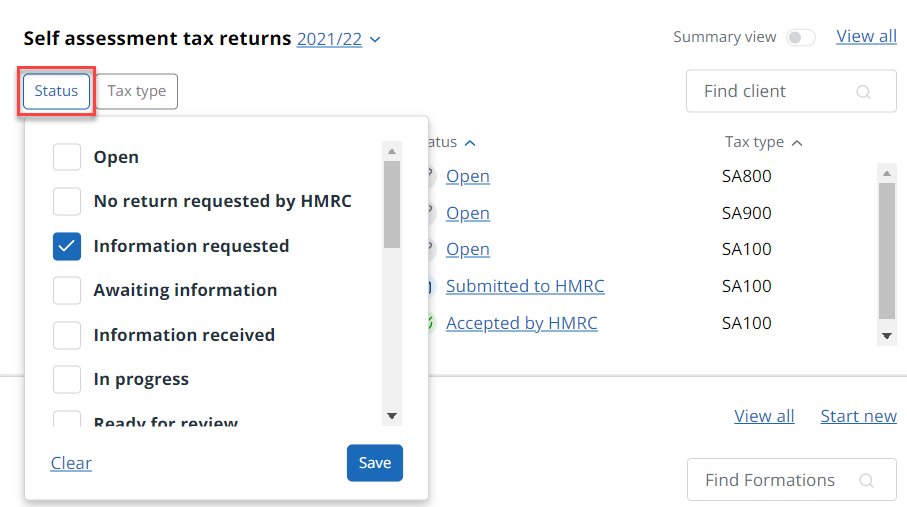
Use Find client to search for a specific client return. The list will reduce based on what you type.
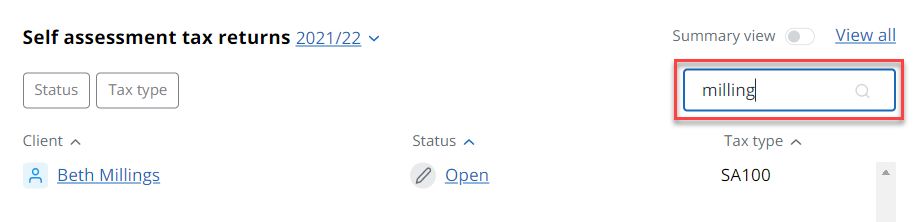
Select View all to see a list of all client tax returns. You can download a copy of the list as a PDF or CSV file by selecting the required option at the top of the list (available for self assessment and corporation tax returns). If you apply any filters, only the filtered list will be downloaded.
You can also switch the widget to a view chart by selecting the Summary view toggle
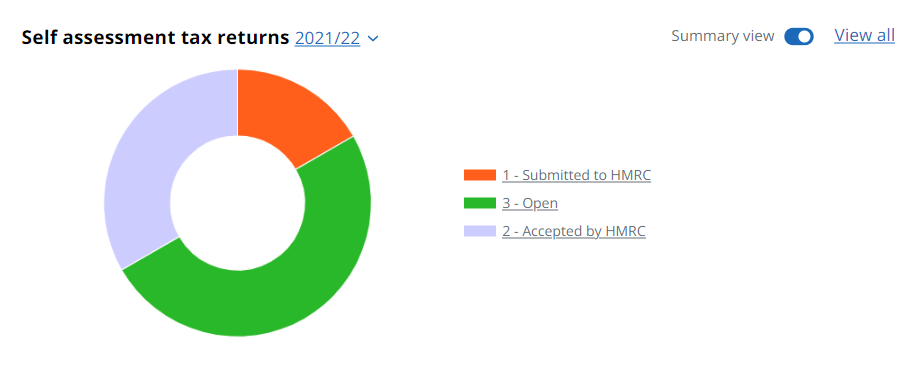
Hover over each section to see the number of clients within each type. Select an item in the legend to view a list of tax returns with that status. You can then view a return from within that list, or download a list of those returns as PDF or CSV files.