Delete client addresses
There may be occasions when you need to delete an unwanted address. You can only do this if an address has not been assigned a Type (such as Primary, Billing, etc.).
Before proceeding, consider the following:
If the address does have types assigned, the simplest method is to overtype the existing address with the new one.
If you need to delete an existing address that has existing types, you will need to add a new address, assign that address the required types, then delete the original address.
If the address is shared with another client or contact, it will be removed from all related records.
If the address is associated with contact details, such as a phone number or email address, only the address is deleted.
- From the Clients menu, select Clients list.
- Change the client list view to either Active clients or a custom view that includes all relevant clients.
- Select the Information tab.
- Select the Address details sub-tab.
- Find and select the client whose address you want to delete.
- For the relevant address, select the vertical ellipses, then Delete.
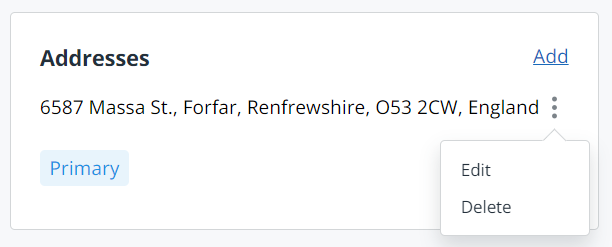
- Confirm deletion.
If the address has been assigned to an address type, you must add a new address with the required types, then remove the types from the this address before it can be deleted.