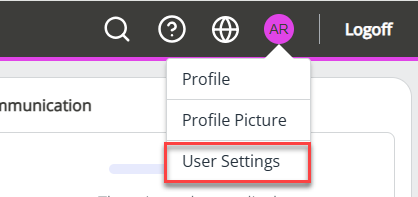What's new in IRIS HR Professional? (2025)
Find out about the changes we have made.
You can also check our known issues, fixes, and what's coming soon.
2023 |2024 | Jan 2025 | Feb 2025| Mar 2025 | Apr 2025| May 2025| June 2025 | July 2025 | Aug 2025 | Sep 2025 | Oct 2025 | Nov 2025 | Dec 2025
Introduction
These release notes provide information on new features, enhancements, and fixes developed since the last release, listed by change reason.
All new features and enhancements arise from feedback and suggestions from customers.
November 2025
Product enhancements - core HR
Bulk Invitation Email
-
We have moved the sort icon arrows closer to the heading labels in the Employees Not Signed In table. This makes the screen easier to navigate
Find out more about sending bulk invitation emails.
Multi-Factor Authentication
-
When you switch on Multi-Factor Authentication in System Tools > Utilities > Company > Sign-In Management, employees receive an email telling them that MFA is required for their account. The email explains that they must verify their identity the next time they sign in.
Find out more about switching on MFA.
October 2025
Product enhancements - core HR
Multi-Factor Authentication (MFA)
-
Updates to System Tools > Utilities > Company > Sign-In Management include a new Multi-Factor Authentication feature. Switching on the new MFA toggle requires all employees to set up two verification methods to access their account.
MFA is a recommended security method to protect employees' accounts from unauthorised access and hacking. Alongside entering a password, employees must use a second verification step, such as entering a code from an authentication app.
To switch on MFA:
-
Go to System Tools > Utilities > Company and select Sign-In Management.
-
In the Multi-Factor Authentication section, switch on MFA for all employees.
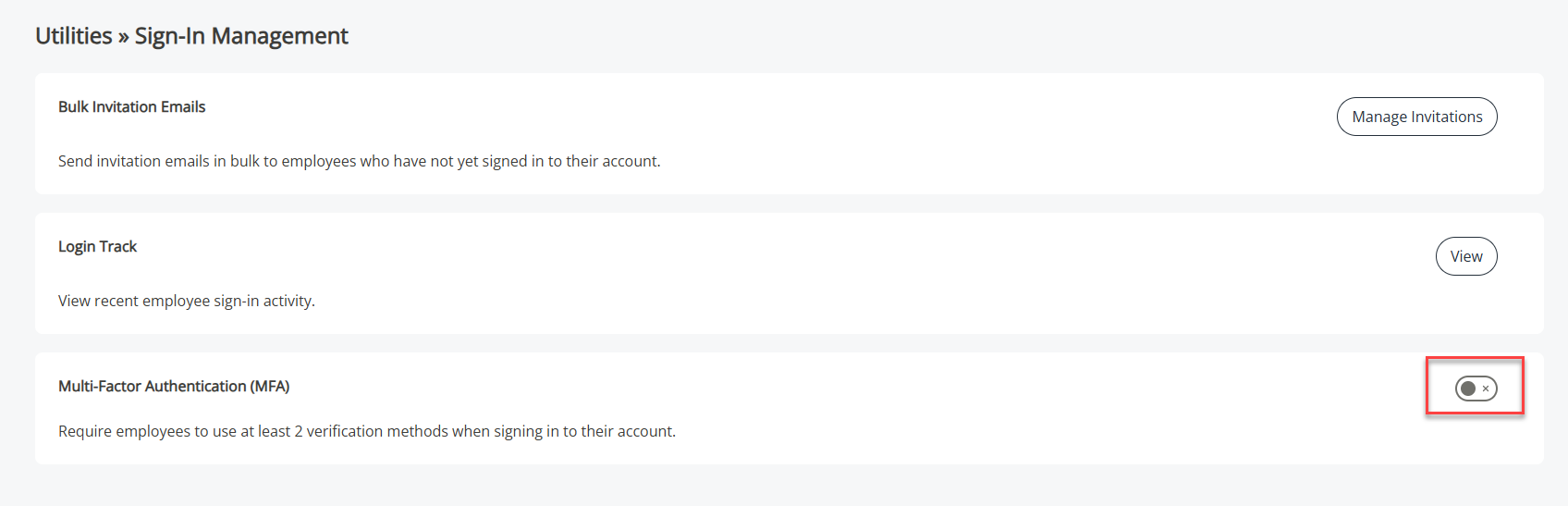
-
Confirm your decision in the pop-up that appears.
-
The MFA Activating message appears on the Sign-In Management screen.
-
Activation may take a few minutes to complete. Check your email for updates.
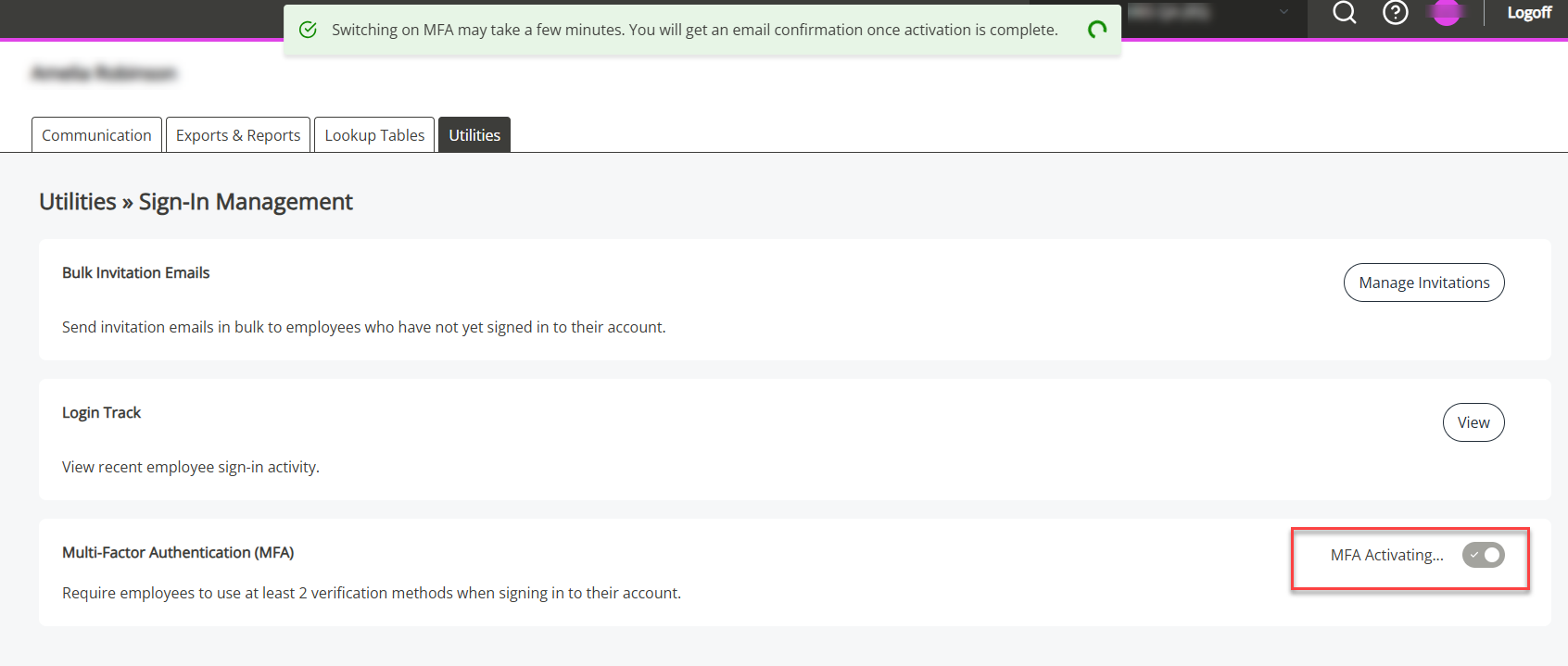
Once you switch on MFA, the system updates so all employees must use two verification methods to access their HR accounts.
Find more information on the Sign-In Management screen.
-
Bulk Invitation Emails
-
As part of the Bulk Invitations Emails feature released last month, we have added further enhancements. The Employees Not Signed In table now includes two new columns: Status and Date Invitation Sent.
Statuses include:
-
Invitation Expired
-
Invitation Sent
-
Not Invited
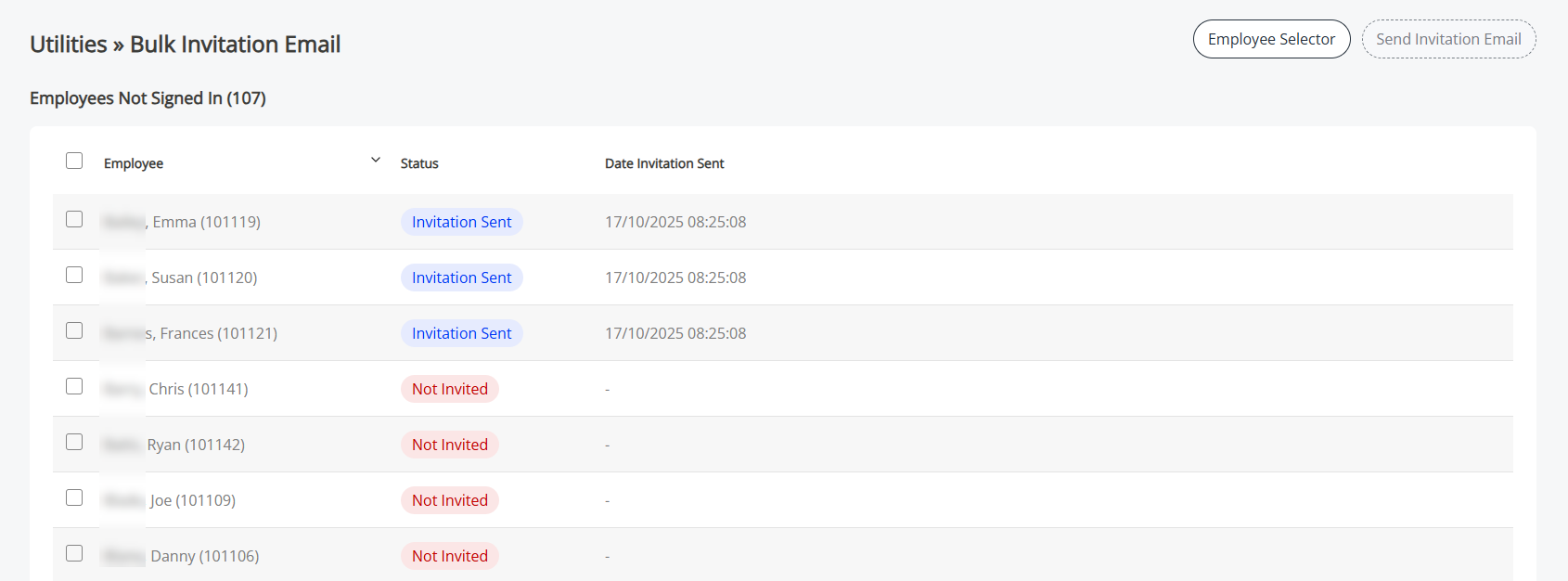
Send bulk invitation emails
-
Go to System Tools > Utilities > Company > Sign-In Management and select Manage Invitations to open the Employees Not Signed In table.
Learn more about the bulk invitations feature.
-
September 2025
Product enhancements - core HR
Navigation (Company)
-
Updates to System Tools > Utilities > Tools > Navigation (Company) include a Where Clause Allows you filter records using a specific criteria. option. This allows you to show a menu item to specific groups of employees
Example: If you want the Benefits menu item to appear only for employees in the Sales department, you would add a TheDepartment ='Sales' Where Clause.
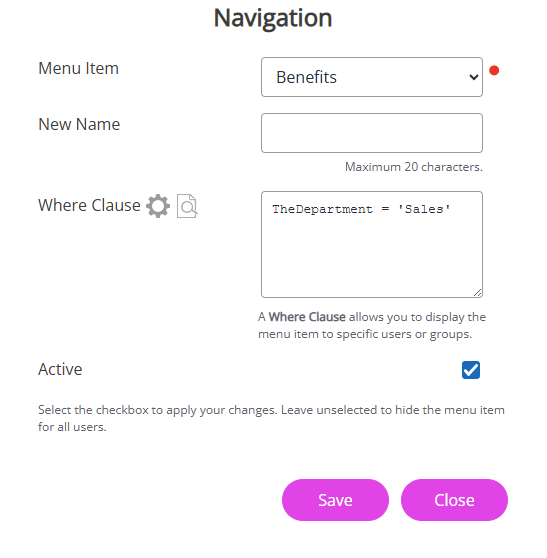
Learn more about only showing a menu item to a specific employee group.
Sign-In Management screen
-
In System Tools > Utilities > Company, we have added a new Sign-In Management screen, allowing you to manage employees' access to their HR accounts
On this screen, you can
-
View the last time employees signed into their HR account
-
Send invitation emails in bulk to employees who have not signed in
To send an invitation email in bulk:
-
Sign in to IRIS HR Professional.
-
Go to System Tools > Utilities > Company and select Sign-In Management.
-
In the Bulk Invitation Emails section, select Manage Invitations.
-
Use the Employee Selector to add criteria if you want to send invitations to specific employees only.
-
Alternatively, in the Employees Not Signed In table,
-
Select the Employee checkbox to select all employees or choose the checkbox next to employee' names, or
-
Select the checkbox next to individual employee names.
-
-
If you have used the Employee Selector, review the employee names listed in the table.
-
When ready, select the Employee checkbox to select all listed employees.
-
-
Select Send Invitation Email.
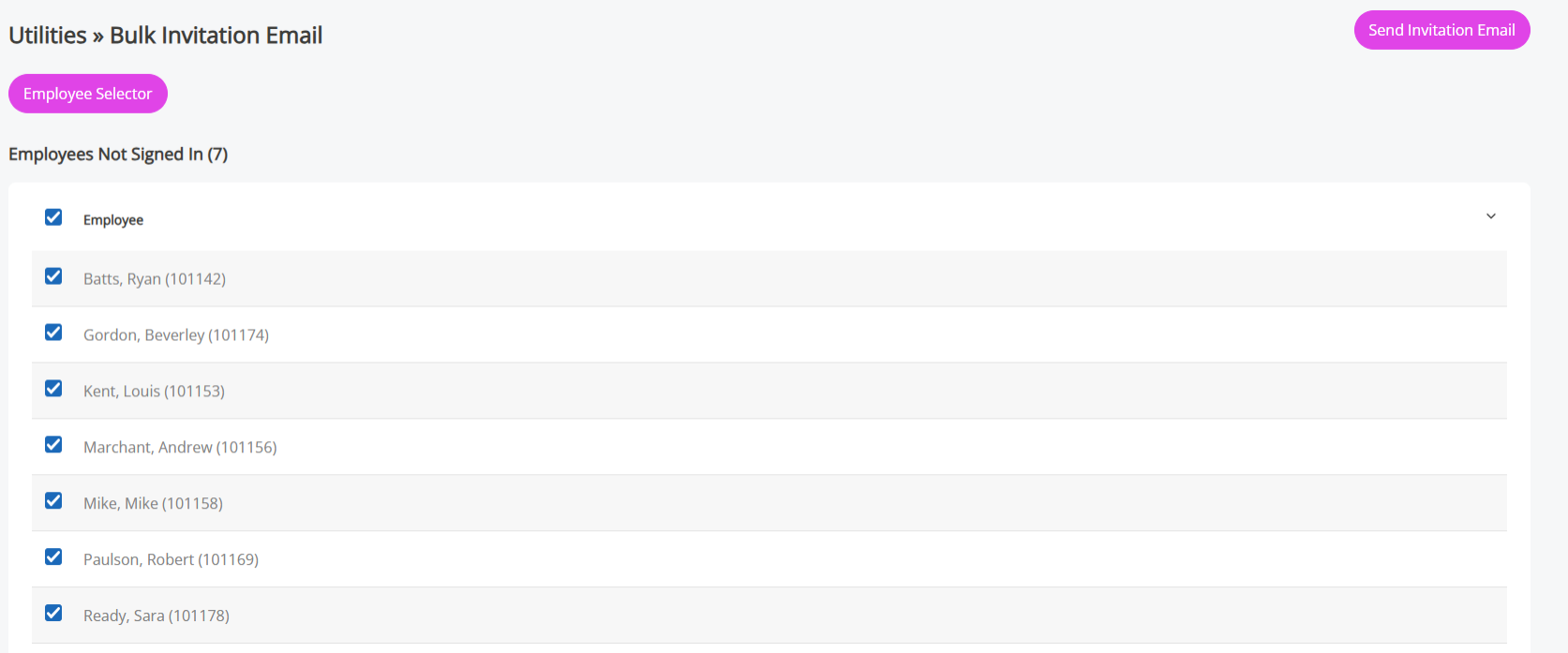
-
A success message confirms that the invitations were sent. You also receive a confirmation email.
Learn more about Send invitations in bulk, view recent account sign-ins, or set MFA
-
Login Track
-
We have moved the Login Track screen to System Tools > Utilities > Company > Sign-in Management, making it easier to find and manage employees' account access
Find about using the Login Track.
Cookies Policy
-
We have updated our essential Cookie Policy to make sure important messages are visible in employees’ accounts
Learn more about our updated Cookie Policy.
Termination Balance
-
When an employee leaves a company, the system now includes any holiday they have bought/sold in the termination balance
This only applies to the termination balance of future leavers.
Learn more about termination balances.
Org Chart
-
To make it easier to search in Employee View, we have replaced the Filter Employee and Employee search bars with a single search bar. You can now find employees by entering their name or employee number

August 2025
Product enhancements - core HR
Audit Data
-
The system now deletes all audit data older than 11 years. This builds on a previous change where audit data over 24 months is deleted automatically, unless you have set a custom retention period.
Find out how to set a custom retention period on the Audit Trail Data Deletion screen.
Email updates
-
We have updated the wording on both absence When an employee or worker is absent from work. This can be for a variety of reasons. request and Perform emails.
Perform 360 feedback email (two-step email turned off)
-
Above Decline this Request link, we have added a Login to HR option
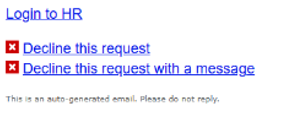
Perform 360 feedback email (two-step email turned on)
-
Reworded Manage this Feedback link to Decline this Request
-
Above the Decline this Request link, we have added a Login to HR option
-
When selecting Decline this Request, the same screen opens as before but with new wording. All other screen functionality remains unchanged
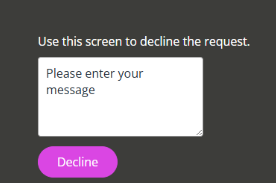
Absence request emails (with two-step email turned on)
-
On the approval screen, we have updated the wording to: Use this screen to Approve/Decline your requests. All other screen functionality remains the same as before
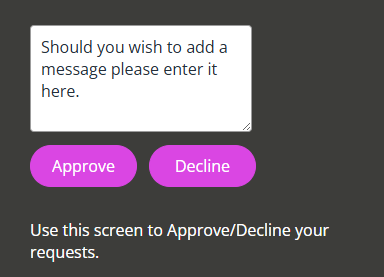
-
July 2025
Product enhancements - core HR
IRIS Identity
IRIS Identity, our new identity management solution, designed to improve the security of IRIS HR Professional and enhance the user experience is now live.
Here is what has changed as part of the transition:
Sign-in screen
-
We have updated the sign-in screen to support IRIS Identity. You now enter your username on the first screen and your password on the next.
-
We have simplified the password reset process with clearer language and improved flow.
Multi-factor authentication (MFA)
-
The profile menu in the top-right corner of the home screen now includes a new option: User Settings, alongside Profile and Profile Picture.
In User Settings, you can set up multi-factor authentication to add extra security to your account.
MFA lets you verify your identity using a second method, such as Google Authenticator or any other TOTP app (Time-Based One-Time Password) app.
Learn how to setup MFA:
Send Invitation Email
-
When you create a new employee and choose either Work or Personal Email from the Send Invitation Email list, the system uses that email as the employee’s username for their IRIS Identity account.
Help with IRIS Identity sign-in
-
We have created the following help topics to guide you through the transition:
Employee
-
First time signing into IRIS HR Professional after transition to IRIS Identity
-
Signing into IRIS HR Professional (I have an IRIS Identity account)
Admin
API approvals
-
You can now enter an email address when creating an API user. This lets the user approve timesheets and other actions.
To create an API user:
-
Go to System Tools > Utilities > Company > API Users.
-
Choose Create User.
-
Enter a Name for your API user and Approval Email if required.
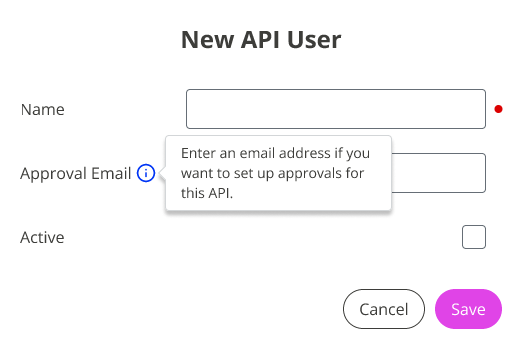
-
Select the Active checkbox.
-
Choose Save.
For full set-up instructions and permission details, refer to Create an API User.
-
Document file names
-
In My Details > Documents, we have added a new File Name column, making it easier to identify uploaded documents.
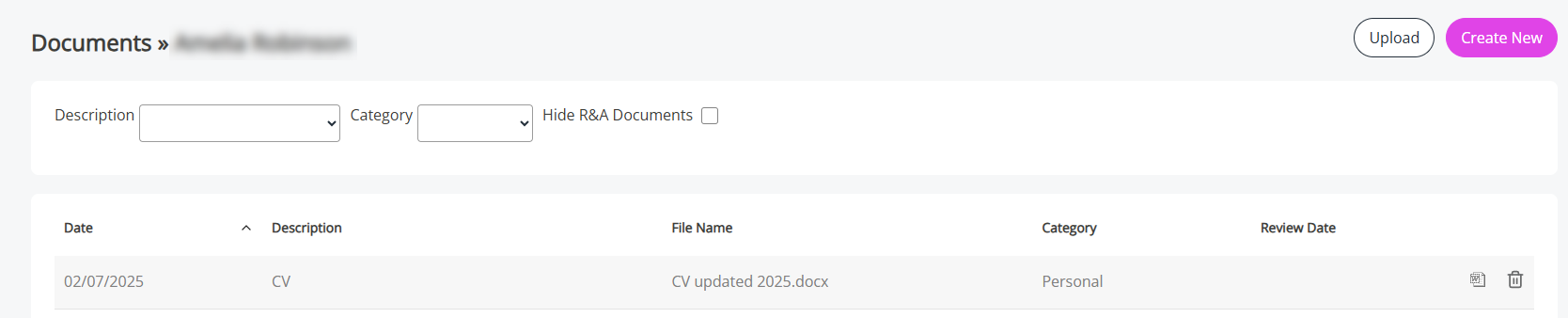
12 June 2025
Upcoming change to Audit Data Retention – Action may be required
Find out more about the Upcoming change to Audit Data Retention.
27 May 2025
Product Enhancements - Core HR
Marketplace
-
On the Marketplace item in the navigation menu, we have added a NEW notification icon. This icon appears whenever we add a new partner.
The NEW icon appears on the Marketplace item in the navigation menu of your homepage.
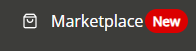
Audit Trail Deletion
-
In System Tools > Utilities > Data > Audit Trail Data Deletion, we have made the following screen changes:
-
Removed the Years field. If existing audit trails contain a value in this field, the system now converts it to Months.
-
For new entries, the Months field defaults to 24, but you can enter any number up to 132.
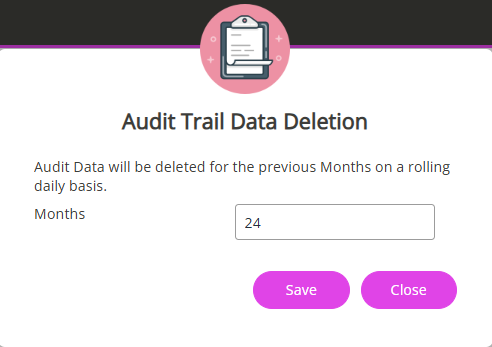
-
Full-Time Equivalent (FTE) Rounding
-
In System Tools > Utilities > Tools > System Configuration, under the Contract section, we have added a new Full-Time Equivalent (FTE) Decimal Places option. This allows you to control how many decimal values you want the system to round FTE values.
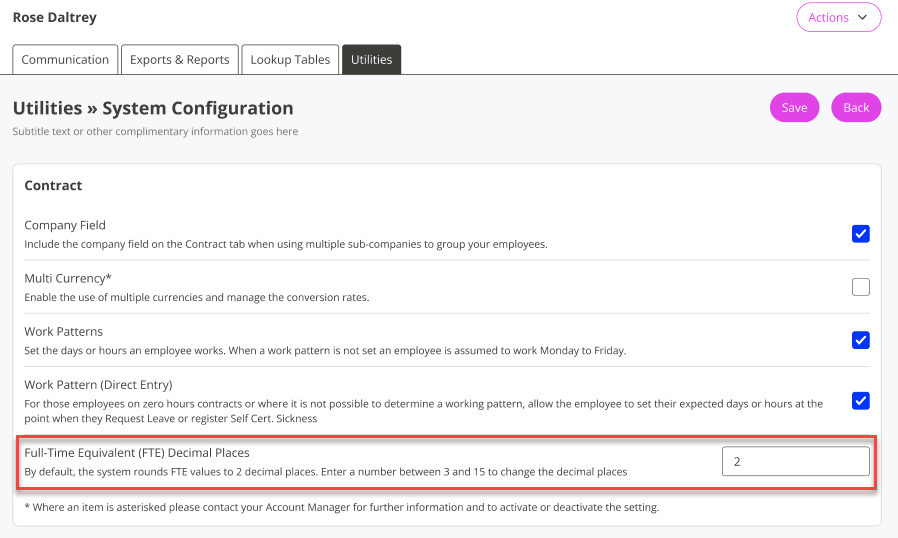
7 May 2025
Product Enhancements - Core HR
Username & Password Management screen update
-
In System Tools > Utilities > Company > Username & Password Management, we have removed the Configure External Provider option from the Actions list. This change is to support our transition to our new identity management platform, IRIS Identity, happening very soon.
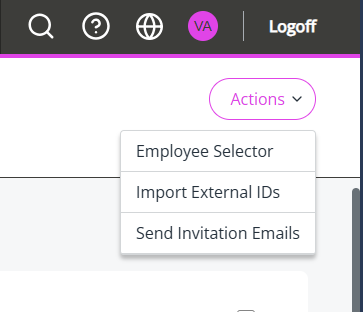
If needed, our Support team can still edit existing provider details on your behalf via the Username & Password Management screen. However, you can no longer add new SSO users in IRIS HR Professional.
April 2025
Product Enhancements - Core HR
Custom Login Screen Builder
-
When accessing the Custom Login Screen Builder, the sign-in screen for your system now displays.
March 2025
Product Enhancements - Core HR
API
-
You can now use the API to retrieve a list of lookup tables. This allows you to use a lookup table’s name to search for its values.
Learn more about the API.
Star Payroll integration
-
Following the introduction of Statutory Neonatal Care Pay (SNCP) from April 2025, importing a payslip into HR will display two new labels in the Payments section:
-
SNCP Paid
-
Statutory Neonatal Care Pay
If the SNCP Paid column is blank, the system will not display an entry. This update ensures that payslips accurately reflect SNCP payments.
-
February 2025
There are no new features in this release. Learn more about bug fixes.
January 2025
Product Enhancements - Core HR
Recruit
-
In the Recruit module, when you select Other > Transfer to HR on a successful candidate's profile, the following details now sync to HR:
-
Passport Number
-
Nationality
-
Multi-line addresses
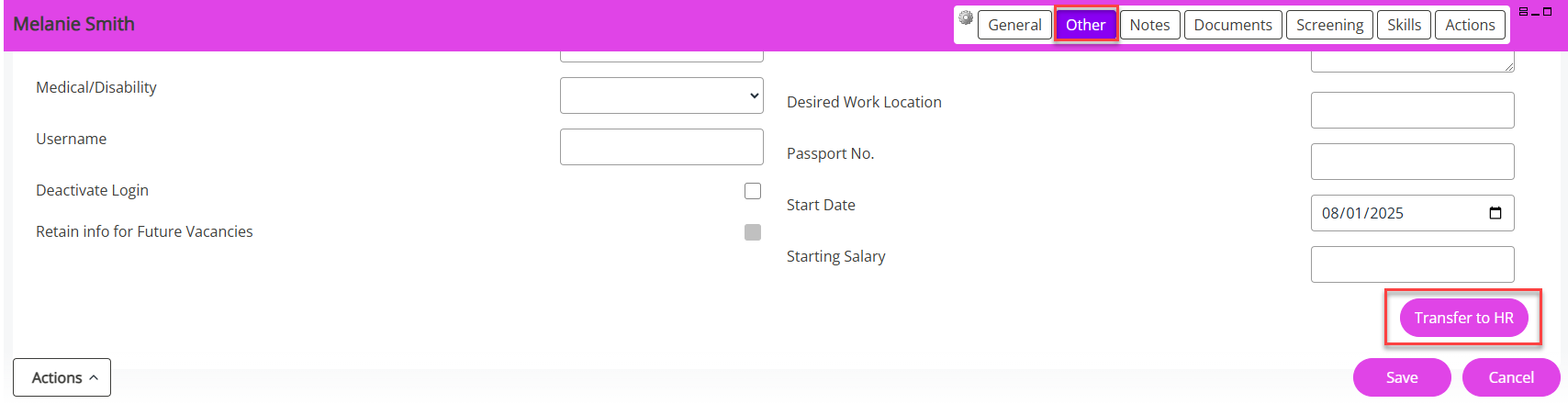
-
-
When a candidate becomes an employee, the system transfers messages sent via the Message Centre to HR. Employees can find these messages in My Details > Documents as PDF files.
Dashboard
-
For line managers with employees on both days and hours-based contracts, two Absence Duration charts now display in the dashboard.
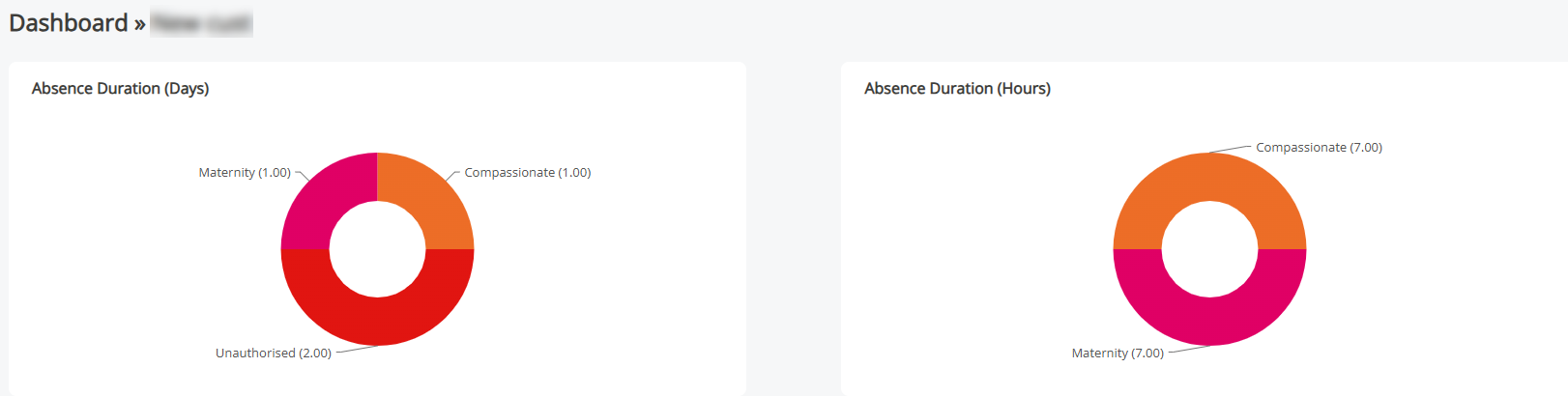
Contract Type
-
In My Details > Contract, the Contract Type dropdown now includes the following contract options:
-
Permanent
-
Temporary
-
Fixed Term
-
Zero Hours
-
Casual
-
Supply
-
System language
-
Romanian is now available as a system language for your HR software, allowing you and your employees to use the platform in Romanian.
Your package must include the languages feature to translate the software into another language. Contact Support or your Account Manager for more details.