Send or resend an invitation email
This page explains how to send or resend an invitation email to an employee after creating their record. Refer to the create new employee page for guidance on adding an employee's details into the system.
To send or resend an invitation email to an employee after creating their record:
-
Sign in to IRIS HR Professional.
-
Select Directories from the navigation menu on the left.
-
Go to the employee's Personal tab.
-
Select Actions > Send Invitation Email.
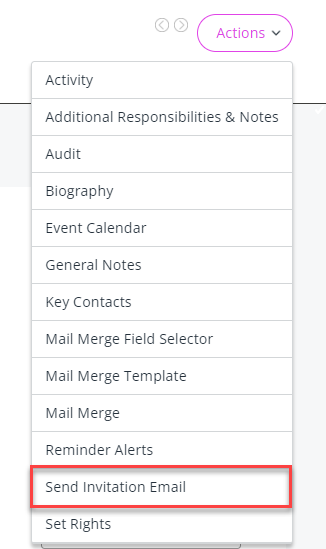
-
Make sure you have entered the employee's work/personal email or both email addresses in their Personal tab.
-
-
In the Send Invitation Email list, choose the employee's work or personal email address.
-
Select Send.
The system sends the invitation to the selected email address.