Request signatures
You can issue a client letter or document for client signature to any client who has access to your client portal. You must have previously generated the client letter or document.
You can only send PDF documents for client signature.
- From the Clients menu, select Clients list.
- Change the client list view to either Active clients or a custom view that includes all relevant clients.
- Select the Documents tab.
- Select the documents that requires the signature.
- Select Request signature.
- Select the relevant Requester (sender) and Signer.
Documents needing a signature are sent to the client portal. Only contacts activated to use the client portal are available for selection from the Signer list.
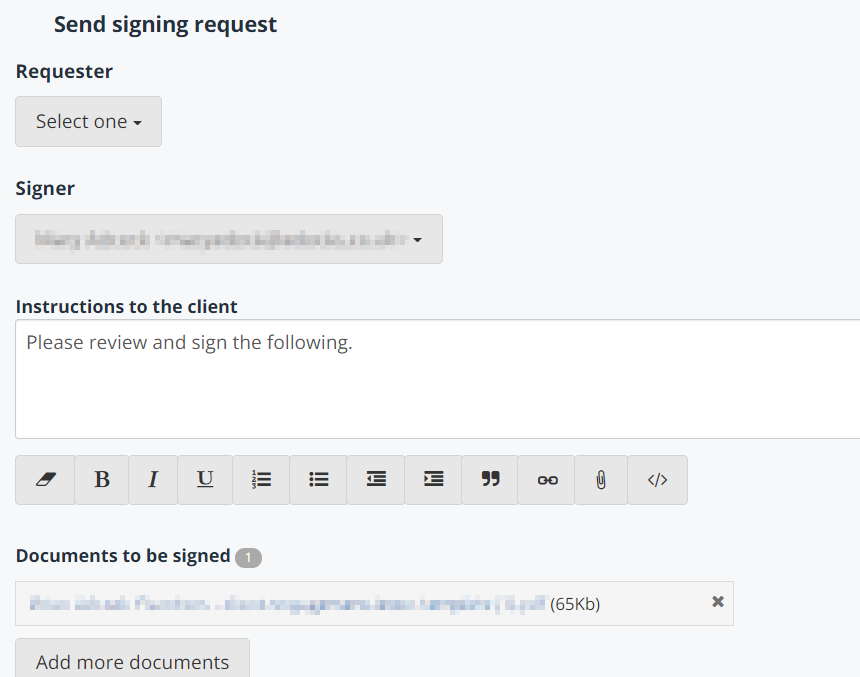
- You can add Instructions to the client, such as what the client is signing and why. These instructions appear in the client portal when they select the document to sign it.
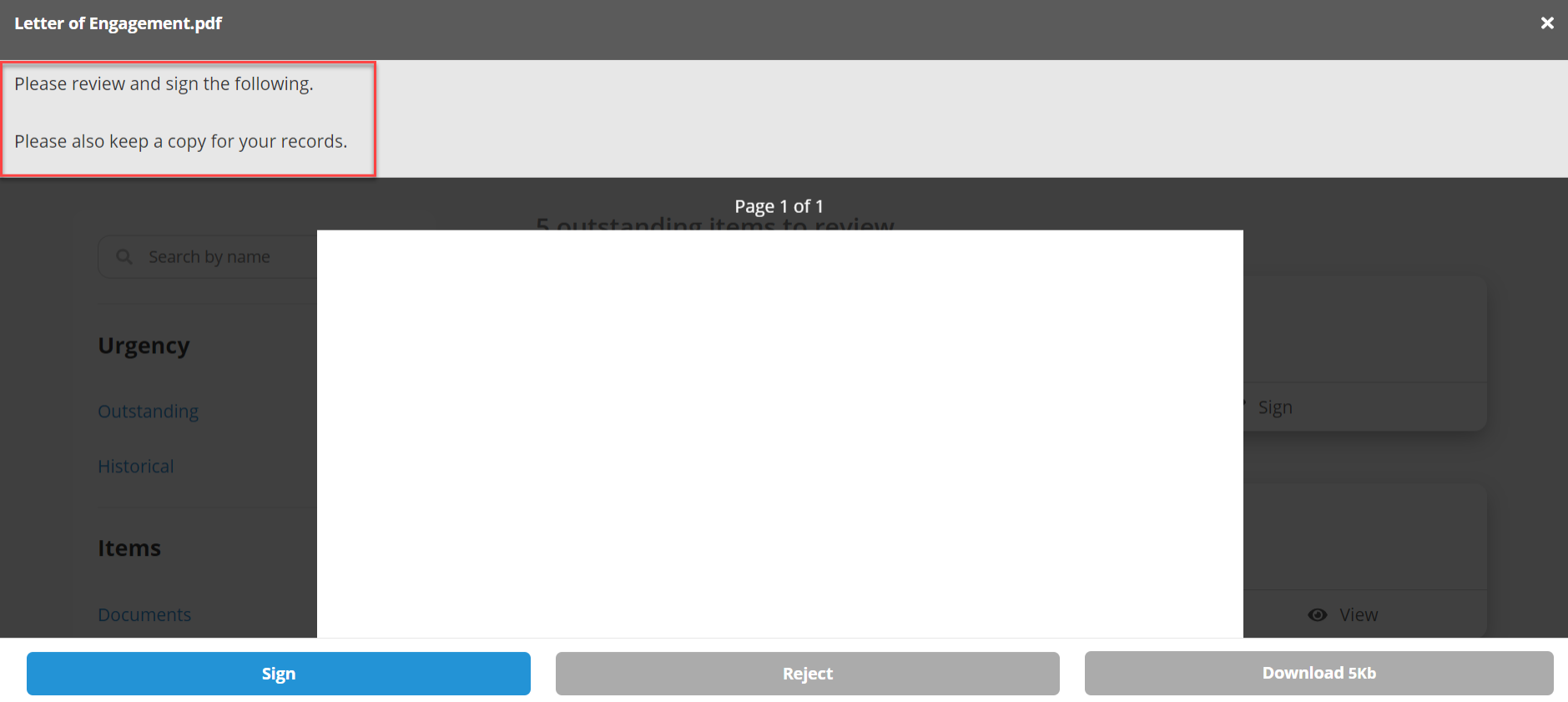
- If required, you can Add more documents.
- When you're ready, select Request signature. The client is sent a default signature request email which includes a link to the document on the client portal.