Manage client documents
Once uploaded or generated, client documents can be accessed from the Documents tab on the client record. If several documents exist, you can use search to find them.
For IRIS Elements Practice Management subscribers:
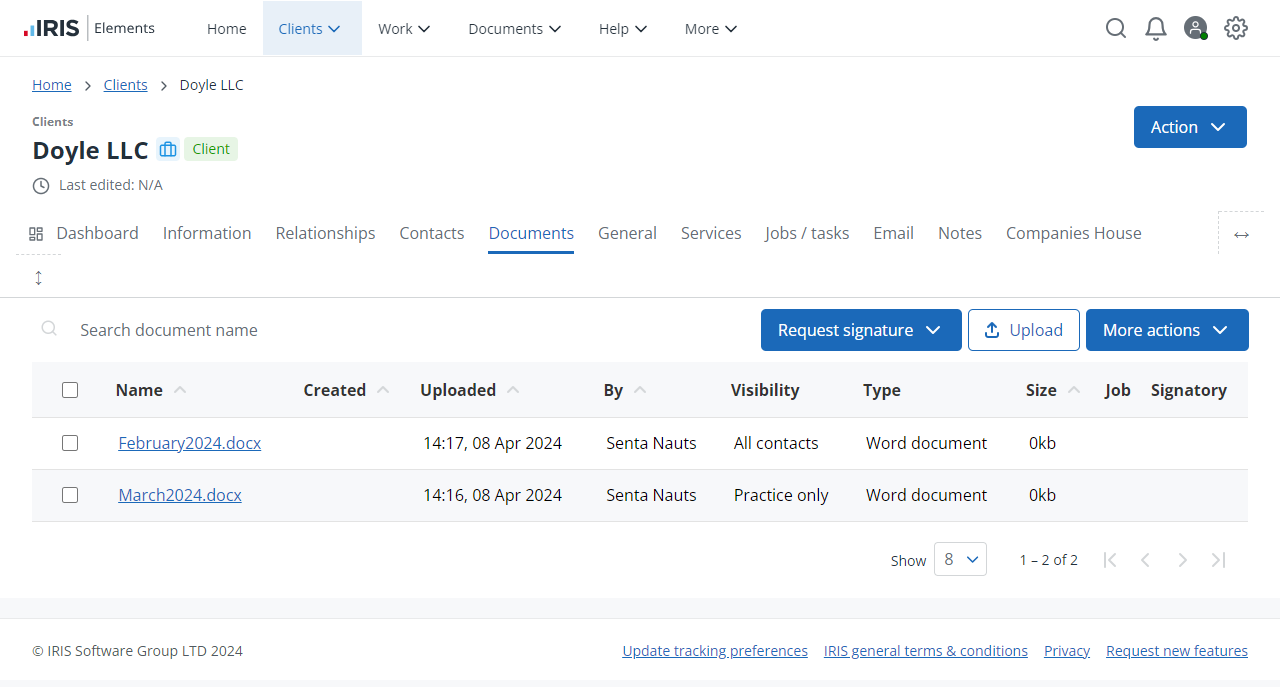
For non-IRIS Elements Practice Management subscribers:
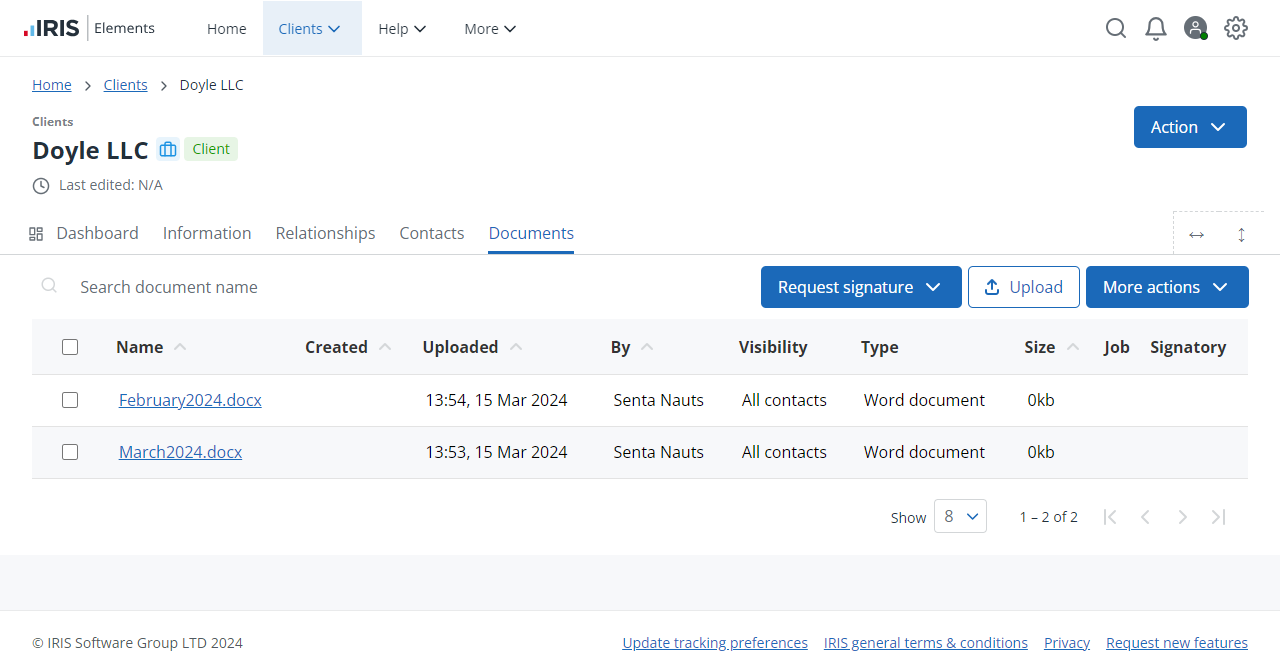
-
Go to Clients > Client List and find the required client.
- Select the Documents tab. From here, you can:
 Request document signature
Request document signatureSend documents to clients for their signature. You can only send PDFs for signature.
 Upload documents
Upload documentsYou can upload documents directly to this client, such as ID documents, terms and conditions, contracts, and so on.
 Change document visibility
Change document visibilityYou can change the visibility of a client document so that the document is visible only to members of the practice, or to specific client contacts (or all client contacts) who will be able to see the document on their client portal.
 Delete a document
Delete a documentYou can delete any document no longer needed..
 Add a document folder for an individual client
Add a document folder for an individual clientTo help organise documents, you can add folders to the Documents tab for an individual client record. You could for example, create a folder to store letters for the client.
 Download documents
Download documentsYou can download one or more documents and save as a zip file — perhaps to archive, file, or send to the client.