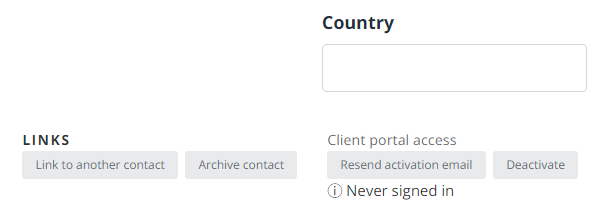Activate client portal access
To give your clients access to the client portal, they must be added as a contact to the client record.
If you do not subscribe to IRIS Elements Practice Management and the chosen contact already has access to the client portal (perhaps a Director or another business), you must add them with a different email address. Email addresses for the client portal must be unique.
If you subscribe to IRIS Elements Practice Management, you can use the same email address to access multiple client portals.
- From the Clients menu, select Clients list.
- Change the client list view to either Active clients or a custom view that includes all relevant clients.
- On the Contactstab, scroll to the end of the contact record.
- Under Client portal access, select Activate <email-address>.
- Select OK when prompted.
An activation email is sent to the chosen contact.
If you subscribe to IRIS Elements Practice Management and this user already has access to a client's client portal, additional activation emails are not sent. You must inform the contact of their additional access.
Never signed in is displayed until the contact signs in.