The first contact listed in the Contacts tab is considered the primary contact and therefore the main person you deal with. You can change the order of your contacts:
- From the Clients menu, select Clients list.
- Change the client list view to either Active clients or a custom view that includes all relevant clients.
- Select the Contacts tab.
- Use the arrows on the right to move the contact up. The client at the top of the list is the primary contact.
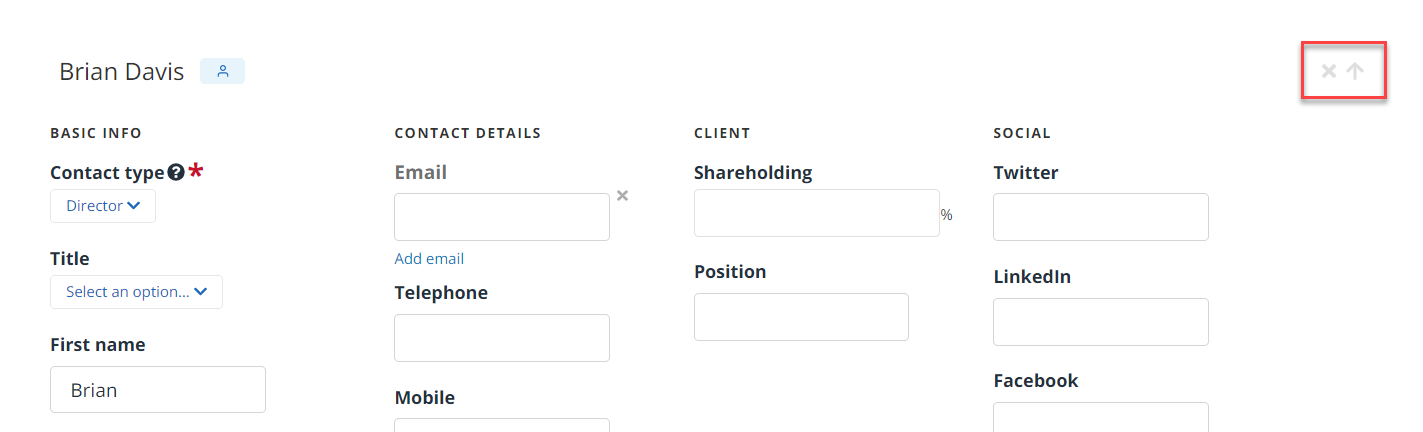
- Select Save.