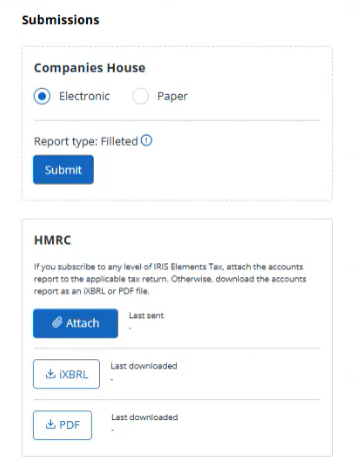Once your accounts have been produced and signed, you can download a copy in iXBRL format to attach to a tax return.
- From the Clients menu, select Clients list.
- Change the client list view to either Active clients or a custom view that includes all relevant clients.
- From the Accounts production widget on the Dashboard, select the required accounting period. Ideally, select the latest / newest period.
If a relevant account period does not exist, you must create and set up one first.
- Select the Submission tab.
The latest version of the approved is shown in the preview.
- To download a copy of the report, from the HMRC tile, select either iXBRL or PDF as the required format.
The report is saved to your local Downloads folder.