Your IRIS Elements Accounts Production subscription has a limited number of client licences during each subscription period. As each client uses up a licence, when creating accounting periods only set them up for clients you are doing accounts for during that time.
You can create new accounting periods from either the Accounts Production widget or when in existing periods.
- From the Clients menu, select Clients list.
- Change the client list view to either Active clients or a custom view that includes all relevant clients.
- From the Dashboard tab, on the Accounts production widget, either:
- Select Add new period
- Open an existing period, select the menu option from the period date, then select Add a New Period.
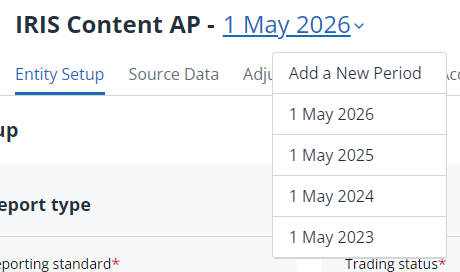
- Enter the New period end date.
If the client has a Trading Commenced date recorded, the New period end date matches this date but can be changed. If a period exists for the previous year, the date defaults to the next accounting period.
- IRIS Elements Accounts Production Professional subscribers only. If required, select to generate opening balances from the previous accounting period.
- Select Save to save the period, or Save & Launch if you want to save, then open the period to work on it.
If Save & Launch is selected, select the Account chart you want to use; the charts available are based on client type. Select Continue.
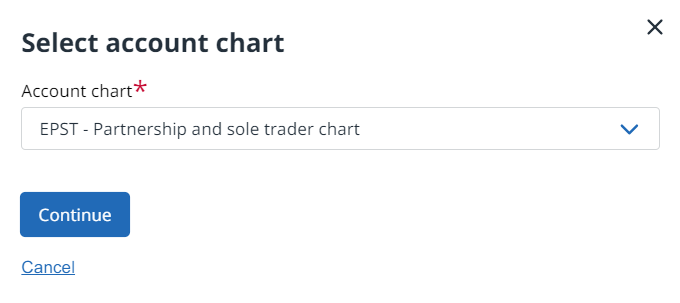
- If this is the first accounting period created for this client, enter a Comparative period. If accounts for a previous year exist, this is automatically entered as the comparative period.
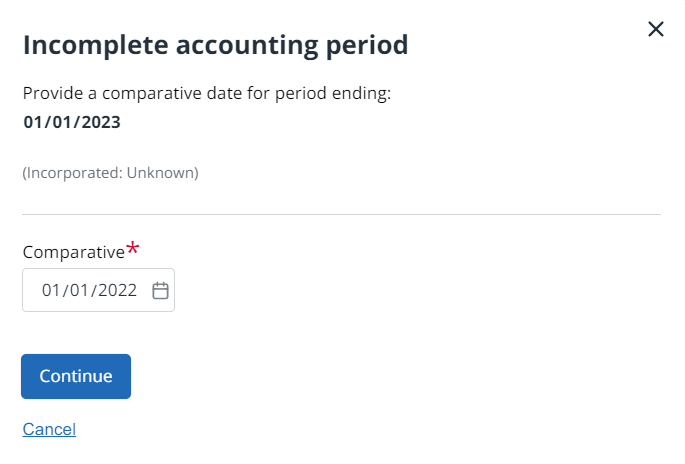
Next step: Set up the client accounts
Learn how to start a new accounting period in IRIS Elements Accounts Production
More videos and playlists available in our library.