 |
 |
IRIS Accounts Production, IRIS Company Secretarial and IRIS Company Formations all use the information entered into the Share Register; this topic explains all the options available.
The Share Register is only available for Limited Companies. This is where all the information regarding the share capital, the issue of shares and the shareholdings are entered.
The majority of the information on the Companies House forms will be picked up from information entered here.
To access the Share Register select Edit | Share Register, the following screen include seven tabs:
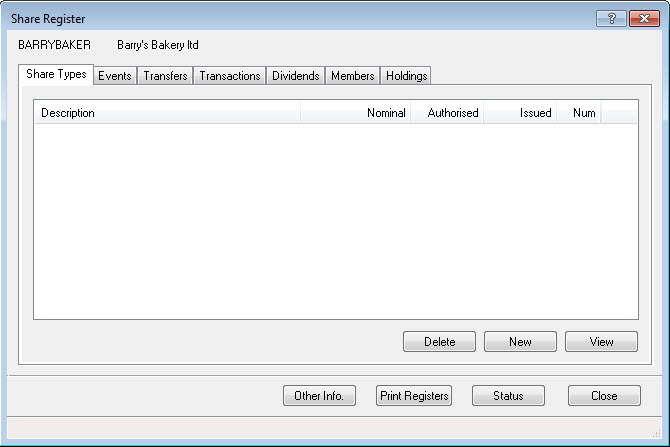
Generic options display in varying combinations at the bottom of some of the tabs or when an entry on each tab is viewed:
New - create a new entry on the tab, for example, share type, dividend, transfer, transaction; and
View - to see further details of a share type that is highlighted on screen.
Delete - to delete the highlighted item and all other dependant information. For example, deleting a share type will also delete all events, transactions and forms associated with it as well as events for other share types which may rely on these transactions existing within the share register.
Clicking this option will display a list of all information which will be deleted and ask for confirmation to proceed.
Dividends - displays the dividends specifically for the highlighted item.
Events - displays the events specifically for the highlighted item.
Transactions - displays the transactions specifically for the highlighted item.
Transfers - displays the transfers specifically for the highlighted item.
Holdings - to give a summary of the current shareholders’ share numbers and certificate numbers for the highlighted item.
Certificates - give a series of selections for generating Share certificates for the highlighted item. See How to generate Share Certificates for further details.
Show numbers - displays a list of which shareholders have been issued the shares as per the selected item and their corresponding share and certificate numbers. This screen includes the facility to Adjust these numbers.
OK/Save - to insert the new item or update the selected item with any changes that have been made to it.
Cancel - abandons any alterations made to the viewed item and close the screen.
Close - to exit the screen.