 |
 |
This screen shows a list of share transfers for the client identified at the top of the share register.
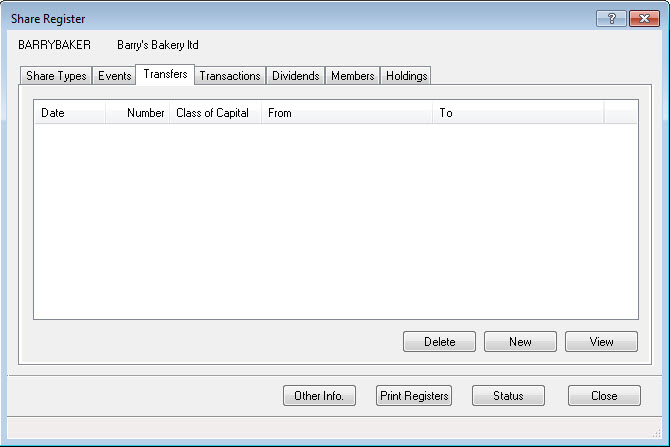
In the Transfers tab, click New. The Stock transfer screen displays, requiring details to be entered.
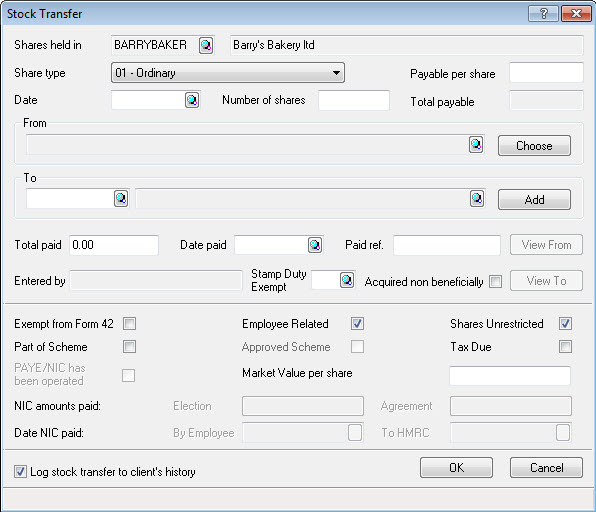
A description of each field is given below:
Shares held in clarifies the identifier and name of the business that the transfer is related to.
Share type is for the share type the transfers are based on; there is a drop-down list that identifies the various share types that have been created in the share register, which can be accessed by clicking the downwards arrow to the right of the field.
Payable per share, enter the amount that the member has to pay for each of these shares that are being transferred to them. There is no need to stipulate currency in this field.
Date, enter the date that the transfer has taken place. Click the magnifying glass to see a calendar to select the relevant date or just manually input the required date.
Number of shares, enter the number of shares that are to be transferred.
Total payable is automatically updated by multiplying the Number of shares by the Payable per share amount.
From, click Choose at the end of the field and select the transferor.
To, select the transferee. Select an IRIS client (one already setup on the IRIS basic database), an Other shareholder (see how to create an other shareholder) or an Existing shareholder (a list of members already connected to this client).
Total paid applies only when the member has paid for these shares. If this field is completed then a Date paid also needs to be entered. Paid ref is if a reference exists for the payment for the shares. There is also the option to identify if the shares were Acquired non beneficially which is used in Accounts Production.
Entered by is completed with the ID of the staff member who has inserted the transaction. This detail will only be completed once OK has been selected.
Stamp Duty Exempt presents a selection of letters as appears on the reverse of the stamp duty form. Selection of the appropriate letter will make that letter appear on the reverse of the stamp duty form. The detail for each letter is displayed as each letter is selected.
There are several fields specific to Form 42 which are Exempt from Form 42, Employee Related, Share Unrestricted, Part of Scheme, Approved Scheme, Tax due, PAYE/NIC has been operated, Market Value per share. Complete these details as relevant. (For more details about these options in the Share register go to Form 42).
Once this screen has been filled click OK for the transfer to be saved and shown on the main transfer screen or Cancel to abort the creation of the new transfer. The transfer will also be displayed on the Transactions tab.
In the Transfers tab, highlight a transfer and click View. The information on this screen can be altered. Click Save to save any changes to the information.
List identifies the individual transactions related to the transfer and Transfer form, opens the completed transfer form in word.
In the Share register select the Transfers tab, highlight the relevant transfer and click View.
The details of the transfer can be reviewed and click Transfer form. This will bring the completed transfer form onto the screen using Microsoft Word.
When a transfer is created it also triggers an event therefore the completed transfer form can be generated from Reports | Company Forms. Highlight the stock transfer that displays on the list and click Print form.