 |
 |
Once a share event has taken place these shares need to be assigned to shareholders. When an event is set up it will automatically bring a screen up to specify the details of the shares that these shareholders receive/dispose/consolidate/split or reclassify.
This information can also be entered in the share register via the Transaction tab. This screen shows a list of all transactions for all share types within this client.
The following are a list of the various types of transactions that can be created:
If a share issue is selected then the Take up of share issue screen displays allowing further shares to be allocated to members.
If a bonus issue is selected then the question Confirm that you wish to generate any outstanding transactions not yet made which is giving the option for IRIS to regenerate the bonus issue. A transaction cannot be manually entered and linked to this type of issue; IRIS automates the allocation of shares.
If a rights issue is selected then the Rights Issue screen displays identifying what the various members are entitled to. Information can be amended in here to identify which members have taken up their right to buy.
If a scrip issue is selected then the Scrip Issue screen displays identifying what the various members are entitled to. Information can be amended in here to identify which members have taken the decision to receive shares instead of dividend.
Opening balance - This accesses the standard Share Transaction screen with the transaction field filled in with Initial entry from other records and Part of event field is greyed out and inaccessible. Enter the necessary details and once completed click OK to save the details or Cancel to abort the creation of this transaction.
This option would be used when wanting to start the Share Register/Register of Members from an opening balance situation and therefore not having to enter all historic share movements.
Clicking New for transactions not associated with an event or highlighting existing transactions within the Transactions tab and selecting View displays the details of the transaction. Further explanations of the available options are below:
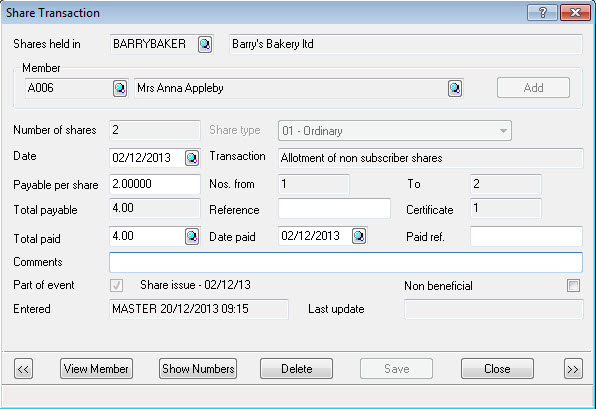
Select the member by choosing an IRIS client (one already setup on the IRIS basic database), an Other shareholder (see How to create an Other shareholder) or an Existing shareholder (a list of members already connected to this client).
Enter the total Number of shares, the Share type and the Date the shares are being issued or disposed. The drop-down list of share types displays what has been created in the Share Types tab, select the relevant type.
The Transaction field changes depending on the type of transaction that is being created, that is, opening balance, ad hoc acquisition or ad hoc disposal. The information entered depends on the method used to enter the individuals’ shares that is, whether entered via an event or entered using ad hoc acquisition.
Complete Payable per share with the amount that the member has to pay for each share and Total payable is automatically updated by multiplying the number of shares by the payable per share amount.
The shares must have distinctive numbers assigned to them within the Share Register which need to be entered in Nos. from….To….. fields.
Total Paid applies only as and when the member has paid for these shares. A detailed history of when the payments were made is retained when changes are saved to the transactions screen. To review any payment history select the magnifying glass next to the this field. If the Total Paid field is completed then a Date paid also needs to be entered. Paid reference is if a reference exists for the payment for the shares.
Use the Comments field for any notes that may need to be made regarding this transaction but the information here is not included on any reports.
The default for all transactions is that the shares are beneficially held, select Non beneficial if the shares are not beneficially held.
Part of event is selected if the transaction was created as part of share event. It will also display the name of that event and the date next to the field if it applies. This cannot be altered manually.
Once the transaction is saved the Entered field includes the date that the transaction was initially created and by whom and if the transaction is subsequently altered the Last update field includes the date and the staff member that altered it.
View member to see further details for the member specified at the top of the Share Transaction screen. Details of all their shareholdings in this company can be seen as well as joint shareholder information and whether dividends are being waived.