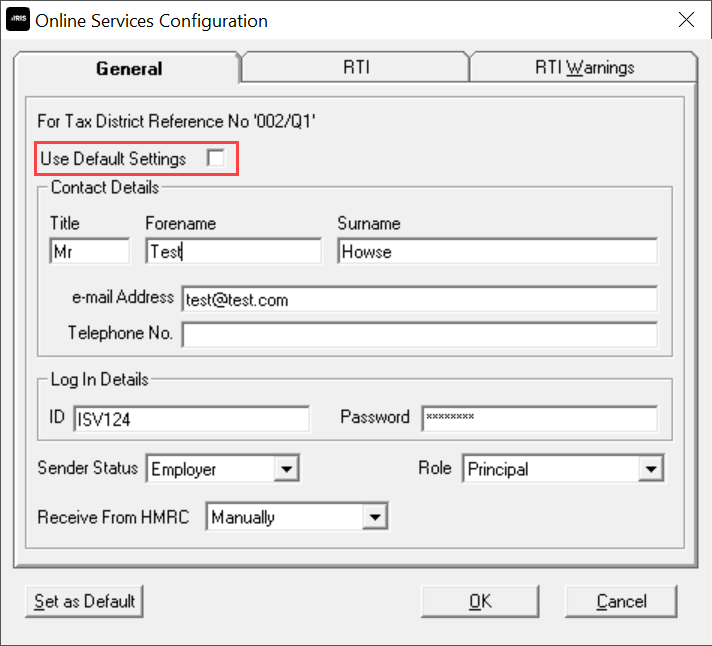The payroll cycle
Step 2: Check for HMRC notices
If you do not check HMRC notices in payroll, you can skip this step.
This includes P6 & P9 (Tax code notices) SL1 & SL2 (Student loan start and stop notices), National Insurance Number verification Notices and RTI Notices.
Before you can check for HMRC Notices - you need to activate online messages on the HMRC website.
To configure HMRC notices within payroll
-
Select the required company.
-
Go to the Online Services menu.
-
Select Configure.
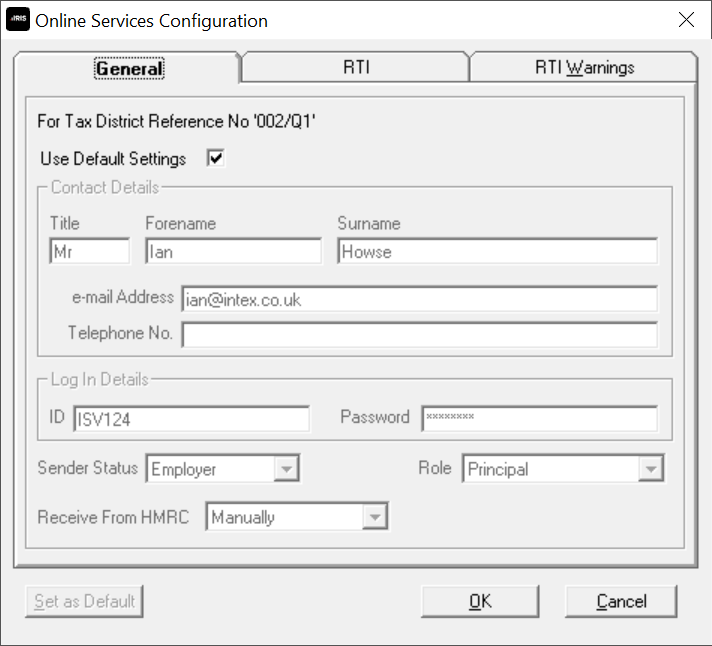
-
Enter the following:
-
Contact Details: This is who HMRC will contact if they have a query.
This information is does not update or change the contact details contained on the HMRC website.
-
Log In Details: This is the HMRC (Government Gateway) ID and password.
If you are an agent or bureau, you must ensure the client has been registered on the HMRC website.
-
Sender Status: Select from Agent, Bureau or Employer.
-
Role: This is selected automatically.
Receive from HMRC: Choose from:
-
No: Stop receiving messages within payroll.
-
Automatic at Login: Automatically check for HMRC messages each time you open the company.
-
Prompt at Login: A prompt appears each time you open the company.
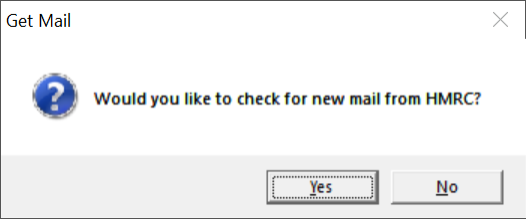
Prompt at Login is recommended. If there are issues with your internet connection or with the HMRC website, you wont need to wait for the Get Mail to time out each time.
-
If you are a payroll bureau or agent
You can save time when creating new companies by using the default settings.
After completing the Online Service Configuration, select Set as Default.
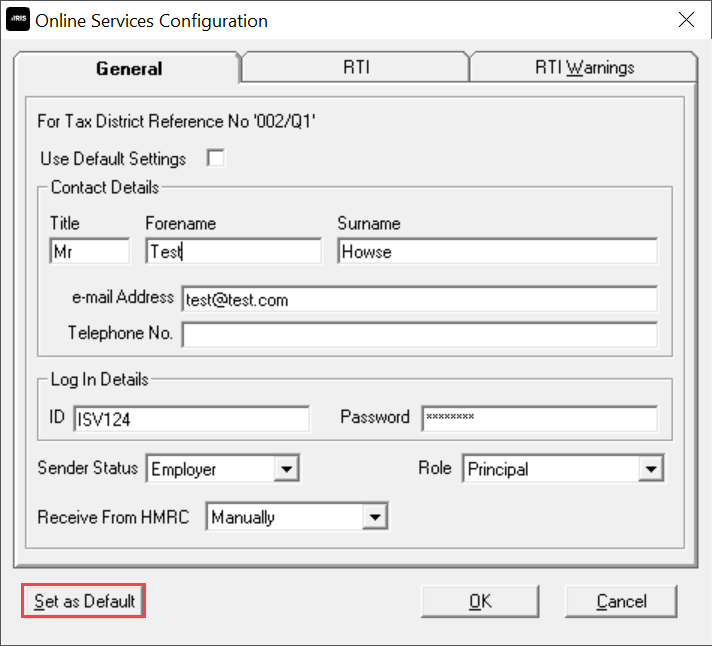
To use the default settings on any company select Use Default Settings.