The payroll cycle
Step 17: Backup
It is important to keep regular backups.
Go to the File menu.
Select Backup & Restore.
Go to the Back-up Company Data' from the drop-down menu to open the backup companies screen.
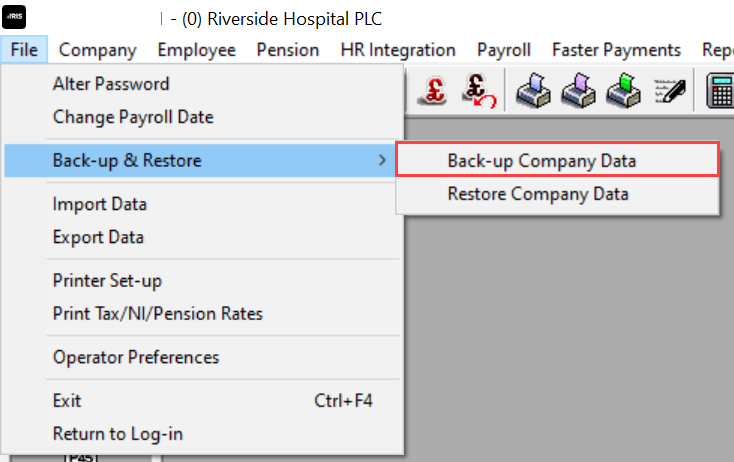
Select the companies whose data you want to back-up by ticking the box to the left of the company’s name.
The Backup from field shows where the data to be backed up is located at the moment.
Select inside the Backup to field to specify where you want the back-up data kept. You can use Browse to choose a location.
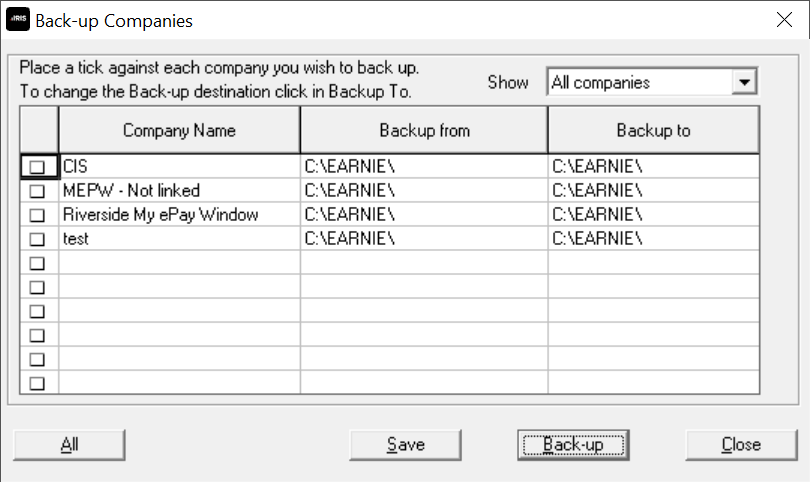
To back-up all your companies in one go, select All, then Back-up.
All your company data files are in the place you chose and are in the form:
nnnndata.zip
where nnnn is the company number.
If a backup already exists, you are warned before it is overwritten.