The payroll cycle
Step 10: Leavers
Use the Issue P45 facility to mark an employee as a leaver. To issue a P45:
-
Go to the Employee menu.
-
Select P45 Routines.
-
Select Issue P45.
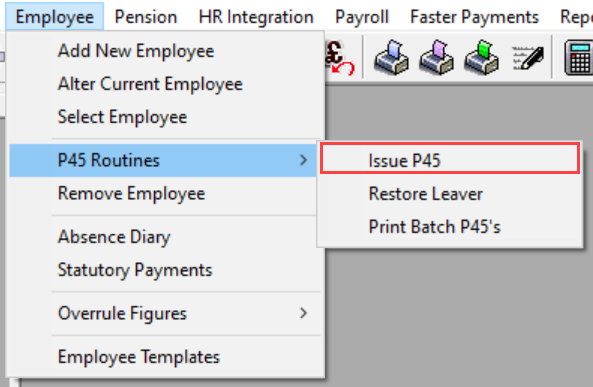
-
Select the relevant employee.
-
Select OK.
-
Enter the Leaving Date.
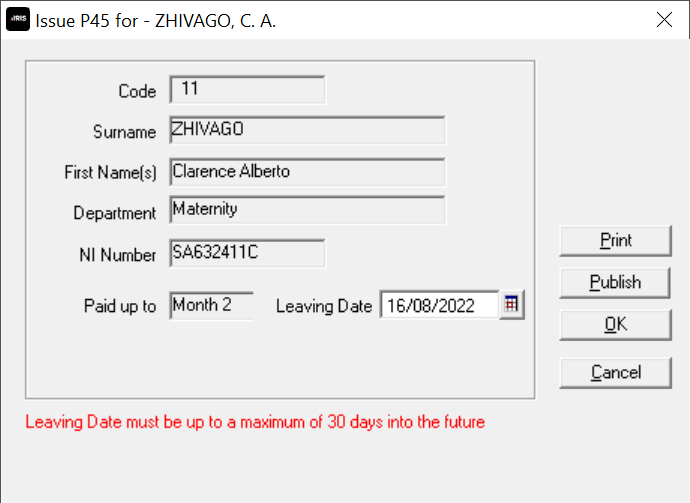
-
Select Print to print a P45 report *. To view the P45 report before printing, select Preview and the details will be displayed on screen.
If you have selected both the online report and the official pre-printed version of the report from the library you are able to choose which one to print
-
Its important that you select OK after printing the P45 to complete the Issue P45 process.
* If you have registered for My ePay Window, you can select Publish. Publish will make the employee a leaver
You should make an employee a leaver after you have run payroll and BACS, but before submitting a Full Payment Submission (FPS). This ensures they are marked as a leaver on the FPS, along with their final payment. If you make an employee a leaver after sending the FPS, they will appear in the FPS for the next pay period.