Connect to a client's Xero account
You can connect to your client's Xero account to see an executive summary of their financial information on the Xero tab of their client record. You can also turn on the advisory feature to see an analysis of your client's financial data on the Advisory tab of their client record.
If you've connected your practice's Xero account to IRIS Elements and imported your Xero customers, you can also view a sales ledger summary for each client including invoices raised, paid, etc.
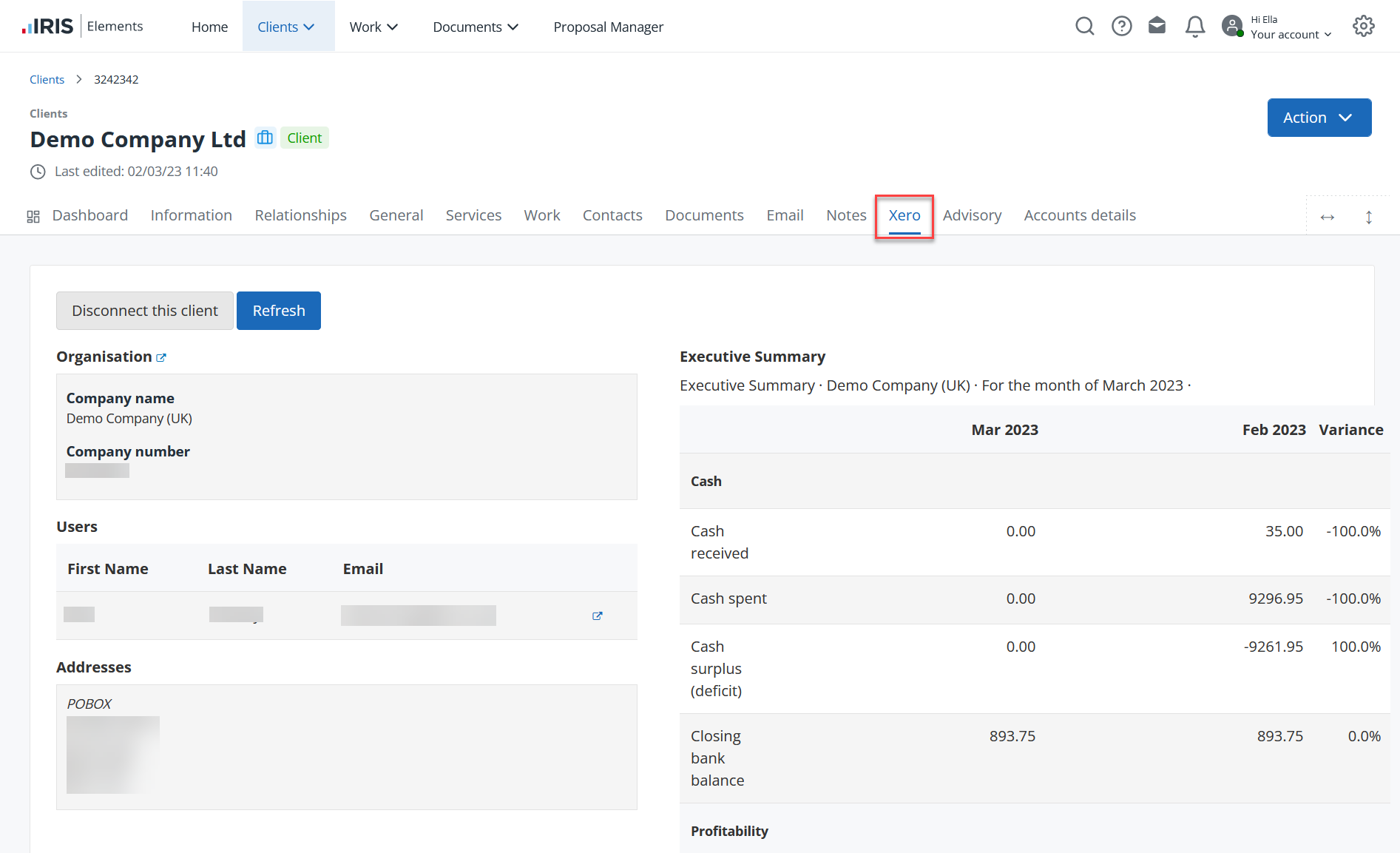
-
If you haven't already, you need to turn on Xero integration.
-
Go to Client > Client list and select the client you want to connect to Xero.
On the Dashboard, on the Client connection manager widget, select Xero from the Connect to list. Select Connect.
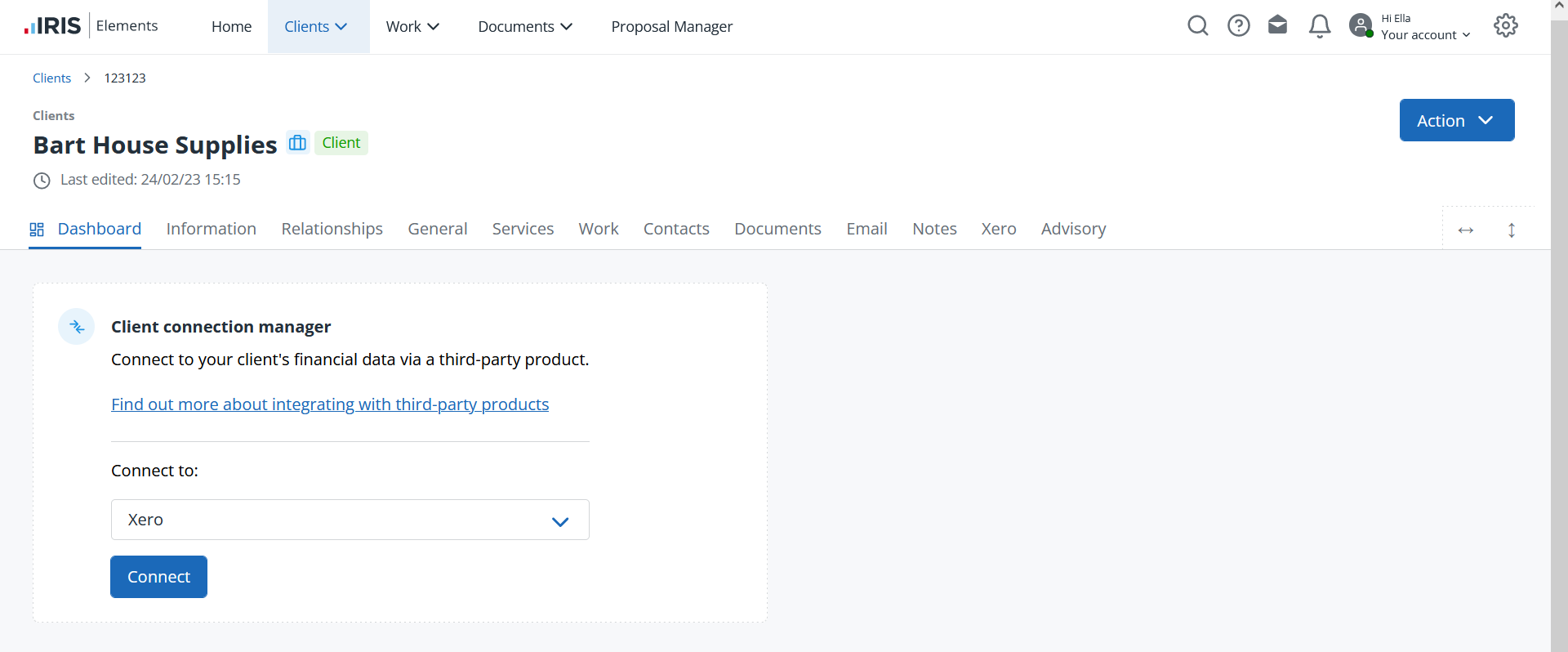
-
Enter your client's Xero credentials and select their organisation from the list. Select Allow access.
-
Select the client's Xero tab, then select Connect with Xero.
Once connected, the page is populated with an executive summary of your client's financial data. You can select Refresh to pull through the latest data.
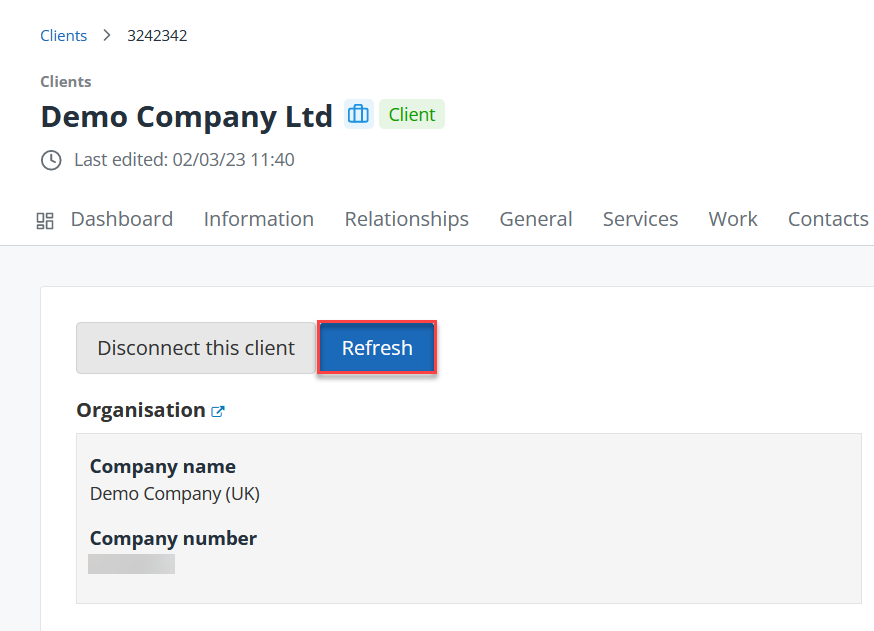
You can stop the data being displayed at any time by selecting Disconnect this client from the Xero tab. To break the connection completely, on the client dashboard, select Disconnect on the Client connection manager widget.