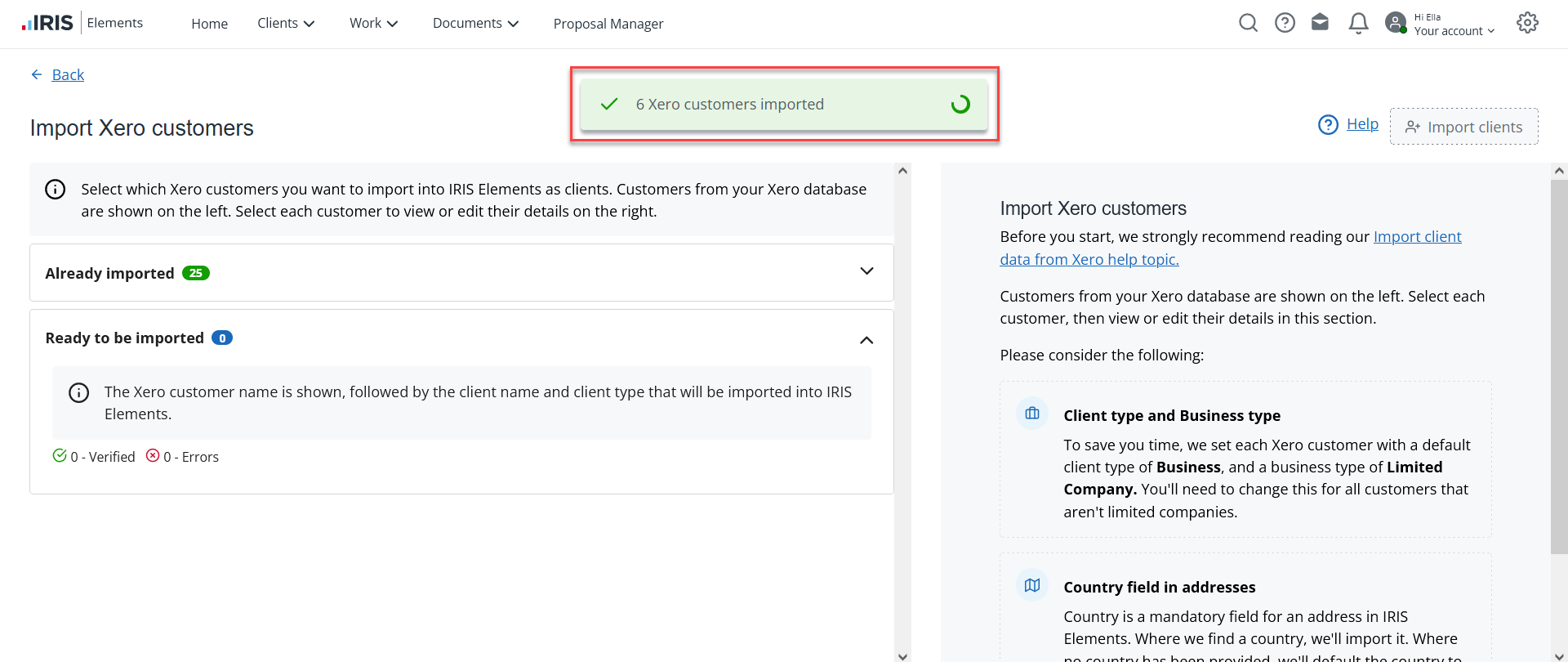Import client data from your Xero account
You can import your Xero customer data into IRIS Elements whenever you want to. This is achieved by connecting to your practice's Xero account to IRIS Elements, retrieving a list of available customers, then deciding which customers you’d like to import.
Xero suppliers and uncategorised contacts are not imported.
Before importing clients, you'll need to connect to your practice's Xero account. This only needs to be done once.
Edit the Client type and Business type (if needed)
Edit the client address (if needed)
Start the import
- Go to Clients > Client list.
- Select Actions, then Import clients from Xero.
Any clients available in Xero are automatically retrieved and displayed on the Import Xero customers page. You can now edit your customer data before importing.
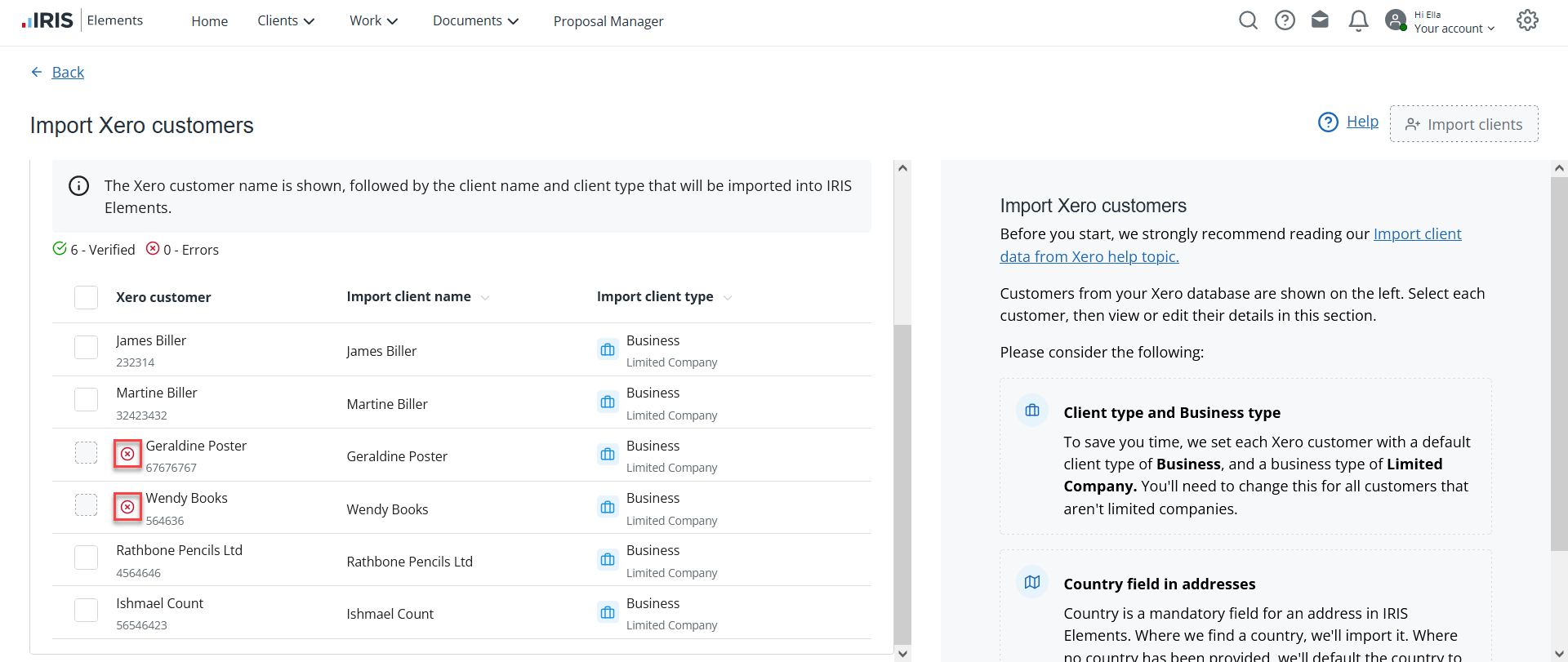
If you receive an error message, try refreshing the page. If this doesn't work, try disconnecting then reconnecting to Xero.
A red cross icon next to a customer name indicates incomplete records that can't be imported without amendments being made. Select the customer record to find out what data is missing and make the necessary amendments.
Consider the following:
- To save you time, we set each Xero customer with a default client type of Business - Limited Company. You'll need to change this for all customers that aren't limited companies. by changing the Client type and Business type before importing.
- Country is a mandatory field in IRIS Elements. Where we find a country, we'll import it. If no country exists, we'll default the country to United Kingdom. You can edit the address details before importing.
- Contact details, tax number and company registration number can be edited after the data has been imported. Find out how to edit client information in IRIS Elements.
- By default, your customer's address is set to the primary and billing address, but you can edit this after the data has been imported. Find out how to edit client contact details in IRIS Elements.
Edit the Client and business type
Every Xero customer will have a default Client type of Business and a Business Type of Business - Limited Company when imported. You can change this for any customers that aren't limited companies, such as sole traders, trusts and partnerships before importing.
It's important that you do this now as the client type and business type cannot be edited once the record is saved in IRIS Elements,
-
On the Import Xero customers page, select the customer you want to change.
-
On the Client information panel, select Edit.

-
Select the required Client type and complete any remaining fields. Sole traders can be added with a Client type of Business and a Business type of Sole trader or as an Individual if you prefer.
-
Select the required Business type from the list then select Save.
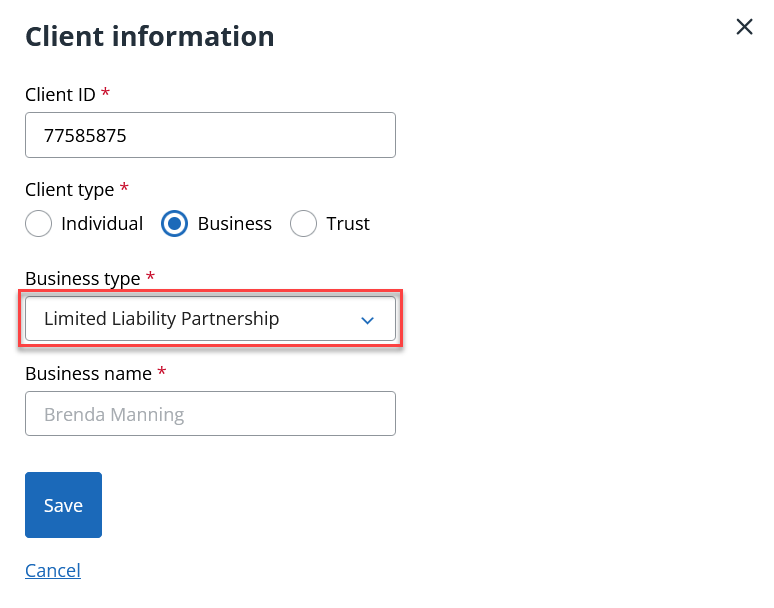
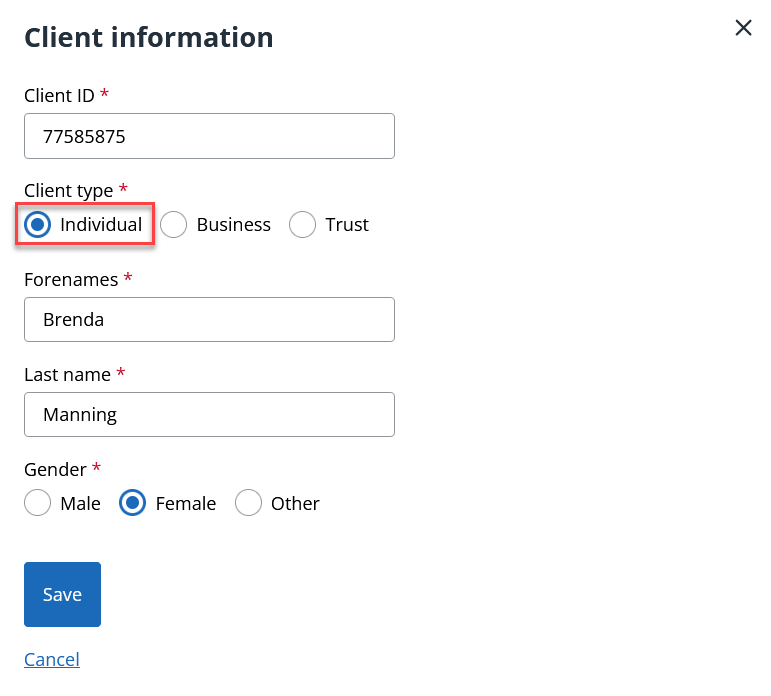
Edit the client address
Country is a mandatory in IRIS Elements. We'll import customers with a default country of United Kingdom. You can change any customers based outside of the UK before, or after importing. You'll also need to edit the address if any mandatory parts of the address are missing.
-
Select the client record, then select Edit on the Address panel.
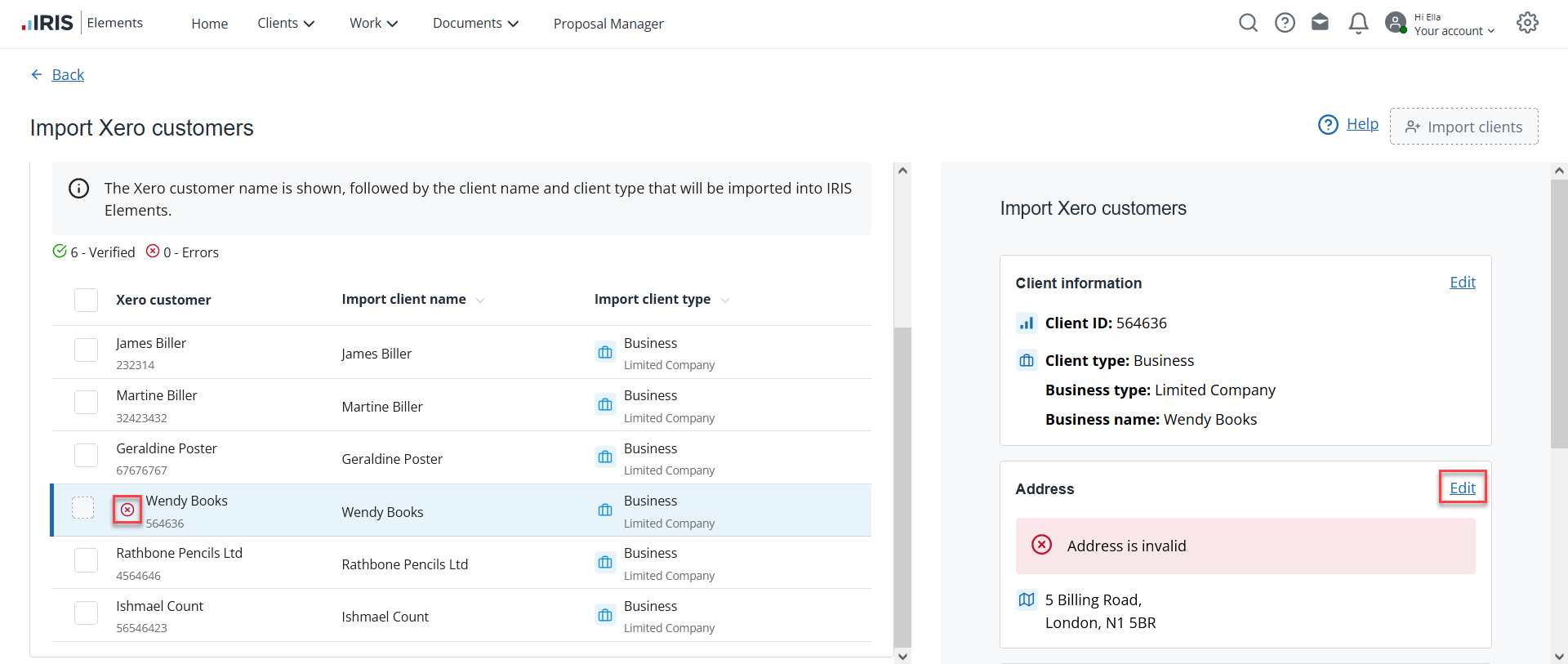
-
Check and complete the address record, then select Save.
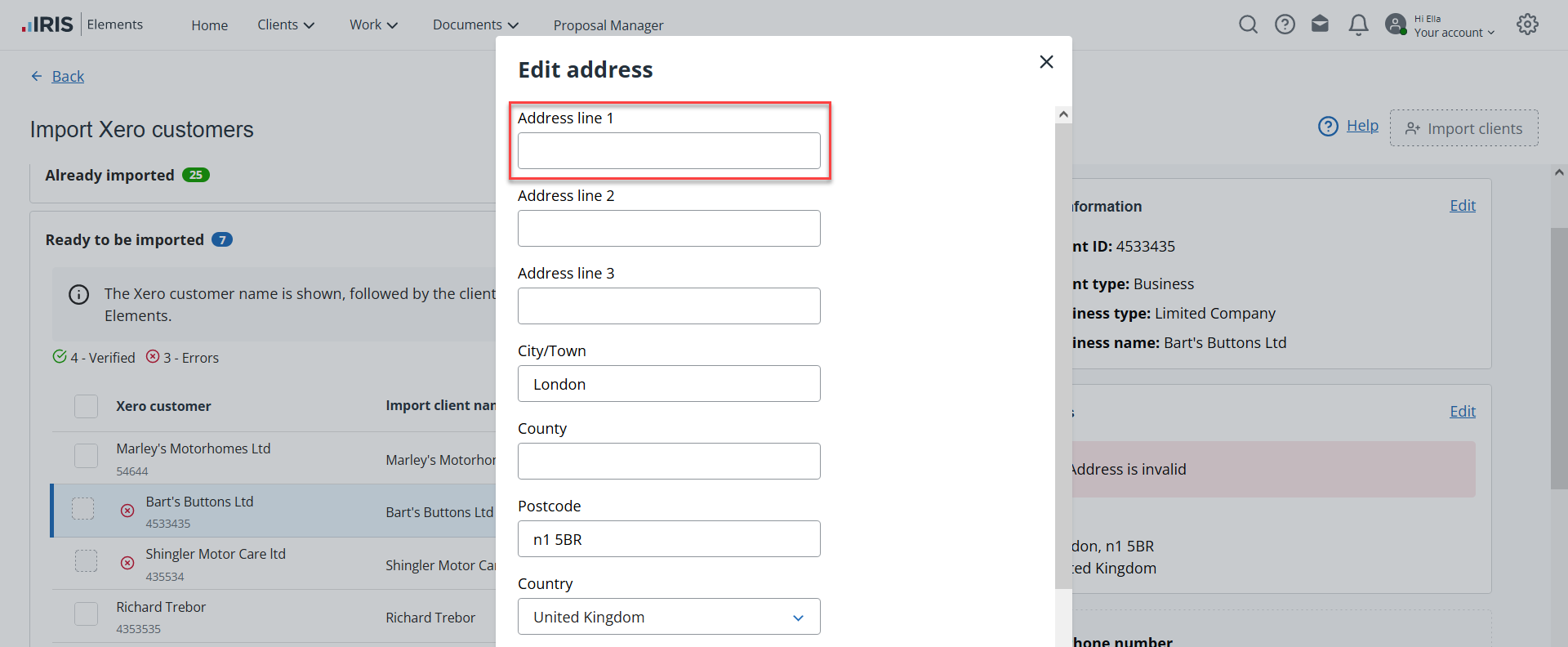
Import your clients
When you've finished editing your customer data, select the individual records you'd like to import. Select the top checkbox to select all the records.
Select Import clients to start importing your customers.
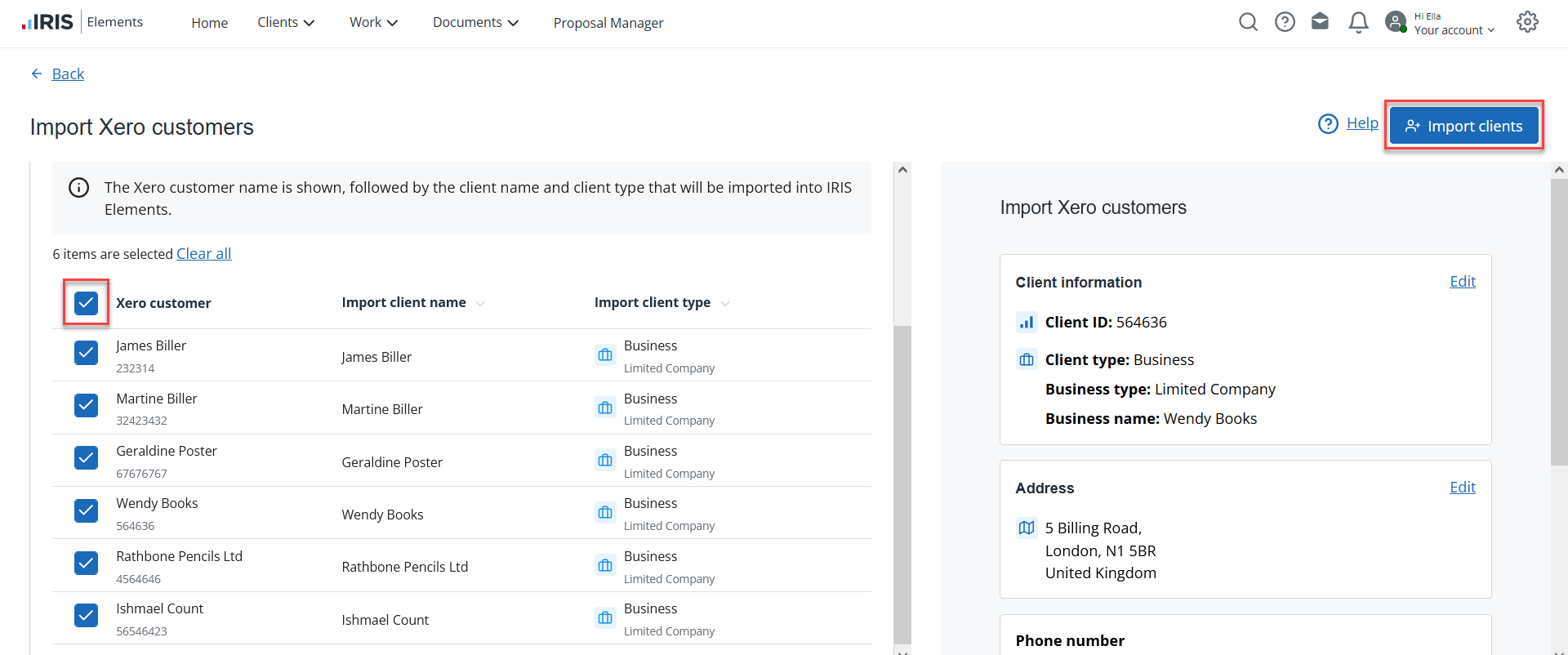
A message is displayed to confirm your clients have been successfully imported. You can now view your clients by going to Clients > Client list.