Connect to your practice's Xero account
Before importing clients from Xero, you need to connect your practice's Xero account to IRIS Elements so that we can retrieve a list of your contacts. You can either do this via settings, or the client list. This only needs to be done once.
Connect through the Settings menu
Connect through the Client list
Customers making use of the IRIS Elements to Xero integration must have multi-factor authentication turned on for the accounts used to connect to Xero.
Connect through the Settings menu
- Select the Admin settings cog icon.
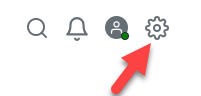
- Select Settings.
- On the Settings page, select Integrations.
- On the Xero widget, select Connect to Xero.
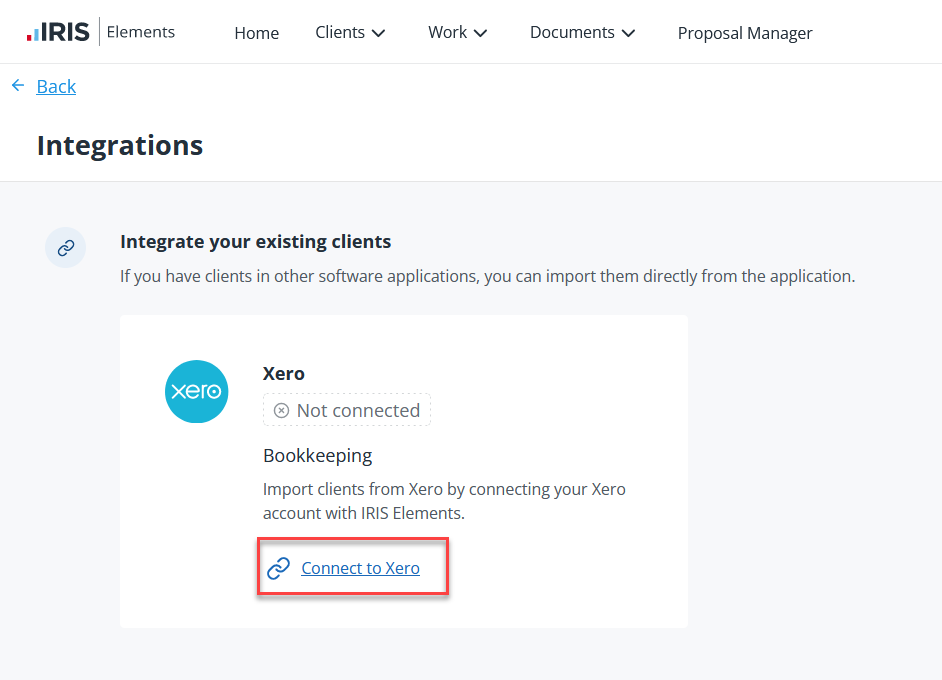
- On the Xero authorisation page, select Allows access.
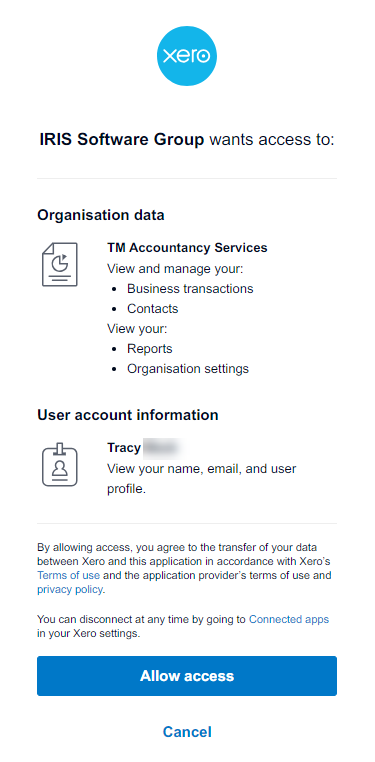
If you're experiencing problems when connecting to Xero, you can try disconnecting IRIS Elements from your Xero account, then try again. This can be done in the Settings > Connected Apps area of Xero.
Connect through the Client list
-
Go to Clients > Client list.
-
If you don't have any clients added yet, on the Xero widget, select Connect to Xero.
-
If you already have some clients, on Import Clients at top of the page, select Connect to Xero.
-
-
On the Xero authorisation page, select Allow access.
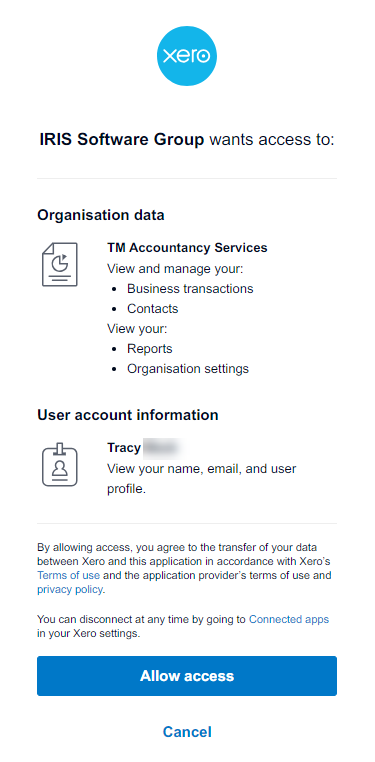
If you're experiencing problems when connecting to Xero, you can try disconnecting IRIS Elements from your Xero account, then try again. This can be done in the Settings > Connected Apps area of Xero.