View a client's Xero financial data
You can connect your client's Xero account to IRIS Elements to see an executive summary of their financial information on the Xero tab of the client record.
If you have imported your clients directly from Xero, you can also view sales ledger information on the Xero sales ledger tab of their client record, including invoices raised, invoices paid, outstanding balance, etc.
You must have previously turned on Xero integration in practice settings and connected your client's Xero account to .
Connect to a client's Xero account
-
Go to Client > Client list and select the client you want to connect to Xero.
-
On the Dashboard, on the Client connection manager widget, select Xero from the Connect to list. Select Connect.
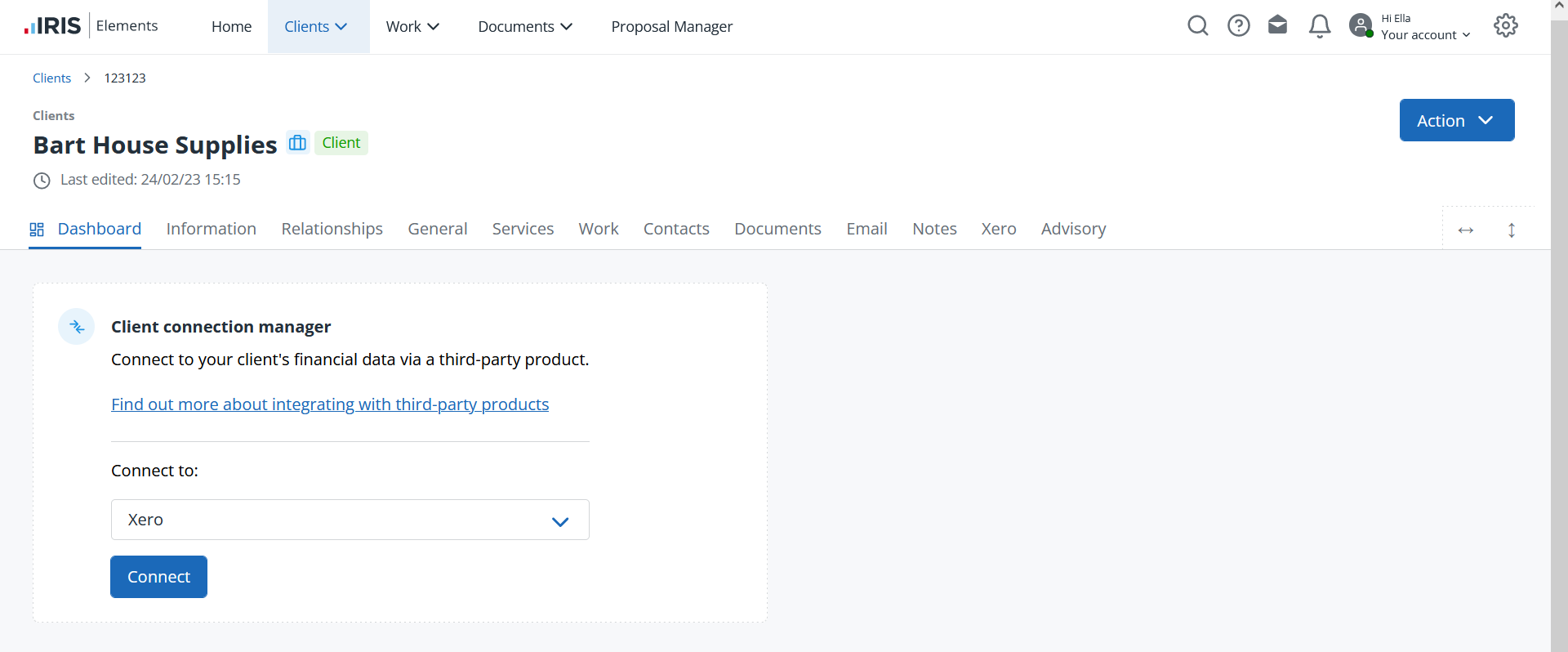
-
Enter your client's Xero credentials and select their organisation from the list. Select Allow access.
-
Select the client's Xero tab, then select Connect with Xero.
Once connected, the page is populated with an executive summary of your client's financial data. You can select Refresh to pull through the latest data.
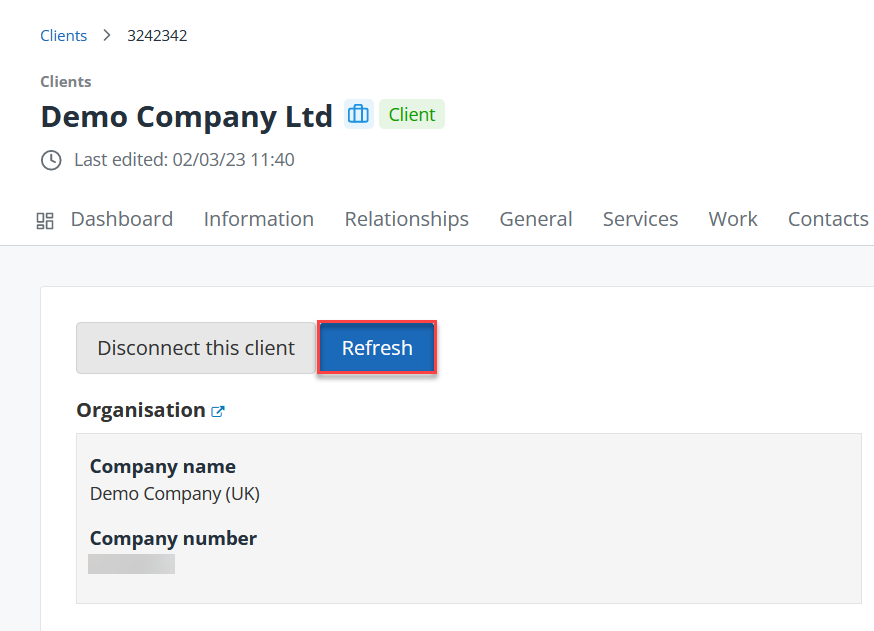
You can disconnect your client from Xero altogether on the Client connection manager widget on the client Dashboard. Disconnecting from Xero on the Xero tab stops financial data being displayed, but is still connected.