View client jobs and tasks
The Work tab on a client record shows all current and previous Jobs, and Ad hoc tasks.
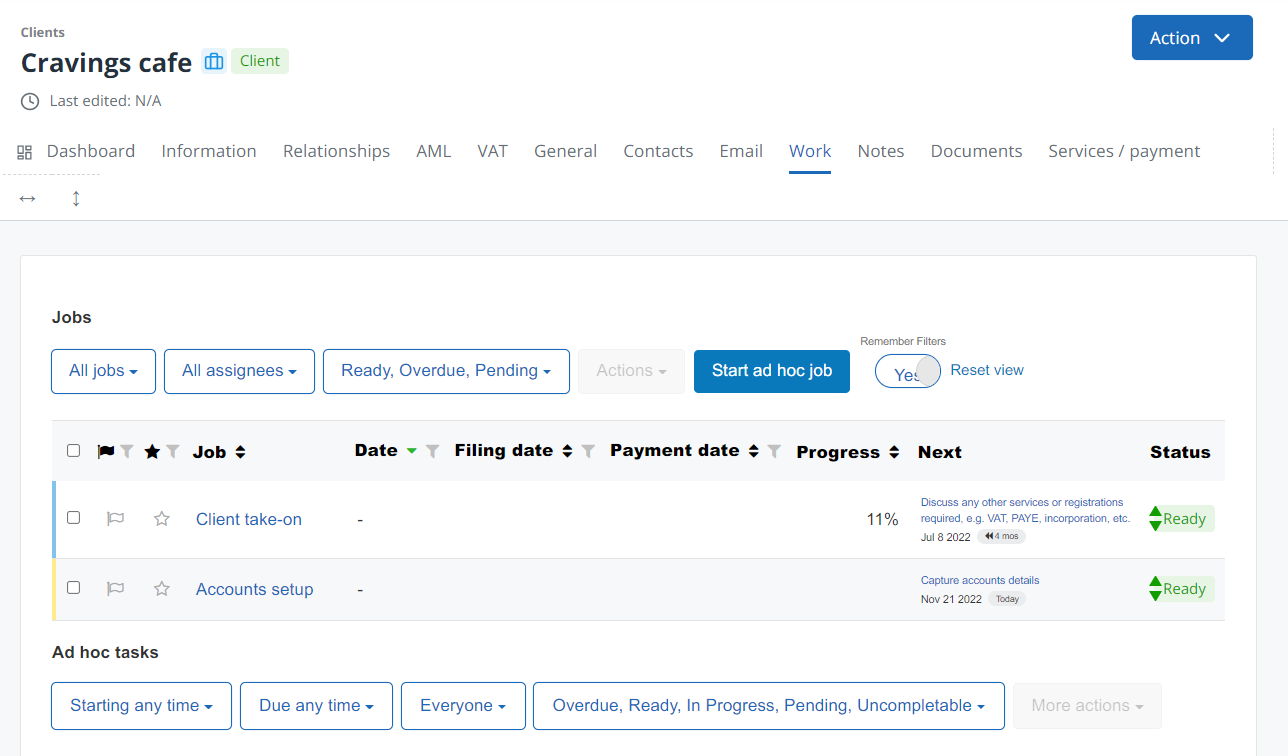
Apply filters
You can filter both the Jobs and Ad hoc tasks list using the lists at the top of each section. Select Remember filters to save filter choices. Select Reset view to restore filters to their default. You can also filter using the column headings.
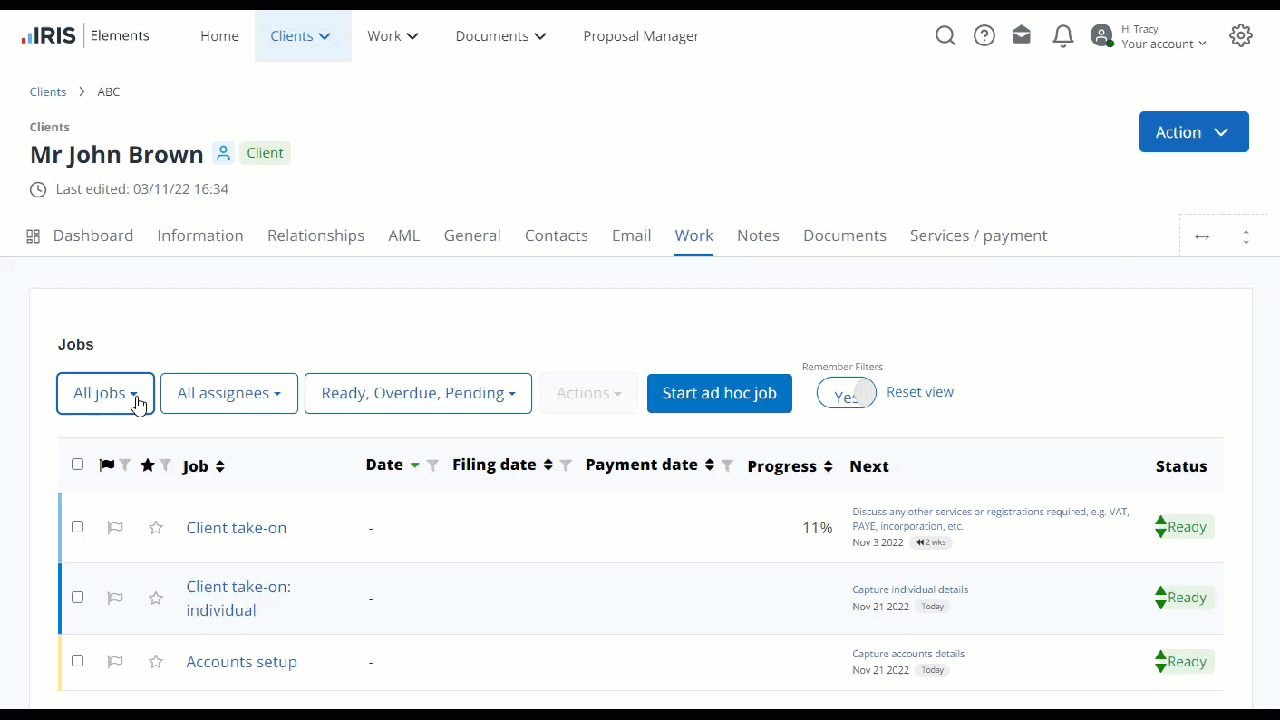
Jobs and task actions
When you select one or more jobs, the Actions button is enabled. The following actions can be carried out.
-
Change date - change the date for the selected job(s)
-
Cancel jobs - cancel the selected job(s)
-
Uncancel jobs - restores a job that has been cancelled
-
View as client list - shows this client in the client list
Start an ad hoc job
The Work tab is one of the places where you can start an ad hoc job by selecting Start ad hoc job. Any existing ad hoc jobs are listed here.
Find out how to start an ad hoc job
Start an ad hoc task
Ad hoc tasks can be used to handle small pieces of work on an as-needed basis. For example, to update a client record, contact a client, check for missing data from a client list, etc. Any existing ad hob tasks are listed here.
Find out how to start an ad hoc task
By selecting one or multiple tasks, you select any of the following options from the More actions list:
-
Cancel tasks - cancels the selected task(s)
-
Uncancel tasks - restores previously cancelled task(s)
-
Complete tasks - marks a task as completed
-
Uncomplete tasks - turns a completed task to not completed
-
Snooze tasks - snooze the selected task(s) until a specific date
-
Assign tasks - reassign the task(s) to a different user
-
Export tasks - export the task(s) to a CSV file