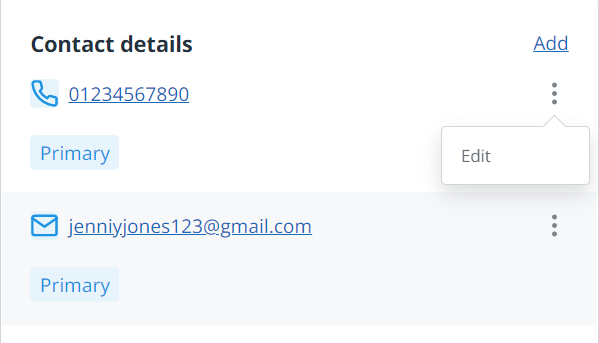Add contact details
You can add phone or email contact details for your client on the Information tab. You can also add addresses. If you want to add client contacts, such as directors, partners, employees, etc., refer to Add client contacts.
- From the Clients menu, select Clients list.
- Change the client list view to either Active clients or a custom view that includes all relevant clients.
- On the Information tab, select Add contact details.
- Under Type, choose either Phone or Email.
- For Phone, under Label, specify the type of phone number then enter the phone Number. For Email, under Label specify whether the email address is Primary or Personal then enter the Email address.
- Optionally, in the Description box enter any notes.
- If the phone number or email address is associated with a client address, select it from Associated address (the address must have been added first). This enables you to have a phone number or email address for different locations, such as primary and billing.
- Select Save. The added contact information is shown in the Contact details section. Select Add to add more details or select Edit from the More options icon to edit any existing details.