Add client addresses
You can record one or more client addresses.
Once an address has been assigned a Type (such as Primary, Billing, etc.), it cannot be deleted. Find out how to make changes to addresses here.
- From the Clients menu, select Clients list.
- Change the client list view to either Active clients or a custom view that includes all relevant clients.
- Select the Information tab. At the bottom of the page, select Add address (select Add if an existing address is shown). You can edit an existing address by selecting the More options icon, then selecting Edit.
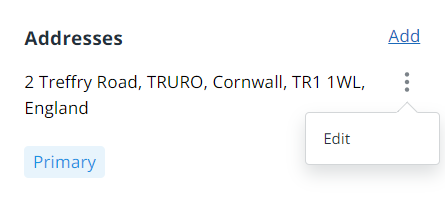
- In the Postcode box, enter a valid postal code and select Find address. If the required address is not found, you can enter the address manually.
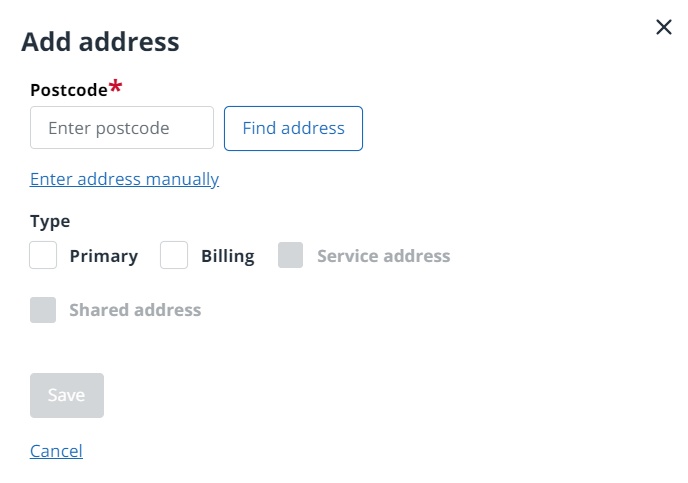
- Under Type, choose any of the following options:
- Primary - the main address to be used for correspondence, etc. If this is the first address entered for the client, it is automatically selected as the primary address.
- Billing - the address to be used for billing purposes.
- Service address - the official contact address (individuals only).
- Registered - the business address registered with Companies House (businesses and trusts only).
- SAIL - this address type is used in IRIS Accountancy Suite and is displayed when this data is synced into IRIS Elements. If you wish to edit this address, it must be done in IRIS Accountancy Suite.
- Select Save. Repeat the process if the client has more than one address.