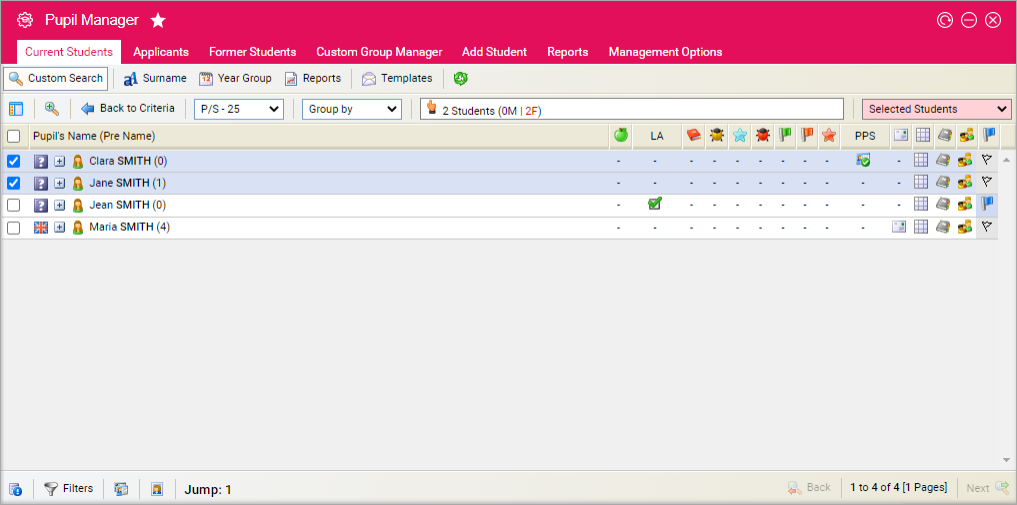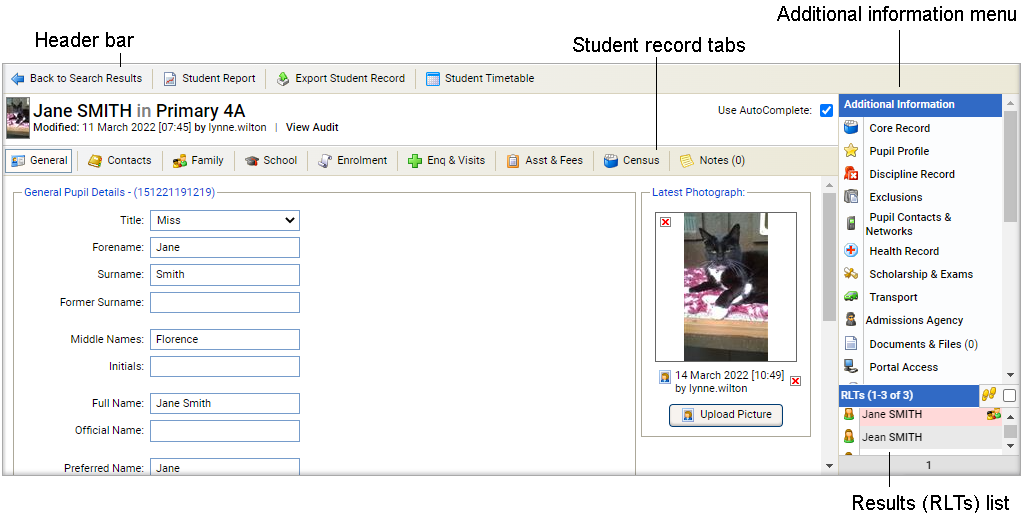Using student records
Use the Pupil Manager module to view and manage student records in detail.
- In the Pupil Manager module, select a student records tab.
- Use your preferred search method to find the student records that you want to work with. The Student/Pupil Records List is displayed:
- Click on a student's name to display their record:
- The information displayed in the screen differs depending on whether you
are viewing a current student, applicant or former student record. All three
types of record are laid out in the same way and comprise of different sections:
The header bar with the following functions:
Function Click to... Back to Search Results
Return to your student search results.
Student Report
Generate a student contact report to view detailed information on student contacts. Forward your printouts to parents to check that their details are up to date.
Export Student Report
Export student record information to Excel. Select the fields that you want to include in your export such as student medical conditions or previous school.
Student Timetable
View a student timetable. Use this for information only, it is not recommended that you edit a student timetable from here.
This button is only available in current student records.
View Audit
View a log of entries made in the student record. This provides a useful audit trail.
This button is shown next to the student/applicant name.
- The student record tabs. The tabs available differ depending on whether you are working with a current student, applicant or former student record.
- The Additional Information menu.
- The RLTs list on the right of the screen shows the other students who are listed in your student record search. See Using the student results list for more information.