Create/edit job templates
Practice Admin Managers Partners Job Admin
Job templates enable a default set of information to be created which can then be used to populate new jobs, preventing the need to manually re-enter information for similar jobs. The content needs to be reasonably generic so that it can be customised to meet specific client requirements. Any number of templates can be created.
-
Select Admin > Taskpad from the menu, then select Job Templates Definition. Any existing job templates are listed. A tick is displayed for each service the template is available for. A template can be made inactive for a specific service by click the tick to remove it.
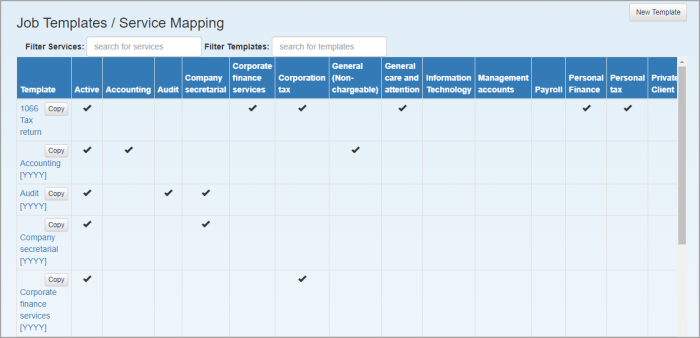
-
To edit an existing template, click the hyperlink Template title. To create a new template, click New Template.
You can copy an existing template by clicking the Copy button.
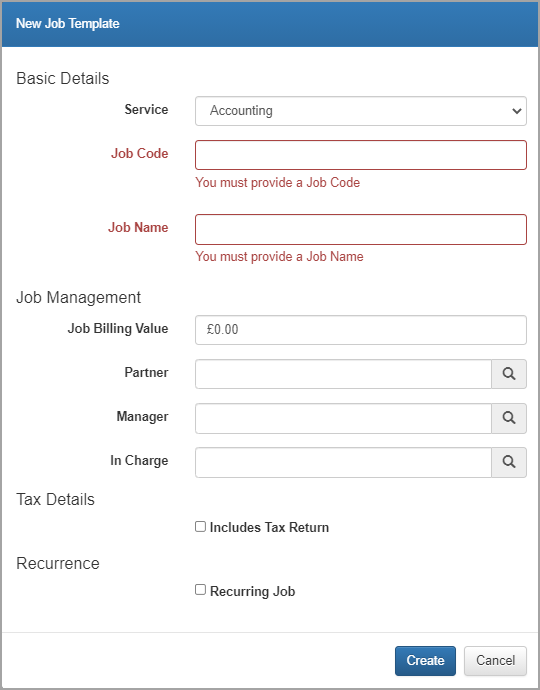
-
From the New Job Template window, enter the Service to which the job is being applied. Further services can be added once the template has been created.
-
Enter a default Job Code and Job Name for this template (these are mandatory). You can use a set of variables which will be replaced with values once a job is created using the template. The variables are appended to the job code or name as follows:
VARIABLE DESCRIPTION YYYY or YY
Inserts the year, which is extracted from the Job Period End date on the Jobs page (Dates tab) - which in turn is extracted from the Year End date on the Client page (Client tab). For tax return jobs, this is based on the year prior to the Year End date.
TTTT or TT
Inserts the tax year.
QQ
Inserts the applicable quarter which is calculated based on the Job Period Start date on the Jobs page (Dates tab).
PSM
Inserts the first three characters of the month recorded in Job Period Start on the Jobs page (Dates tab).
PEM
Inserts the month recorded in the Job Period End date on the Jobs page (Dates tab).
PSD
Inserts the 2 digit date recorded in the Job Period Start date on the Jobs page (Dates tab).
-
Enter the expected fee for the job in Job Billing Value .
-
Record a default Partner, Manager and In-Charge if required.
-
Includes Tax Return - select if this job will include a tax return, then select the Return Form whether the job will be managed as a standard or complex tax job.
- Recurring job - select this if the job will be repeated, then selected the Frequency.
- Click Create to create the new job template which is then added to the existing list. You can add additional (or edit existing) details to the template by clicking the Template name in the grid.
You can now: