Record/view job roles
Practice Admin Managers Partners Job Admin
Job roles allow a list of staff to be defined who will be working on the various stages of a specific job and are optionally used. They can be used in conjunction with the Time Entry Permission on the Management page to restrict who can enter time to the job. You can also budget by job role - see Record/view job budgets.
If the job has been created using a template, any roles that have been set against the template will be displayed. Additional roles can be added for a specific job if required.
- Select the required job, then select the Roles tab. Any existing roles are displayed.
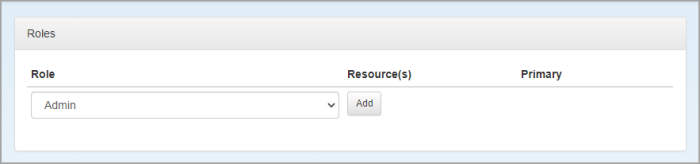
- Select the type of Role from the drop-down list (the options available can be edited via the Job Roles category (Main Categories). See .
- Click Add. Enter the first 3 characters of the first name or surname then select the required person to be allocated to this role from the list.
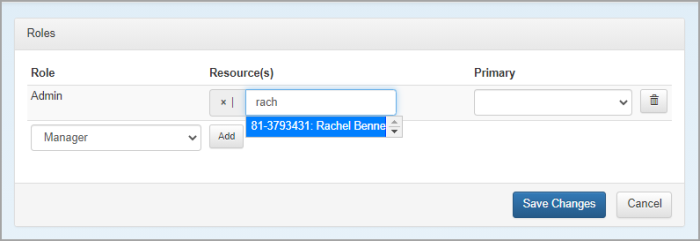
- You can have more than one person assigned to the same role. If more than one person is assigned, choose who will be the Primary person responsible from the list (for information purposes only).
- Repeat this process for all other role allocations. You can remove any unwanted roles by clicking the Delete icon.
- Click Save Changes.