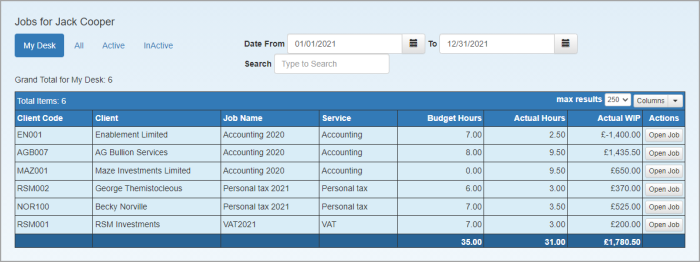Set/view job budgets
|
Practice Admin
|
Managers
|
Partners
|
Job Admin
|
Budgets can be set against each job enabling budget against actuals to be monitored. The figures entered here are then available on job grids and for reporting.
- Select the required job, then select the Budget tab.
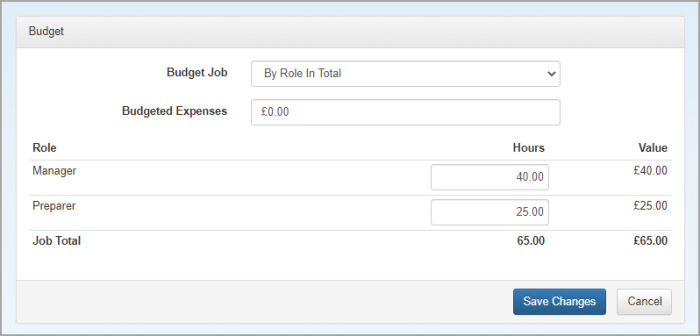
- Select the type of budget for the job. The fields applicable to your selection are displayed.
By job in total - enter a budget for expenses, the number of hours and total budgeted value.
Budgeted expenses don't affect the job in any way and do not appear in the total budget figure or on the job grids
- By role in total - enter the total number of hours for each role. The Value is automatically calculated based on the default rate set for the associated role grade. An Estimate to Complete field is also displayed if the job is set to use estimates.
- By task in total - enter the hours and value against each job task. An Estimate to Complete field is also displayed if the job is set to use estimates.
- By task by role - for each task, enter the budget for each applicable role.
- By staff by date - enter a budgeted number of hours for each staff member who will work on the job. If Sync Budget with Schedule is selected, the date entered is used to add the budgeted hours to the schedule.
- By staff by task by date - enter a budgeted number of hours for each task and staff member. If Sync Budget with Schedule is selected, the date entered is used to add the budgeted hours to the schedule.
- Click Save Changes.
What's next
Once you have entered budget information, you can monitor progress by adding applicable columns (such as Budget Hours and Actual Hours) to the Jobs For grid. See Add, remove and order columns.