Attach documents to a job
Practice Admin Managers Partners Job Admin
There may be occasions when documents need to be attached to a job, such as a compliance check listassembly notes.
- Select the required job, then select the Documents tab. Any existing documents attached to the job are displayed.
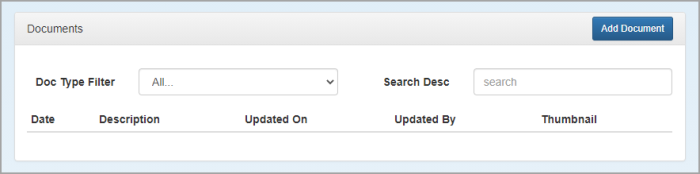
- Click Add Document. The Add New Documents window is displayed.
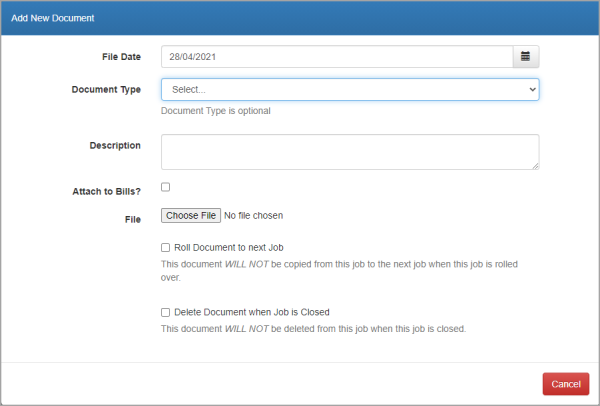
- The File Date defaults to today's date but can be changed by selecting from the calendar.
- Select a Document Type. These can be used for reporting, or filtering purposes and are optional. If required, enter a Description of the document.
- Select Attach to Bills if you want the document to be sent to the client when the bill is sent.
- Click Choose File. Navigate to the required file, then click Open. The file is displayed as a thumbnail. If an incorrect document has been selected, click the cross on the thumbnail to remove it.
- Use the Roll Document to next job checkbox to determine whether this document will be copied from this job to the next.
- Use the Delete Document when job is Closed checkbox to determine whether the document will be deleted from this job when the job is closed.
- Click Add. The document is listed in the Documents panel. Click the icon to open it.
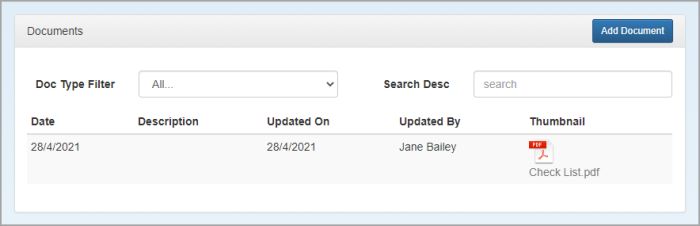
- To edit or delete the file, click in the Description field (even if empty) to launch the Document Details. Edit, then click Save or click Delete.