IRIS employee verification - Bulk opt out
IRIS Payroll Professional
-
Go to the Utilities menu.
-
Select EVC Dashboard.
-
Go to the Advanced menu and select Bulk Opt Out.
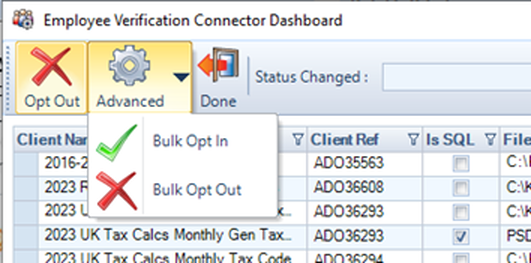
-
The Employee Verification Connector - Bulk Opt Out list appears.
-
Choose the required clients and select the Selected flag.
-
Select Opt out.
Go to Select All to toggle the Selected flag for all clients. .
-
The opt out process can take some time. Select Yes to continue with the process.
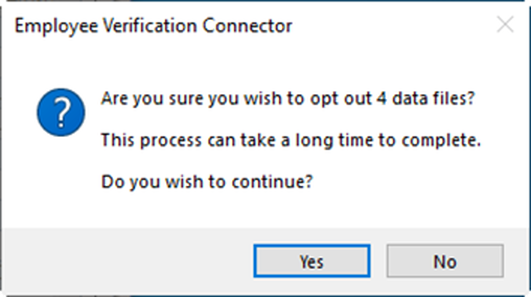
-
The progress of the opt out process is shown. Please do not turn off the computer during this process.

-
Once complete. Select OK.
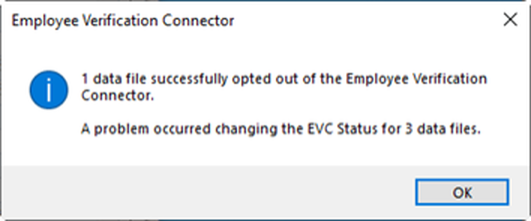
The unsuccessful Client payroll data files will continue to appear in the Bulk Opt Out screen, you will need check:
-
The payroll data is up to date, if it is not up to date then open in IPP and retry the Opt in/Opt out process.
-
If the payroll data file requires a password to open in IPP then use the Opt in/Opt out process via the EVC Dashboard