IRIS employee verification - Bulk opt in
IRIS Payroll Professional
-
Go to the Utilities menu.
-
Select EVC Dashboard.
-
Go to the Advanced menu and select Bulk Opt in.
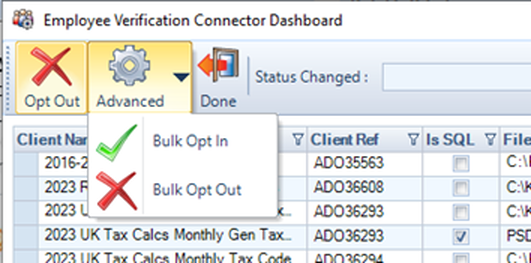
-
The Employee Verification Connector - Bulk Opt in list appears.
-
Choose the required clients and select the Selected flag.
-
Select Opt in.
Go to Select All to toggle the Selected flag for all clients. .
-
The opt out process can take some time. Select Yes to continue with the process.
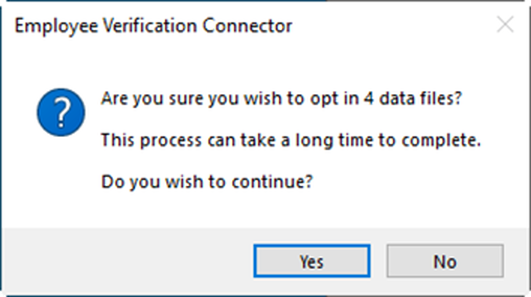
-
The progress of the opt in process is shown. Please do not turn off the computer during this process.
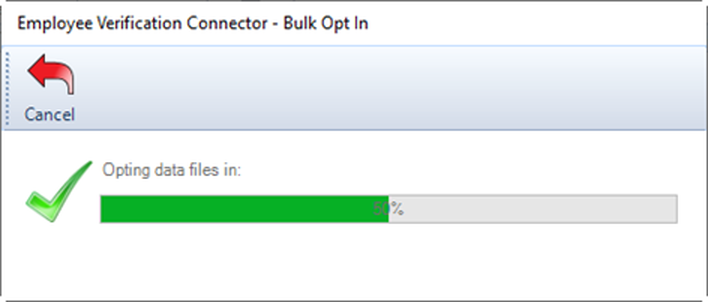
-
Once complete. Select OK.
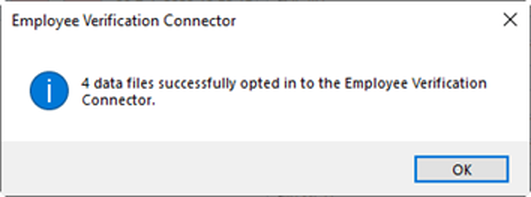
The unsuccessful Client payroll data files will continue to appear in the Bulk Opt In screen and will still be opted in to EVC, you will need check:
-
The payroll data is up to date, if it is not up to date then open in IPP and retry the Opt in/Opt out process
-
If the payroll data file requires a password to open in IPP then use the Opt in/Opt out process via the EVC Dashboard.