- From the Clients menu, select Clients list.
- Change the client list view to either Active clients or a custom view that includes all relevant clients.
- From the Trust tax returns widget on the client dashboard, select Start a new tax return (or Start new if there are existing returns).
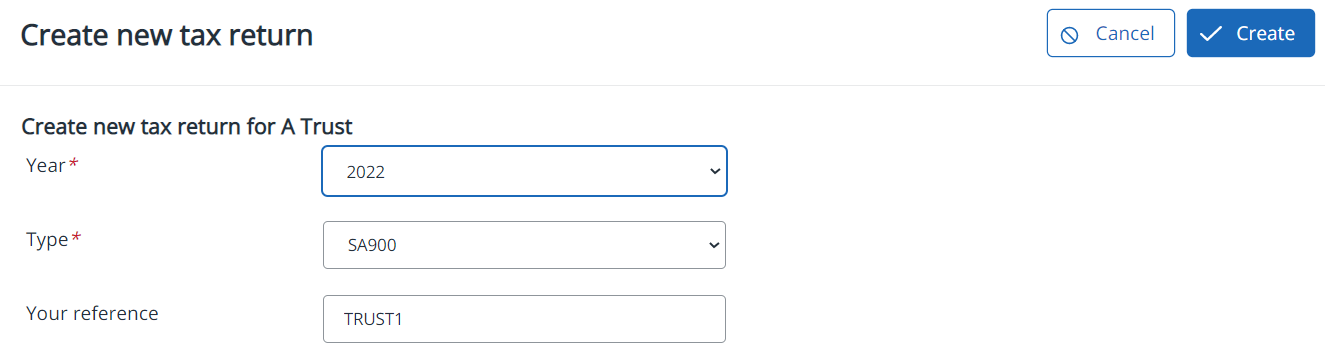
- Select the tax Year from the list. The earliest year supported is 2012.
- Choose the required tax return Type:
- SA900 (default)
- Your reference defaults to the client ID but can be changed.
- Select Create to start the tax return process.
- If a previous tax return already exists, then applicable data is rolled forward from the previous record and the Data Input tab populated.
- Select Add a new section to fill out the tax return. Else, if sections have been automatically added, edit each in turn and adjust as required.
- When complete, review then submit the tax return.
Optional tasks
You can save and return to the tax return at any time before submission:
- Add an attachment
- Check or change the status of tax returns
- Download Tax Pack to view or produce a PDF of the full tax return
Learn how to submit a trust tax return in IRIS Elements Trust Tax
More videos and playlists available in our library.