- From the Clients menu, select Clients list.
- Change the client list view to either Active clients or a custom view that includes all relevant clients.
- From the Corporate tax returns widget on the client dashboard, select Start a new tax return (or Start new if there are existing returns).
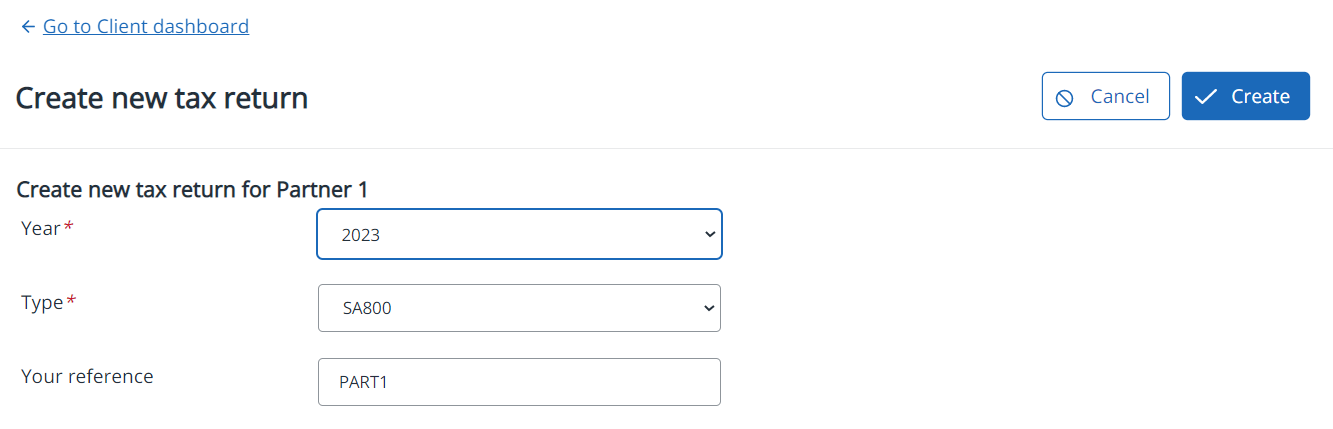
- If you also subscribe to IRIS Elements Accounts Production (any level), the tax return will automatically Synchronise data with accounts production. Move the toggle to off to not synchronise your data.
IRIS Elements Tax and Accounts subscribers, your trial balance data from Accounts is automatically synchronised into Tax. This cannot be turned off.
If there are more than one accounting periods that relate to this tax period, select those that are applicable. A Trade Summary section is created for each accounts period.
- If this accounting period includes periods where the company was dormant or non-trading, IRIS Elements Tax automatically creates returns for those periods. If these are not required, turn on Dormant/non-trading period?.
- Enter the Start of period and End of period for this tax return.
- Choose the required tax return Type:
- CT600 (default)
- Your reference defaults to the client ID but can be changed.
- Select Create to start the tax return process.
- If a previous tax return already exists, then applicable data is rolled forward from the previous record and the Data Input tab populated.
- Select Add a new section to fill out the tax return. Else, if sections have been automatically added, edit each in turn and adjust as required.
- When complete, review then submit the tax return.
- If this is the first tax return you are processing for this client, complete the Company Information section, then select Save changes.
Optional tasks
You can save and return to the tax return at any time before submission:
- Add an attachment
- Attach accounts in PDF form to accompany this tax return
- Check or change the status of tax returns
- Download Tax Pack to view or produce a PDF of the full tax return
Learn how to submit a business tax return (no accounts) in IRIS Elements Tax
More videos and playlists available in our library.