Finding your way around
Here's the key components in IRIS Elements:
Top bar (including the menu and toolbar icons)
Home page
Your home page is shown whenever you first log in. It's the launchpad for all the functions in the platform. Return to this page at any point by selecting Home from the menu.
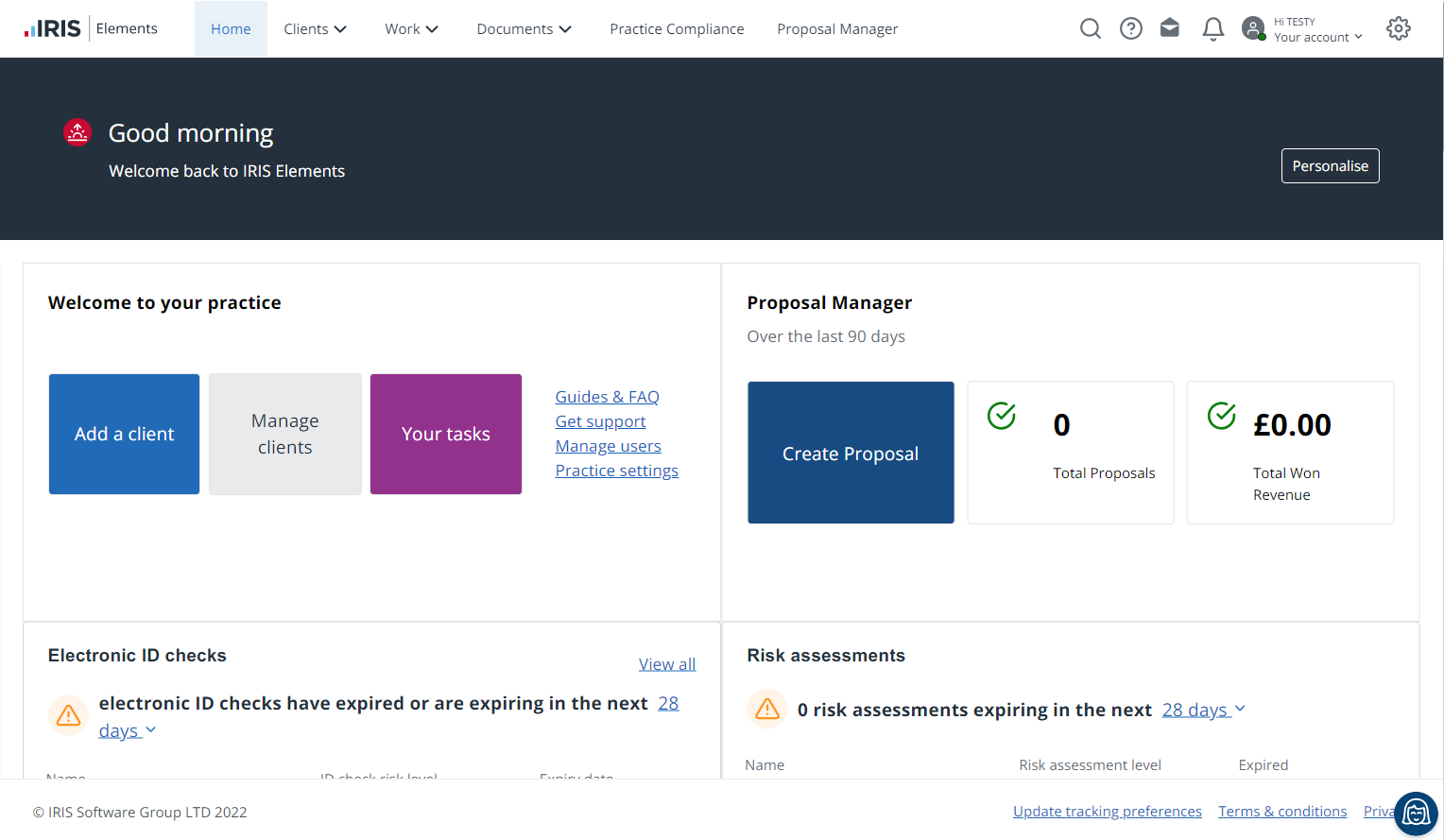
Top bar
The top bar contains the menu and a toolbar.

Menu
The menus available depend on which products you have subscribed to. Menus with an arrow have further options. Select a menu or menu option to navigate to that area.

Toolbar
The toolbar contains a set of icons.

|
|
Use to search for clients. Enter the client name or ID. Matching clients appear in a list below the box. Select the required client. |
|
|
Use to access this help centre. Similar icons are shown throughout the software. Selecting those icons will show help specific to the task you are carrying out. |
|
|
(Visible to IRIS Elements Practice Management subscribers). Use to open the practice email box where you can view emails that have been sent by all the users in your practice. |

|
Use to view notifications (this will be available in a future release). |
|
|
Use to access and edit your profile account or sign out. From your account you can edit your profile details, change your password, or set up your email account. |

|
Use to apply settings to the platform. IRIS Elements Practice Management subscribers have additional options for configuration. |
Messages panel
The message panel sits underneath the top bar and contains any important information. It also provides access to personalise your home page where you can change the widgets and widget order shown on the dashboard.

Dashboard
The dashboard contains a series of widgets used to display information and launch specific functions. The widgets displayed depend on which products you have subscribed to.
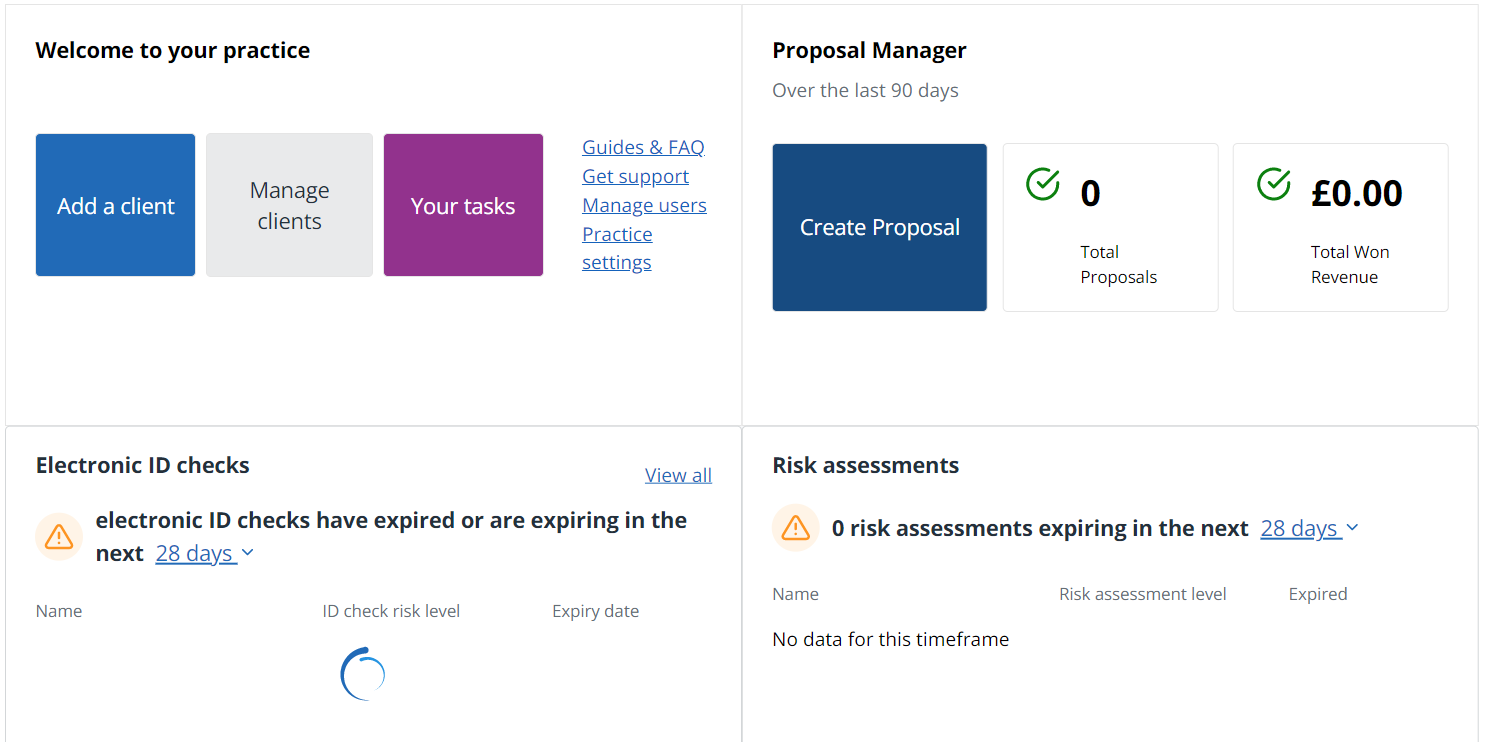
You can personalise the widgets shown including which ones are displayed and the order in which they are shown. You can also edit settings for some widgets.
You can personalise the dashboard including which widgets are displayed and the order in which they are shown. You can also edit settings for some widgets.
Find out more about dashboard widgets.
Client list
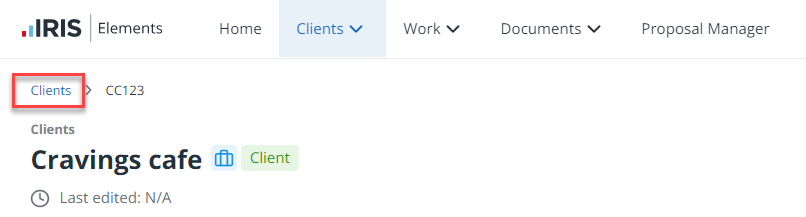
Use the Find client box to search for a client using their ID or name.
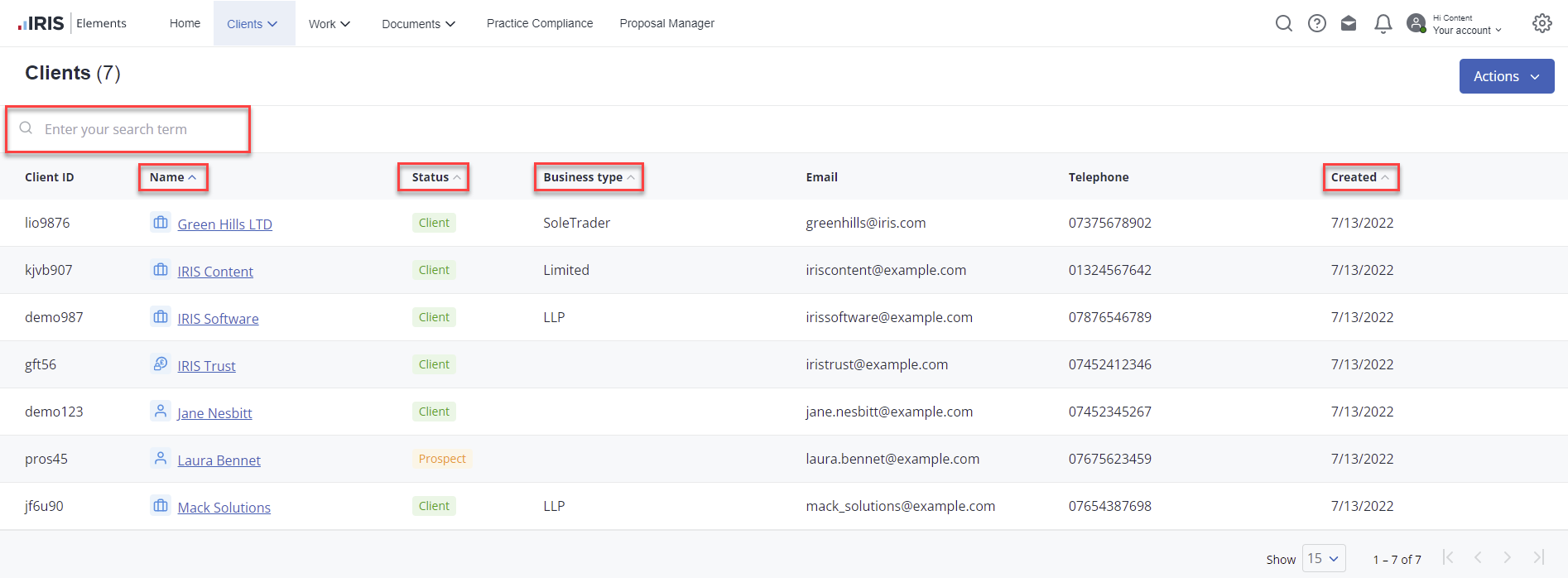
Change the sort order by selecting any heading with an arrow.
You can filter the client list to limit the number of records displayed.
View or edit a client record by selecting the client name.
From the Actions list you can add a new clientor mark clients as active or inactive. You can also import clients from a CSV.
News Centre
We'll issue a news notification in the bottom, left of your screen whenever we've something to tell you, such as a new release, feature or webinar. The messages disappear automatically, but you can read them again by selecting the News Centre icon.
![]()
The red badge indicates the number of unread news notifications.
Select a news item to read the detail.
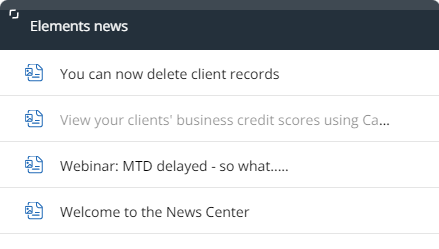
Get help
You can access this Help Centre at any time by selecting the help icon on the toolbar at the top of the screen.
![]()
We also provide help that is specific to the page you are on. It's available wherever you see this icon which launches help in the bottom, right of the screen.
The help icon won't be visible of you rejected cookies when you first signed up to IRIS Elements.
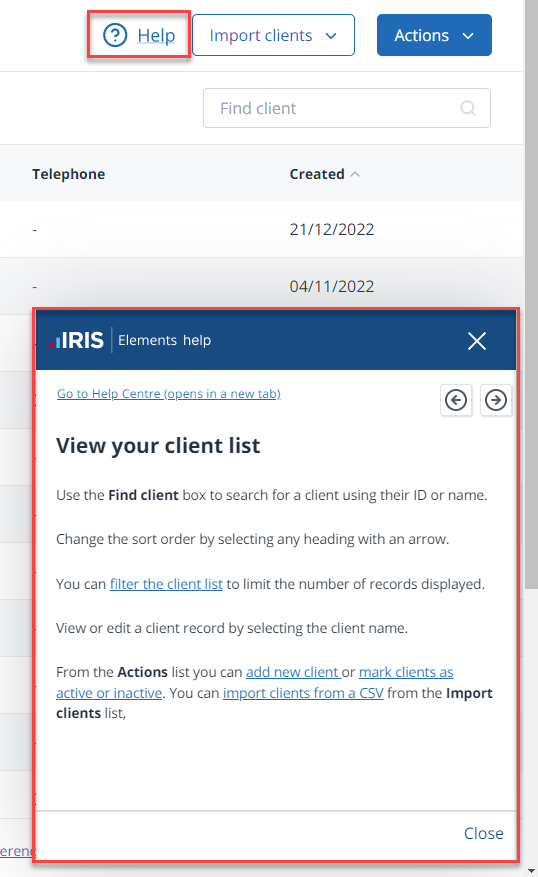
During the first 30 days of using IRIS Elements, Ellie, our knowledge bot, sits on the right of the footer when you're on the home page.
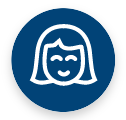
Select her icon to some simple topics to get your started. You can also access this Help Centre or our Welcome Hub.
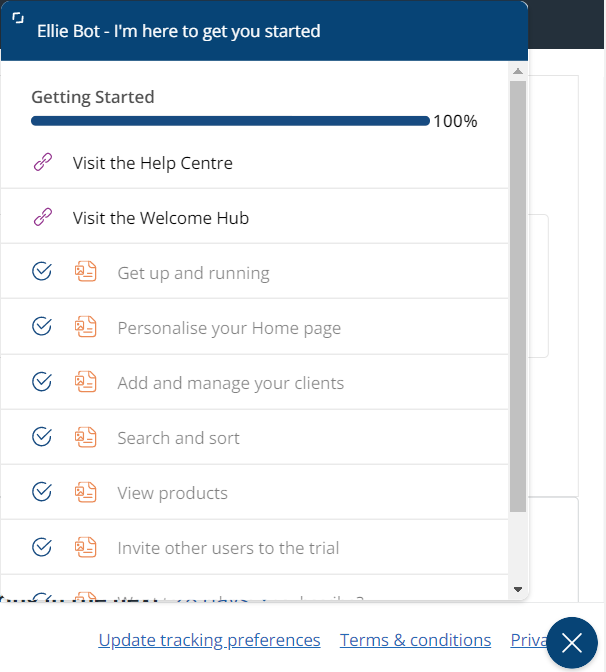
Explore IRIS Elements' home page
More videos and playlists available in our library.