When manually completing or editing trial balance data on the Source data tab, you can either manually enter codes (if you can remember them) or select them from an account code list. The list is based on the chart of accounts you selected for this client when the accounts were first created.
If you subscribe to IRIS Elements Accounts Production Professional, you can edit the code descriptions and whether the expected value is a credit or a debit.
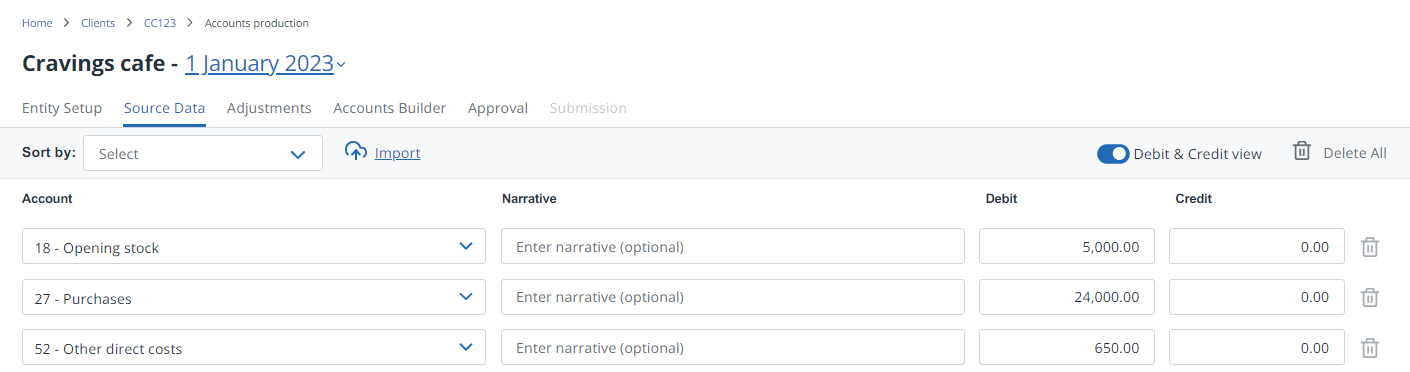
- From the Clients menu, select Clients list.
- Change the client list view to either Active clients or a custom view that includes all relevant clients.
- From the Accounts production widget on the Dashboard, select the required accounting period. Ideally, select the latest / newest period.
If a relevant account period does not exist, you must create and set up one first.
- Select the Source Data tab.
-
On any row, select View full accounts list from the drop-down.
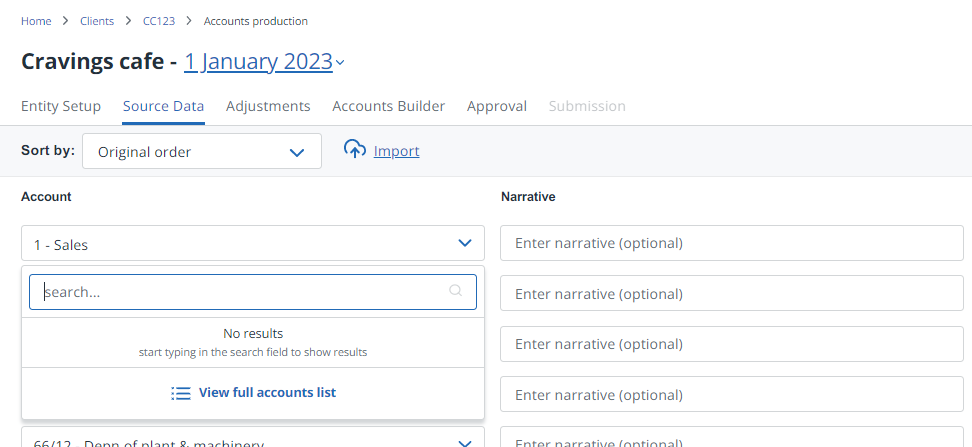
-
On Select an account, select the required accounts grouping or account code.
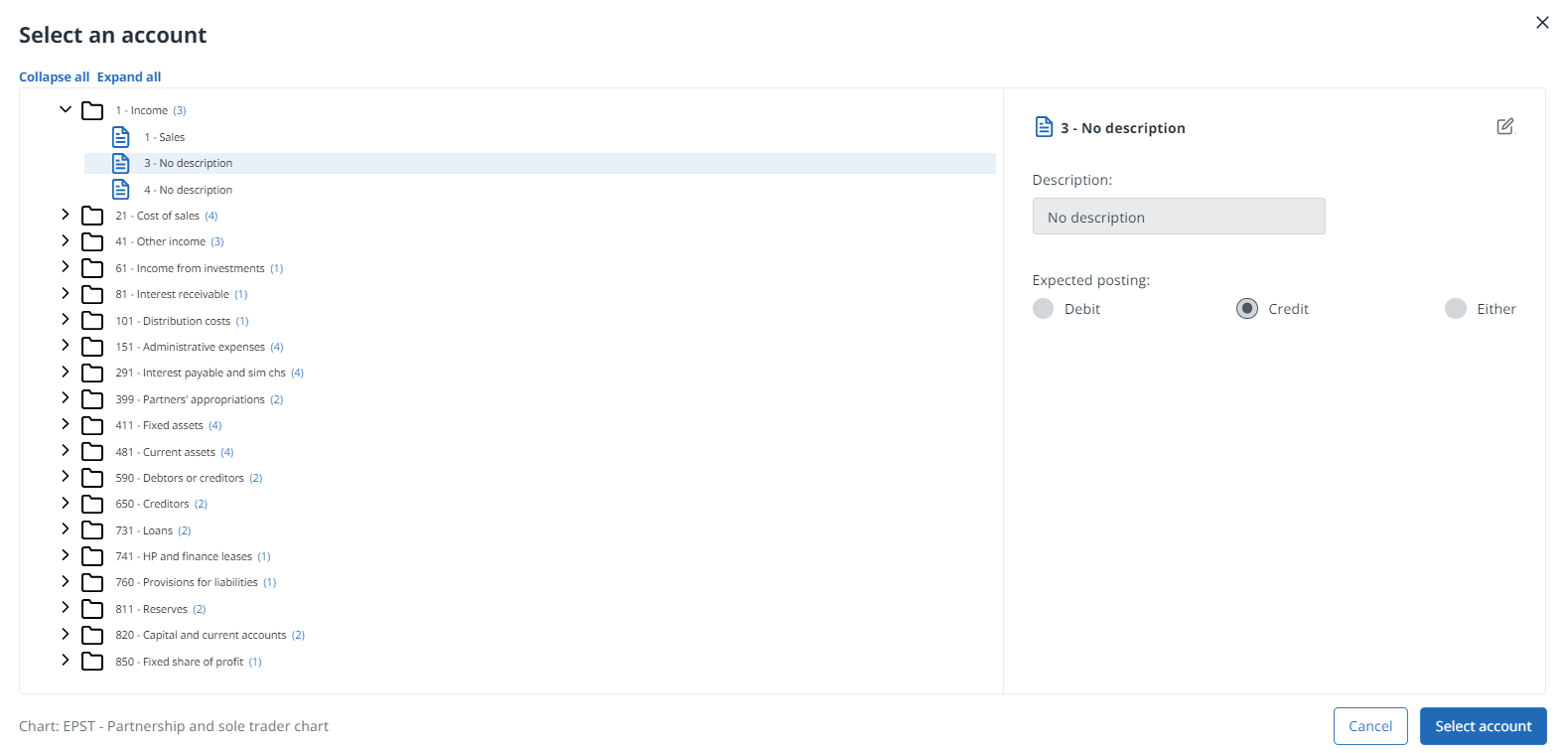
-
On the right, select the pencil icon at the end of the account name and amend the Description.
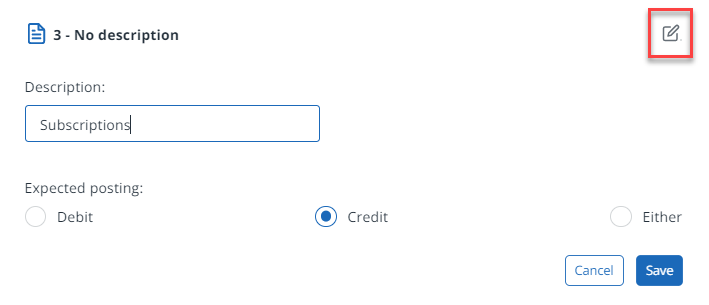
- You can set the Expected posting value (if applicable). This can be useful to ensure that junior staff don't inadvertently post a credit amount to a debit code for example. Select Save.