Create a technical service request (TSR)
| IRIS Service Community - Create a technical service request
A video overview of the steps needed to create a technical service request. |
If you have hardware assets, go to create a case for hardware.
A Technical Service Request (TSR) for IRIS Cascade HR Customers, can be used for product customisation or specific technical expertise to implement a change. There are a number of Technical Service Requests available.
You can create a Technical Service request from the Home page, but we recommend using the Assets (Products) page as this page automatically loads your assets (products or services that you own). View any existing Technical Service Requests via the Cases page.
Select the Assets (Products) page, then select the asset (product or service) to raise a Technical Service Request against, e.g. IRIS Cascade HR.
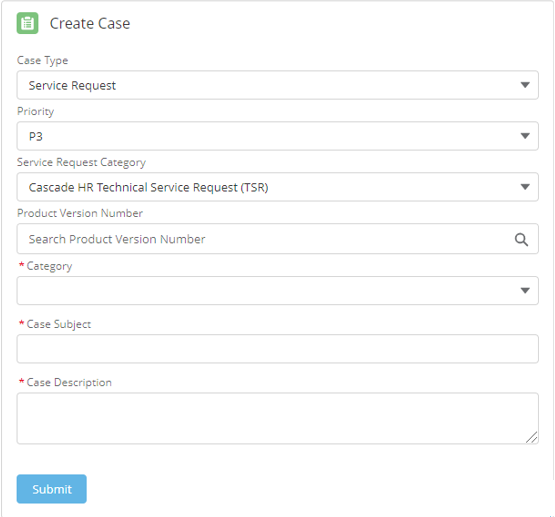
- From the Create Case section (you may need to scroll down), select Service Request from the Case Type list.
Choosing Service request from the Case Type list ensures it is sent to the correct team.
-
Select the Priority from the list. Choosing the appropriate prioritisation helps IRIS triage cases, and ensures that you get the right level of service.
-
P1 : System unusable, critical impact on business operations
All P1 cases must be raised via phone or chat.
-
P2 : Serious issue preventing key operations; time sensitive issue
-
P3: Key operations are impaired, no known workaround
-
P4 : Operations are impaired but can be worked around
-
P5 : Cosmetic issue. Cases requiring your attention
-
-
From Service Requests Category list select IRIS Cascade HR Technical Service Request (TSR).
-
The Product Version Number does not need to be completed, but you can enter this information if required.
-
Select the most appropriate Category from the list.
Looking for a bespoke report or something else?
Give your Account Manager a call. -
Enter the Case Subject "Technical Service Request"
-
Provide detailed information about the Technical Service Request in the Case Description . This will help to reduce delays as the team wont need to contact you for more information.
-
Select Submit.
In line with GDPR Do not upload any documents containing personally identifiable information. Uploads are subject to the IRIS Privacy Policy and Terms and conditions.