Pay spines: Employer
A pay spine is a structure that outlines the salary or pay grades within an organisation. Each pay spine contains a number of pay grades, each pay grade can contain as many spine points as needed. Each spine point can be assigned an effective date. This allows you to backdate changes to pay grades or enter them in advance of a pay award.
Example...
Each pay spine contains spine points and pay grades, the pay grades use a range of spine points.
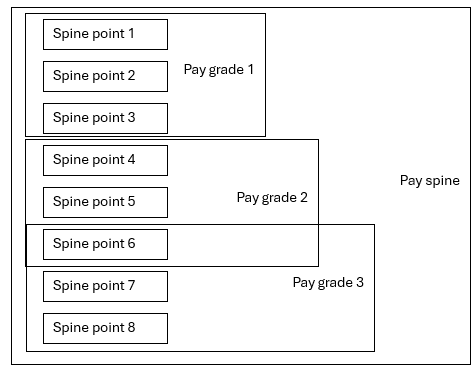
This topic uses an education sector organisation as an example, but pay spines can be used by any organisation using pay scales / pay bands.
-
Open the required company.
-
Go to your company name > Settings.
-
Select Pay Spines.
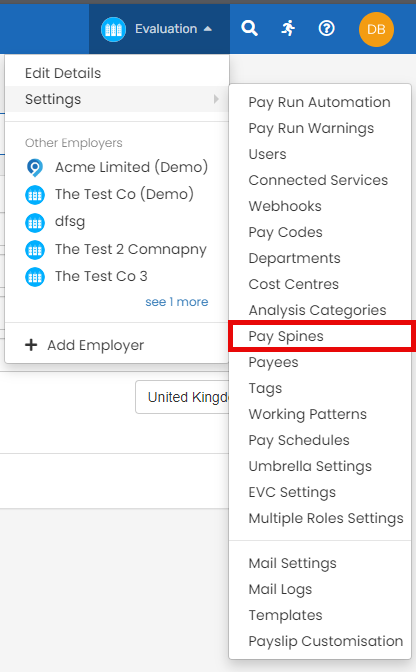
-
To create a new pay spline select +Add a Pay Spine.
Need to edit a pay spline? Select the pay spine you wish to edit.

-
Enter a Title.
-
Select Create Pay Spine.
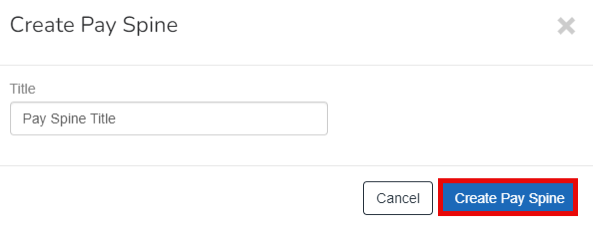
-
Select the pay spine from the list.
-
Enter the required information.
-
Spine Name - Identifies the pay spine.
-
Full Time Hours - The number of hours for a full time employee in a week.
If left blank the employee working pattern is used.
This figure is used in some circumstance to calculate a whole time equivalent for part time employees.
-
Full Time Weeks - The number of weeks in a year for a full time employee.
This figure is used in some circumstance to calculate a whole year equivalent for part time employees.
-
Salary Formula - The formula used to calculate the basic salary. Find out about salary formulas.
-
Hourly Divisor - The number of hours in a year.
The maximum decimal places you can use is 6.
-
Hourly Decimals - Choose the number of decimal places used in the hourly divisor calculation.
-
Daily Divisor - The number of days used to calculate a days pay from an employees annual salary.
-
Daily Decimals -Choose the number of decimal places used in the daily divisor.
If hourly divisor, hourly decimals, daily divisor and daily decimals are left blank, the employees working pattern will be used.
-
Annual Decimals: Choose the number of decimal places used in when applying the rounding rule..
-
Annual Rounding Rule select:
-
Round Off - Use standard rounding rules to round up or down to the decimal places set in Annual Decimals.
-
Exact - Truncate to the decimal places set in Annual Decimals without applying any rounding rules.
-
Round up - Round up to the decimal places in Annual Decimals.
-
Round down - Round down to the decimal places in Annual Decimals.
-
-
Increment Rule - select from:
The increment rule define how an employee moves up a spine point within their pay grade. Read the guide to pay spines.
-
Manual - The employer chooses and updates the pay grade in the employee record.
-
Annual - The employee moves to the next spine point within the pay grade automatically on the anniversary of the role (post) start date.
-
April -The employee moves to the next spine point within the pay grade automatically for the April payrun.
-
April 6m - The employee move to the next spine point of their pay grade each April unless an employee's start date is within the previous 6 months. Then increment will apply on the period after the 6th month from the start date.
-
-
Requires London Allowance - If selected, the spine points require at least one of the LA Inner, LA outer or LA fringe sets of rates to be completed. Read the guide to pay spines.
-
Grade Effective Date - The date determines the pay grade used for employees. The Pay Grade > Effective Date is checked and will be applied if it's on or after the Pay Grade > Effective Date.
Example: if you have a pay grade with a Pay Grade > Effective Date of 01/09/2022 and create a new grade with a date of 01/09/2023 and you set the pay spine effective date to 30/08/2023 would it continue to use previous (01/09/2022) pay grade.
Until the Grade Effective Date is set to a date on or after the Pay Grades > Effective Date you wish to use, the previous pay grade will continue to be used.
If the pay grade is due to change, you can add the new pay grade and the payroll will use the previous figures until the effective date of the pay pay grades is on or after the Grade Effective Date.
If setting up for the first time, this date may be in the past.
-
Point Effective Date - The date determines the pay set of spine points used for employees. The Spine Points > Effective Date is checked and will be applied if its on or after the Point Effective Date you wish to use.
Example: if you have a set of spine points with a Pay Grade > Effective Date of 01/09/2022 and create a new set with a date of 01/09/2023 and you set the spine effective date to 30/08/2023 would it continue to use previous (01/09/2022) spine points.
Until the Point Effective Date is set to a date on or after the Spine Point > Effective Date you wish to use, the previous set of spine points will continue to be used.
If the spine point set is to due to change, you can add the new set of spine points and the payroll will use the previous figures until the point effective date of the pay spine is on or after the Point Effective Date.
If setting up for the first time, this date may be in the past.
Until the Pay Spine Point Effective Date is set to a date on or after the Pay Spine Effective Date you wish to use, the previous pay spine will continue to be used.
-
-
Select Update Pay Spine
Each pay spine uses spine points as a source of data for use with pay grades. Each pay grade uses a range of spine points.
Need to edit a pay spine? Select the pay spine you wish to edit.
Example...
-
Annual Salary: £30,000
-
Hourly Divisor: 1265
£30,000 divided by 1265 = £23.715 per hour. (with hourly decimals set to 3 and no rounding).
-
Daily Divisor: 195
-
If they get paid for a day, they get 195th of the annual salary.
-
£30,000 divided by 195 = £153.846 per day. (with daily decimals set to 3 and no rounding).
Good to know...
-
In most schools the standard full time hours are 32.5 hours per week.
-
The maximum decimal places you can use is 6. Rounding rules will be applied based on the Annual Rounding Rule.