Pay spines (Employer): Spine points
-
Open the required company.
-
Go to your company name > Settings.
-
Select Pay Spines.
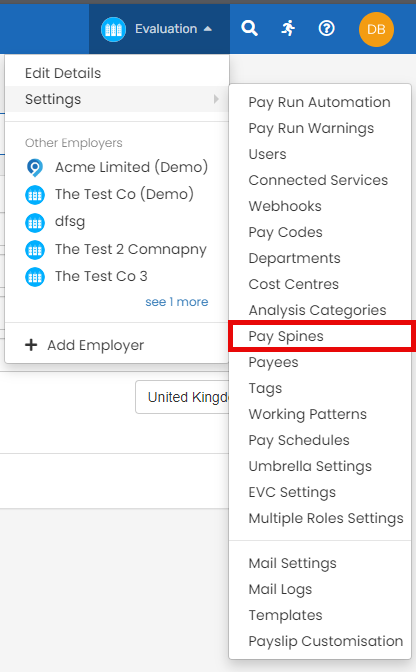
-
Select the required pay spine.
Need to create a pay spline? Select +Add a Pay Spine.
-
Select Add a Spinal Point.
-
Enter the Effective Date.
Until the Pay Spine Point Effective Date is set to a date on or after the Pay Spine Effective Date you wish to use, the previous pay spine will continue to be used.
-
Select Create Multi Spine Points then enter the Number Of Points To Add to create multiple spine points.
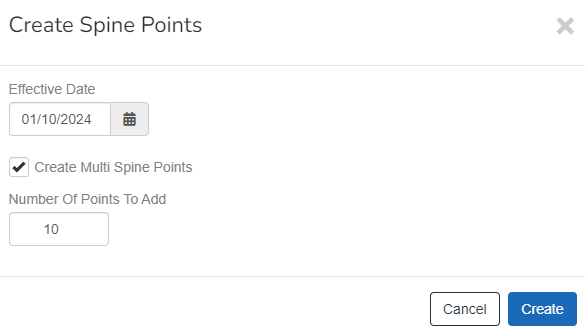
-
Select Create.
Select + Add New Date to create a new effective from table.
Select + Add New Spine Point to create a new spine point table.
-
Enter the required information:
You can import the spine point table.
-
No - The identifier of the spine point.
-
Name - The name of the spine point.
-
Annual Value - The annual salary.
-
Annual Value Alt Max -The alternative maximum annual salary.
-
Annual Value LA Inner - The inner London allowance annual salary.
-
Annual Value LA Inner Alt Max - The alternative maximum inner London allowance annual salary.
-
Annual Value LA Outer - The outer London allowance annual salary.
-
Annual Value LA Outer Alt Max - The alternative maximum outer London allowance annual salary.
-
Annual Value LA Fringe - The fringe London allowance annual salary.
-
Annual Value LA Fringe Alt Max - The alternative maximum fringe London allowance annual salary.
Not all the fields have to be completed. Read the pay spines guide.
-
-
Select Update Spine Points.
Good to know...
-
Teachers Pension Pay scales – England External website