Pay spines: Employee
When using pay spines, leave the salary blank.
-
Open the required company.
-
Go to Employees.
-
Select the required employee.
-
Select Pay Options then Additions and Deductions.
-
Select + New Deduction/Addition.
-
Go to Code and select BASICANNUAL Basic Pay The standard amount paid to an employee which excludes additional payments like bonuses, overtime, and allowances..
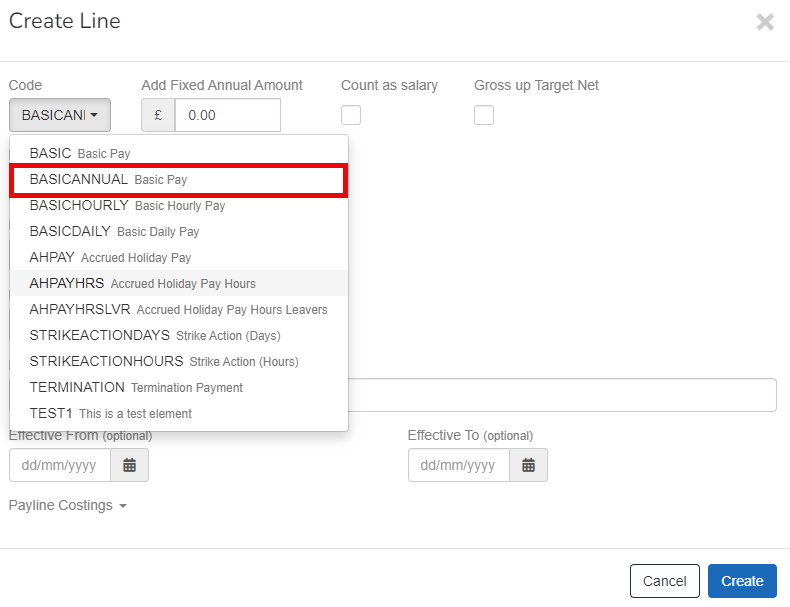
-
Select Use Pay Spines.
Not showing? Create a pay spine.
-
Go to Pay Spines and select the required pay spine. Enter the Effective From if required.
If the required pay spine is not listed, the Effective From date is not correct. Read the pay spines guide.
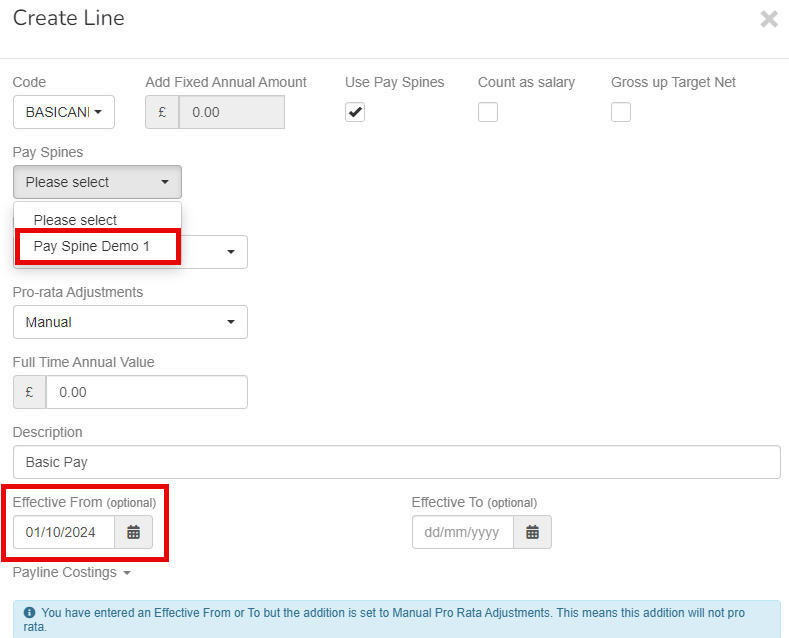
-
Go to Pay Grades and select the employee's grade within the pay spine.
-
Go to Spinal Points and select the employees spine point within the pay grade of the pay spine.
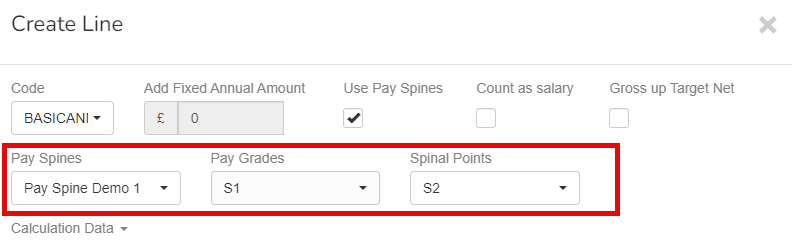
If the pay spine is set to manual, all changes in grades and points are set in the employee record.
-
Select Calculation Data for the salary calculation.
-
Select Create.