Pay spines (Employer): Pay grades
-
Open the required company.
-
Go to your company name > Settings.
-
Select Pay Spines.
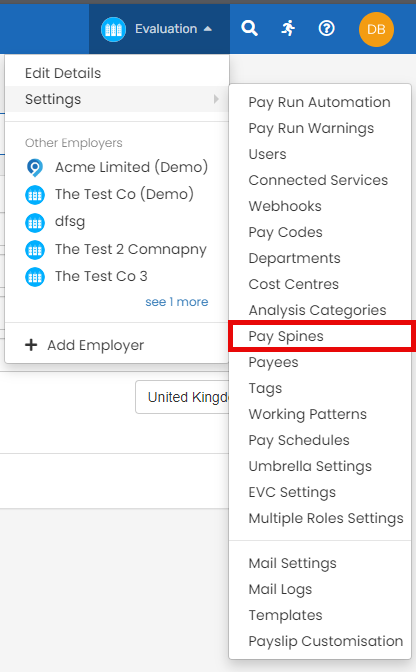
-
Select the pay spline.
Need to create a pay spline? Select +Add a Pay Spine.
Need to edit a pay grade? Select the pay grade you wish to edit.
-
Select Add Pay Grades.
-
Enter the Effective Date.
Need to create a new set of pay grades? Select + Add New Date.
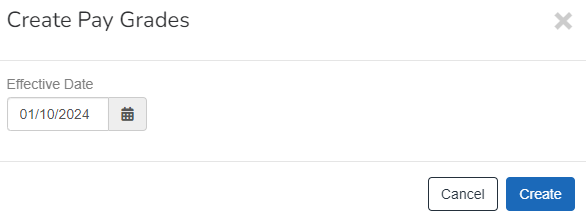
-
Select Create.
Select + Add New Date to create a new effective from pay grade table.
Select + Add New Pay Grade to create a new pay grade.
Until the Grade Effective Date is set to a date on or after the Pay Grades > Effective Date you wish to use, the previous pay grade will continue to be used.
-
Enter a Name for the pay grade.
-
Select the Lower Point and Upper Point from the spine points.
-
Select Upper Point Use Max if required.
-
Select + Add New Pay Grade to add a pay grade if required.
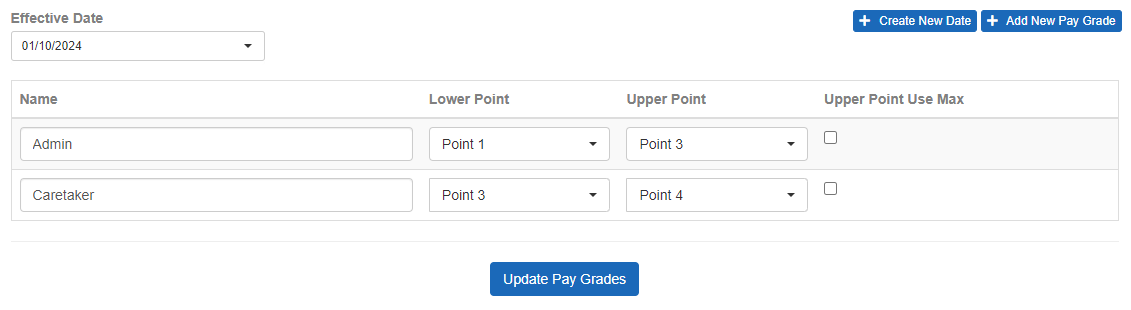
-
Select Update Pay Grades.
Each pay spine uses spine points as a source of data for use with pay grades. Each pay grade uses a range of spine points.
Good to know...
-
Teachers Pension Pay scales – England External website
-
You can import your pay spine information, spine points and pay grades.