Before starting VAT work on a client record, make sure that the VAT registration number has been recorded on the Information tab. Refer to Record client information (tax).
Once a VAT number has been entered and saved, the VAT tab is enabled.
- From the Clients menu, select Clients list.
- Change the client list view to either Active clients or a custom view that includes all relevant clients.
- Select the VAT tab.
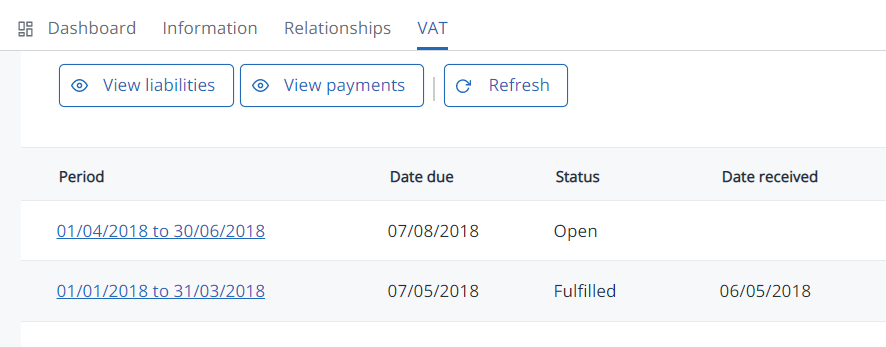
A Status of 'Open' means there are no returns due for the relevant period.
- Select View liabilities to download any current liabilities from HMRC (you must have previously connected to HMRC).
If you can't see the next obligation, for certain clients, this is only available on the third weekend after the period has started. For other clients, it should be visible once the period has started.
- Select a period to view the available options.
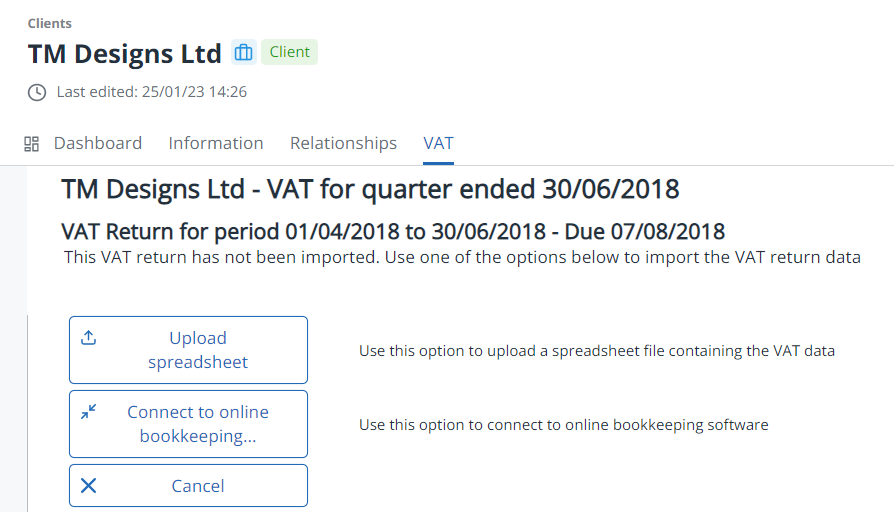
Next steps:
Upload a spreadsheet or connect to online bookkeeping
Error messages
Client agent not authorised
- HMRC doesn't recognise that there is an authorised agent / client relationship.
- HMRC can't find your agent services account.
- The client hasn't fully signed up to MTD.
- Incorrect credentials have been used when attempting to link to HMRC.
- If you've previously authorised, the previous authorisation may have expired and you will need to perform the authorisation process again. HMRCs authorisation usually lasts for around 12 months.
Each client needs to be individually registered. Your client will be registered when you receive an email from HMRC saying that the client is registered and contains the client’s VAT number. The client is only activated when the email is received, not when you have registered your client. It takes up to 72 hours for the registration to be completed.