Use this option to upload client VAT data from online bookkeeping software. We support IRIS KashFlow, QuickBooks and Xero.
- From the Clients menu, select Clients list.
- Change the client list view to either Active clients or a custom view that includes all relevant clients.
- Select the VAT tab.
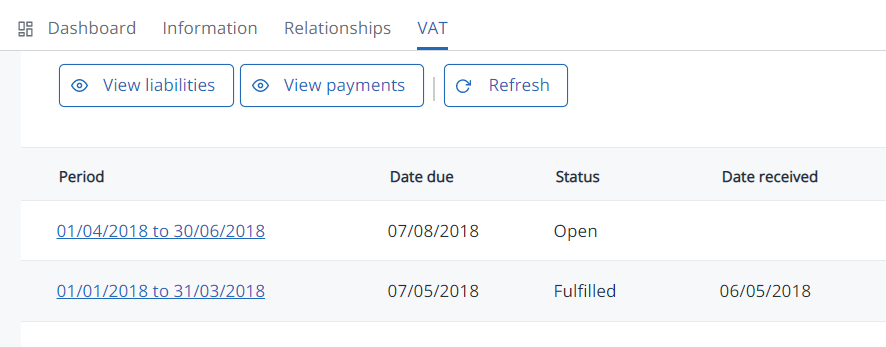
- Refresh the data to view any new liabilities, then select the required period.
- Select Connect to online bookkeeping, then select the product you want to connect to.
Linking to IRIS KashFlow
Use your IRIS KashFlow Connect account
The best way to link to IRIS KashFlow is using your IRIS KashFlow Connect account, which allows access to all IRIS KashFlow accounts managed by your practice.
- Under Select product, select IRIS KashFlow.
- Select Using KashFlow Connect.
- Select Link to KashFlow Connect, then enter your IRIS KashFlow Connect login details and select Connect.
- On the list of clients, select the client you want to link to. Double-check the details, then select Use this client.
- Select Fetch from client to retrieve the VAT data from their IRIS KashFlow account.
- Select Save for later or select Submit if you're ready to submit to HMRC.
Authorise access to a single IRIS KashFlow account
If you don't have access to IRIS KashFlow Connect, you can authorise access to a single IRIS KashFlow account by selecting Link to Kashflow.
- Under Select product, select IRIS KashFlow.
- Select Link to KashFlow, then enter the IRIS KashFlow login details and select Connect.
- The VAT data is retrieved from the IRIS KashFlow account. Select Save for later or select Submit if you're ready to submit to HMRC.
Linking to QuickBooks
- Under Select product, select Connect to QuickBooks.
- Enter your QuickBooks login details and select Sign In.
- On the list of clients, select the client you want to link to. Double-check the details, then select Use this client.
- Select Fetch from client to retrieve the VAT data from their QuickBooks account.
- Select Save for later or select Submit if you're ready to submit to HMRC.
Linking to Xero
- Under Select product, select Connect to Xero.
- Enter your Xero login details and select Sign In.
- On the list of clients, select the client you want to link to. Double-check the details, then select Use this client.
- Select Fetch from client to retrieve the VAT data from their Xero account.
- Select Save for later or select Submit if you're ready to submit to HMRC.