You can set up IRIS Elements Practice Management to integrate with your own email provider. This means that any emails you create in IRIS Elements Practice Management will be sent from your own email account rather than our servers. This is particularly useful to show email communications between each client and everyone in your practice (displayed on the Email tab of the client record). It also means that your own email account will contain copies of all your emails, even those produced in IRIS Elements Practice Management.
Depending on which email server you're using, there will be different steps you or your email administrator need to take. Each platform user will also need to set up their personal email integration.
You need to enable email integration before you can set up the integration with your email provider.
- Select the Admin settings cog icon.
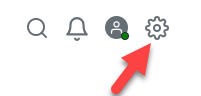
- Select Settings, then select Practice Management.
- On the Email tab, under General, edit the following settings, then select Save.
Send email to practice outbox for approval
Select this toggle switch to hold all emails in the practice outbox until they have been approved. Find out how to view and approve emails in the practice outbox.
You can overwrite this setting for specific notification email templates by selecting Bypass the outbox. Find out more about Practice email settings.
Restrict practice outbox to practice managers
Select the toggle switch to restrict access to the practice outbox to Practice Managers.
Send and receive via Gmail
Select this toggle switch to integrate Gmail as your email provider. You'll then need to set up email integration (Gmail), and individual users will then need to set up their individual email integration to allow incoming and outgoing emails.
Send and receive via Office 365
Select this toggle switch to integrate Office 365 as your email provider. You'll then need to set up email integration (Office 365), and individual users will then need to set up their individual email integration to allow incoming and outgoing emails.
Send and receive via SMTP/IMAP
Select this toggle switch to use an email service that uses SMTP or IMAP. You'll then need to set up email integration (SMTP / IMAP), and individual users will then need to set up their individual email integration to allow incoming and outgoing emails.
Find out who has completed their setup
You can keep track of who has completed their email integration.
- Select the Admin settings cog icon.
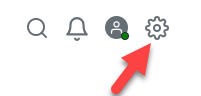
- Select Settings.
- Select Practice Management.
- At the bottom of the Email tab, you'll see a list of everyone who has currently set up their email integration.
An introduction to the email and text messaging feature of IRIS Elements Practice Management
More videos and playlists available in our library.