You can integrate IRIS Elements Practice Management with your Office 365 account. This allows you to send emails from IRIS Elements Practice Management via your Office 365 account.
You can set up IRIS Elements Practice Management to integrate with your own email provider. This means that any emails you create in IRIS Elements Practice Management will be sent from your own email account rather than our servers. This is particularly useful to show email communications between each client and everyone in your practice (displayed on the Email tab of the client record). It also means that your own email account will contain copies of all your emails, even those produced in IRIS Elements Practice Management.
You'll need to apply the follow settings for your practice, then each user on the platform will need to set up personal email integration with Office 365.
- Select the Admin settings cog icon.
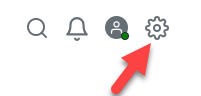
- Select Settings, then select Practice Management.
- On the Email tab, under General, select the Send and receive via SMTP/IMAP toggle.
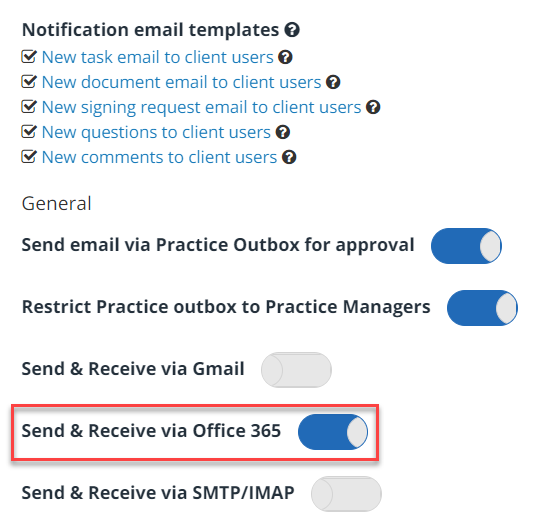
- Select Save. Each user will then need to set up their personal email integration with Office 365.
The user may be prompted by Microsoft for admin approval. If they have an admin account, they should select Have an admin account? Sign in with that account. If not, you need discuss with your Office 365 account administrator who may need to grant access to IRIS Elements Practice Management as described in their Grant tenant-wide admin consent to an application (opens in a new tab) article.