If your practice has set up IRIS Elements Practice Management to integrate with email provider, you will need to set up your personal email integration.
You can set up IRIS Elements Practice Management to integrate with your own email provider. This means that any emails you create in IRIS Elements Practice Management will be sent from your own email account rather than our servers. This is particularly useful to show email communications between each client and everyone in your practice (displayed on the Email tab of the client record). It also means that your own email account will contain copies of all your emails, even those produced in IRIS Elements Practice Management.
-
At the top of the page, select Your account then My profile.

-
On the Email tab, under Send & Receive via SMTP/IMAP, select Authorise.
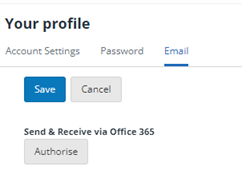
-
When prompted, login into your Microsoft account (unless you're already logged in) and select Yesto give access to your account.
You may be prompted by Microsoft for admin approval. If you have an admin account, select Have an admin account? Sign in with that account. If not, discuss with your Office 365 account administrator who may need to grant access to IRIS Elements Practice Management as described in their Grant tenant-wide admin consent to an application (opens in a new tab) article.
-
Your profile page then shows options to Reauthorise and Disallow. Select Save.
Microsoft "Need admin approval" error
You may see an error appear from Microsoft advising that Practice Management needs admin approval. If you have an admin account you can click on the link ‘Have an admin account? Sign in with that account’. If not, you may need to discuss this with your Office365 account administrator to be able to grant access to IRIS Elements Practice Management. Some more information on this can be found on the Microsoft guide here