Record general information
To add services and jobs to this client, you need to add a few more details. Once added, we'll automatically create a client take-on job. You can then complete a client take on form to choose the services you want to provide.
The fields to complete for this will vary depending on the client type you are adding, and in some cases the client sub-type.
On 21/03/2023, we made some changes to the configuration of some tabs and forms in IRIS Elements Practice Management. If you purchased the product before this date, the help content on this page may not exactly reflect field locations in your product. Find out more about form changes in IRIS Elements Practice Management.
- From the Clients menu, select Clients list.
- Change the client list view to either Active clients or a custom view that includes all relevant clients.
- Select the General tab.
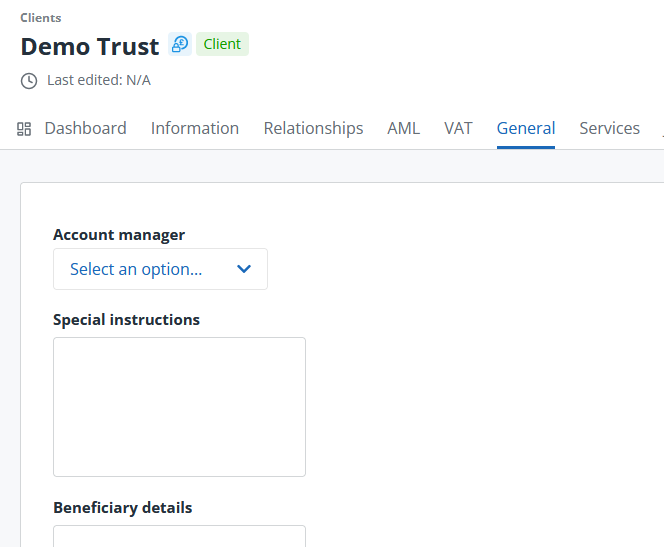
- Select the Account manager.
- Now add any other required information. This will depend on the client type and/or sub-type chosen:
- For all businesses, you can enter any Special instructions.
- For all business types except LLPs and Limited Companies, you can add the Business area and the Nature of business.
- For businesses that are incorporated or unincorporated charities, fill out the Charity number.
- For trusts, fill out the Beneficiary details.
Once saved, a client take-on job is automatically created. At that point you can use to choose the services you want to offer the client by completing a client take on form.