View your customer list
The images and steps in this topic are based on our new design (which you can currently switch on and off). If you haven't switched the new design on, the images may look different.
-
Go to Sales>Customers to view a list of your customers. The Total Invoiced, Amount Due, and Amount Overdue for all your customers is shown.
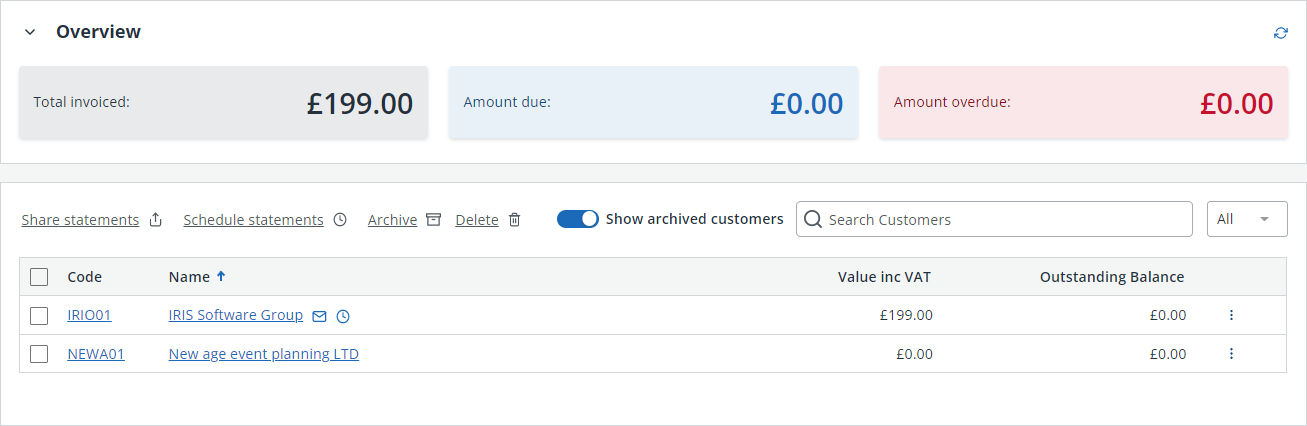
The icon next to a customers name indicates a statement schedule is active for that customer.
-
Select a customer to view more details.
From here, you can also add a new customer, download the customer list, create customer sources (to categorise how your customers were acquired), import customer data or apply customer list settings.
Search and filter the list
You can search by customer code or name in Search Customers. 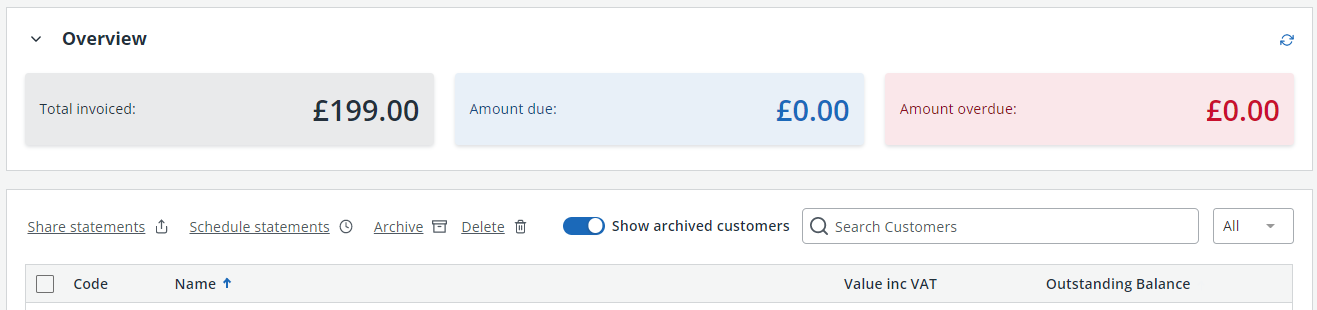
Filter the list alphabetically by selecting a letter from the All list. View any archived customers by selecting Show archived customers.
Sort the list
You can sort your list by selecting the column headers - once for ascending and again for descending. Arrows are displayed in the header to indicate the sort order.
Available actions
You can perform an action on an individual customer, or select multiple customers and perform the same action for them.
Actions for an individual customer
From the Actions (3 dots, ) menu select which action to perform.
The options available will depend on what actions have already been carried out for this customer.
Actions for multiple customers
Select the checkbox for each required customer, then select the required action;Share statements,Schedule statements,ArchiveorDelete.



