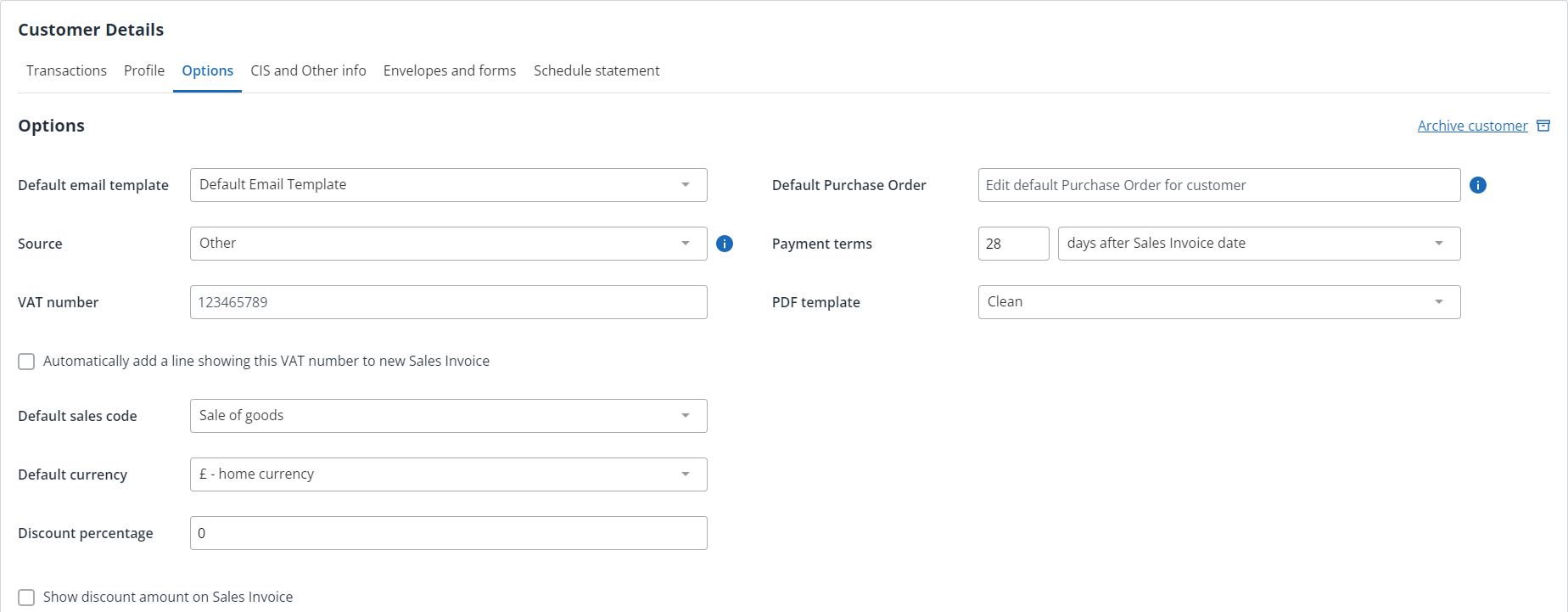Set customer options
The images and steps in this topic are based on our new design (which you can currently switch on and off). If you haven't switched the new design on, the images may look different.
The Options tab is used to set up how you will manage this customer, such as discount settings, the default email template, sales code, current , payment terms, etc.
-
Go toSales > Customers, then select the required customer.
-
Select the Options tab.
-
When sending emails, you can create a template to define default content, formatting, etc. A Default Email Template is provided, but you can select another template from the list.
-
Source is used to record how this customer was acquired, such as recommendation, trade show, Facebook ad, etc. If you haven't already, create a source then select it from the list.
-
Select the Default Sales Code nominal.
-
PDF themes are used to customise your documents including logos, images, font sizes, colour, etc. If you have created a new PDF theme, select it from the list.
-
Select the Default Currency if different from the default for your business.
-
From Default Payment Terms, enter the number of days, then select either Days after sales invoice date or Days after month end from the list.
-
If you want to automatically apply a discount when an invoice is raised, enter the Discount Percentage. Select Show discount amount on sales invoice if you want the discount to be visible on the invoice.
-
Select Update.